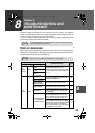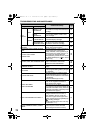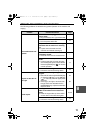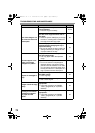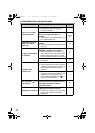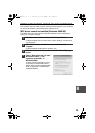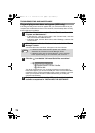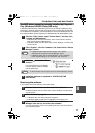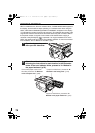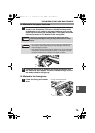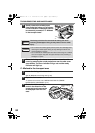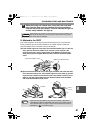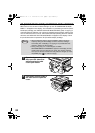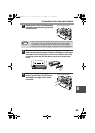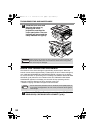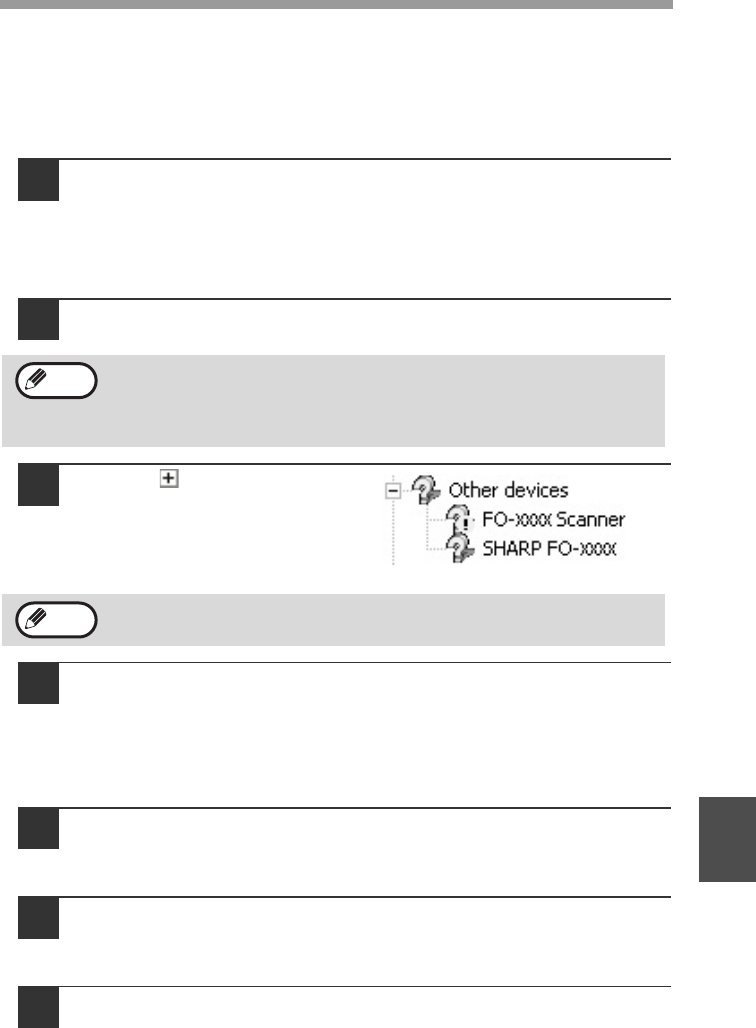
TROUBLESHOOTING AND MAINTENANCE
77
8
The MFP driver cannot be correctly installed by Plug and
Play (Windows 2000/XP/Vista) (USB only)
In Windows 2000/XP/Vista, if the MFP driver cannot be correctly installed by Plug
and Play (for example, Plug and Play takes place without copying the required files
for the MFP driver installation), follow these steps to remove unneeded devices and
then install the MFP driver as explained in "INSTALLING THE SOFTWARE" (p.40).
1
Click the "Start" button, select "Control Panel", and then click
"System and Maintenance".
• In Windows XP, click the "start" button, click "Control Panel", and then
click "Performance and Maintenance".
• In Windows 2000, click the "Start" button, select "Settings", and then click
"Control Panel".
2
Click "System", click the "Hardware" tab, and click the "Device
Manager" button.
3
Click the icon beside "Other
devices".
If "FO-xxxx Scanner" and "SHARP
FO-xxxx" appear, select and delete
both of these items.
4
Install the software as explained in "INSTALLING THE
SOFTWARE".
Removing the software
If you need to remove the software, follow these steps.
1
Click the "Start" button and then click "Control Panel".
In Windows 2000, click the "Start" button, select "Settings", and then click
"Control Panel".
2
Click "Uninstall a program".
• In Windows XP, click "Add or Remove Programs".
• In Windows 2000, double-click the "Add/Remove Programs" icon.
3
Select "SHARP FO-2080 Series MFP Driver" and Button
Manager from the list, and remove the software.
For more information, refer to your operating manual or to the help files for
your operating system.
• In Windows 2000, double-click the "System" icon, click the
"Hardware" tab, and click the "Device Manager" button.
• In Windows Vista, click the "Device Manager", and if a message
screen appears asking you for confirmation, click "Continue".
If "Other devices" does not appear, close the "Device Manager" window.
Note
Note
!FO-2080.book 77 ページ 2009年5月15日 金曜日 午前10時42分