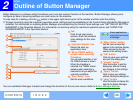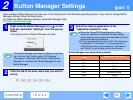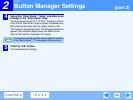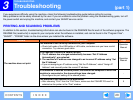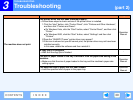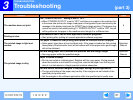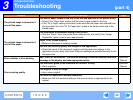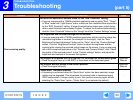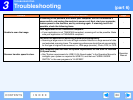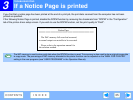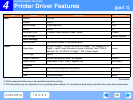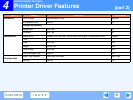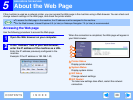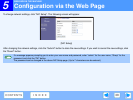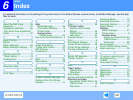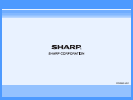3
TROUBLESHOOTING
34
CONTENTS
INDEX
Troubleshooting
(part 6)
Problem Cause and solution Page
Unable to scan the image.
If scanning is not possible, shut down your computer, turn off the machine's
power switch, and unplug the machine's power cord. Next, start your computer,
restore power to the machine, and try scanning again. If scanning is still not
possible, check the following items.
-
Your application is not TWAIN/WIA compliant.
→ If your application is not TWAIN/WIA compliant, scanning will not be possible. Make
sure your application is TWAIN/WIA compliant.
-
You have not specified all scanning preferences appropriately.
→ Scanning a large area in full color at high resolution results in a large amount of data
and extended scanning times. The scanning preferences should be set appropriately
for the type of original to be scanned, i.e., Web page (monitor), Photo, FAX, or OCR.
-
Scanner transfer speed is slow.
Your computer does not meet the system requirements for the USB 2.0 interface
(Hi-Speed mode).
→ See "System requirements for USB 2.0 (Hi-Speed mode)" in the Operation Manual to
configure your system as required for USB 2.0, and then set "USB2.0 MODE
SWITCH" in the user programs to "HI-SPEED".
Operation
Manual