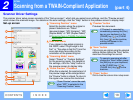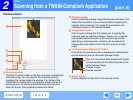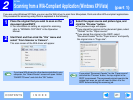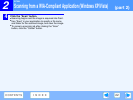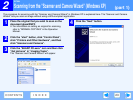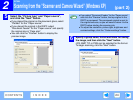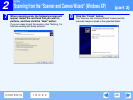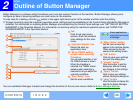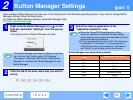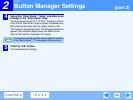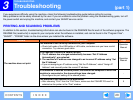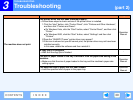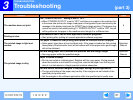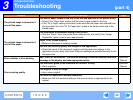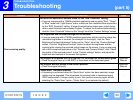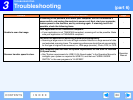2
SCAN
27
CONTENTS
INDEX
Button Manager Settings
(part 1)
Once installed, Button Manager normally runs in the background in the Windows operating system. If you need to change Button
Manager settings, follow the steps below.
For details on Button Manager settings, see Button Manager Help.
☞Outline of Button Manager
1
Right-click the Button Manager icon ( ) on the
task bar, and select "Settings" from the pop-up
menu.
The setting screen of Button Manager will open.
2
Click the tab of the scan menu that you want to
set up.
3
Select the start-up application in the
"Application Selection" area.
Button Manager scan menu (factory default)
If the Button Manager icon does not appear on the task
bar, click the "start" button, select "All Programs"
("Programs" in Windows 2000), select "Sharp Button
Manager X", and then click "Button Manager" to start
Button Manager.
Note
●
When the "Show TWAIN setting screen when
scanning" checkbox is selected, the scan setting
screen appears when scanning is executed to let you
adjust the scanning conditions.
●
On the applications other than "FAX", the format can
be selected in "File Format". The image quality of
JPEG format (only can be selected on "Sharpdesk"
and "Email") is not as high as the other formats.
Display/Button Manager
menu
Application that starts
SC1: Sharpdesk
SC2: Email
SC3: FAX
SC4: OCR
SC5: Microsoft Word
SC6: Filing
Note