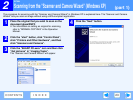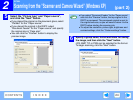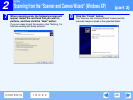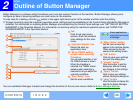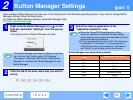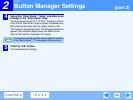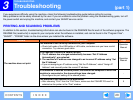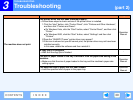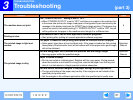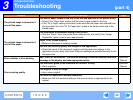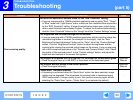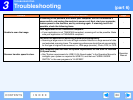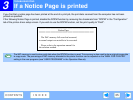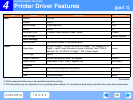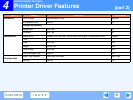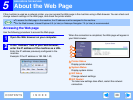3
TROUBLESHOOTING
31
CONTENTS
INDEX
Troubleshooting
(part 3)
Problem Cause and solution Page
The machine does not print.
The "FORCED OUTPUT" setting is set to "OFF".
→ When "FORCED OUTPUT" is set to "OFF" and there is no paper in the machine that
is the same size as the print image, load paper in the bypass tray as instructed by the
message in the display and press the [START] key to begin printing. (The bypass tray
cannot be used for two-sided printing.) If "FORCED OUTPUT" is set to "ON", the job
will be printed on the paper in the machine even though it is a different size.
6
Printing is slow.
Simultaneous use of two or more application software programs.
→ Start printing after quitting all unused application software programs.
-
The printed image is light and
uneven.
The paper is loaded so that printing takes place on the back side of the paper.
→ Some paper types have a front and back side. If the paper is loaded so that printing
takes place on the back side, toner will not adhere well to the paper and a good image
will not be obtained.
Operation
Manual
The printed image is dirty.
You are using paper that is outside the specified size and weight range.
→ Use copy paper within the specified range.
Operation
Manual
Paper is curled or damp.
→ Do not use curled or crimped paper. Replace with dry copy paper. During periods
when the machine is not used for a long time, remove the paper from the tray and
store it in a dark place in a bag to prevent moisture absorption.
-
You did not set sufficient margins in the paper settings of your application.
→ The top and bottom of the paper may be dirty if the margins are set outside of the
specified print quality area.
→ Set the margins in the software application within the specified print quality area.
-