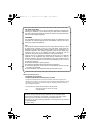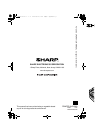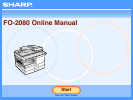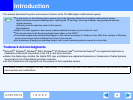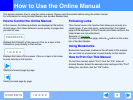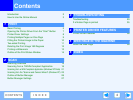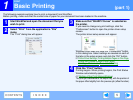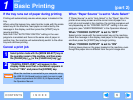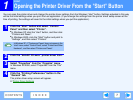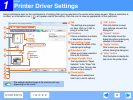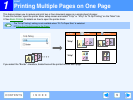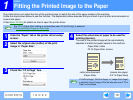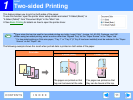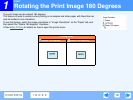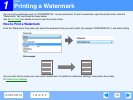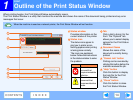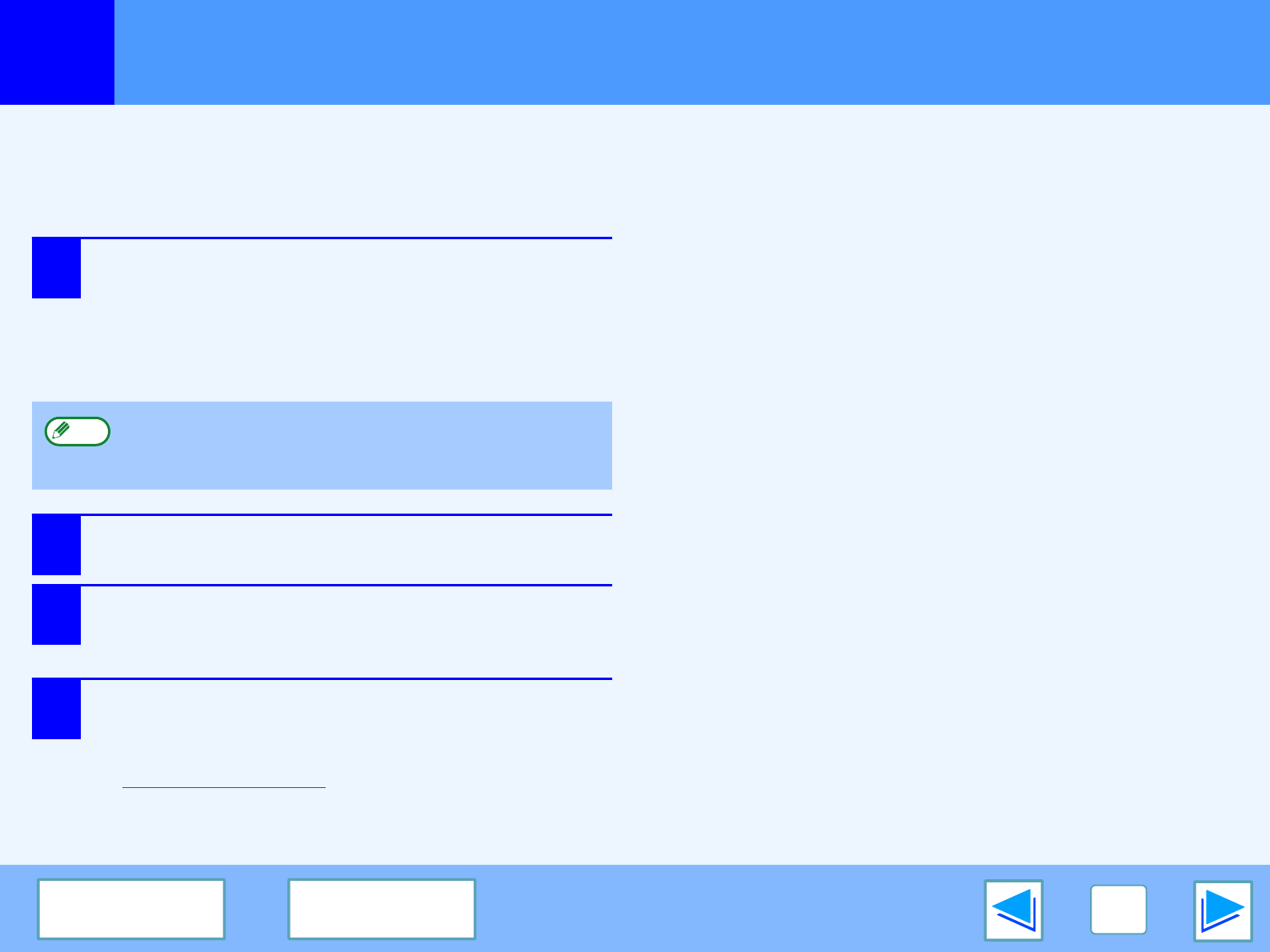
1
PRINT
7
CONTENTS
INDEX
Opening the Printer Driver From the "Start" Button
You can open the printer driver and change the printer driver settings from the Windows "start" button. Settings adjusted in this way
will be the initial settings when you print from an application. (If you change the settings from the printer driver setup screen at the
time of printing, the settings will revert to the initial settings when you quit the application.)
1
Click the "Start" button and select "Control
Panel" and then select "Printer".
●
In Windows XP, click the "start" button, and then click
"Printers and Faxes".
●
In Windows 2000, click the "Start" button and point to
"Settings", and then select "Printers".
2
Click the "SHARP FO-xxxx" printer driver icon.
3
Select
"
Properties
"
from the
"
Organize
"
menu.
In Windows XP/2000, select
"
Properties
"
from the
"
File
"
menu.
4
Click the "Printing Preferences" button in the
"General" tab.
The printer driver setup screen will appear.
☞Printer Driver Settings
In Windows XP, if "Printers and Faxes" does not appear in the
"start" menu, select "Control Panel", select "Printers and Other
Hardware", and then select "Printers and Faxes".
Note