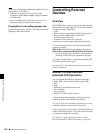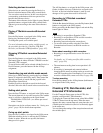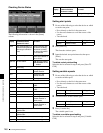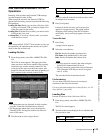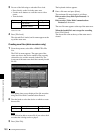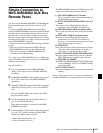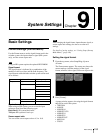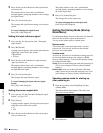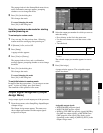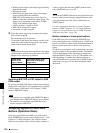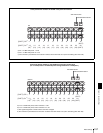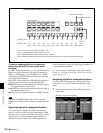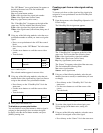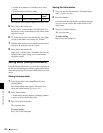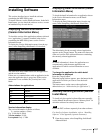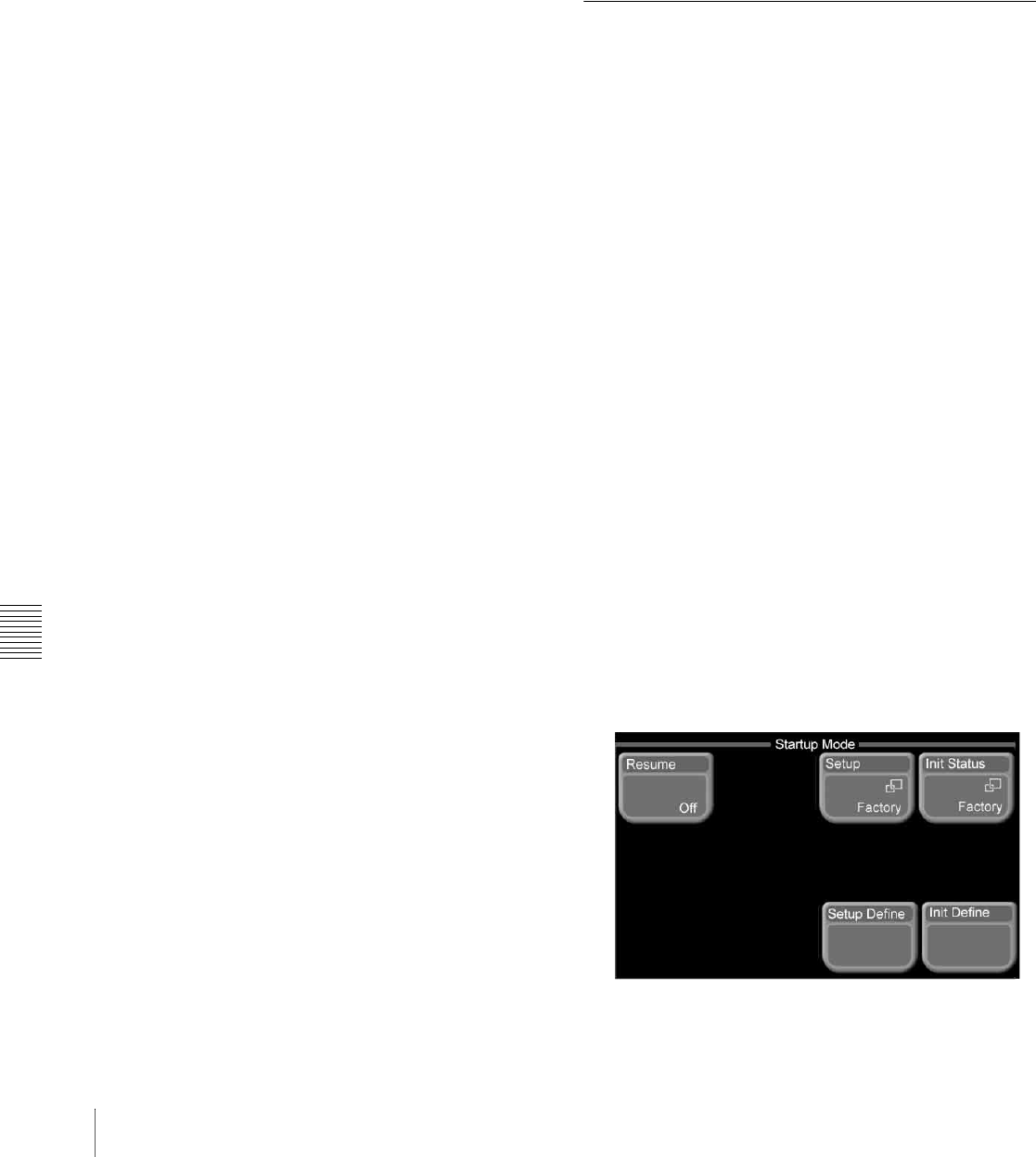
154 Basic Settings
Chapter 9 System Settings
3
Press directly on the indication for the signal format
you want to set.
The popup window closes, and a confirmation
message appears, prompting whether or not to change
the signal format.
4
Press [Yes] in the dialog box.
This changes the signal format setting, and resets the
system.
To cancel changing the signal format
Press [No] in the dialog box.
Setting the input reference signal
1
Carry out step 1 in the previous item, “Setting the
signal format.”
2
Press [Ref Format].
A popup window appears, showing the input reference
signals that can be used in the system.
•Black Burst
•Tri Sync
3
Press directly on the indication for input reference
signal you want to use.
The popup window closes, and a confirmation
message appears, prompting whether or not to change
the input reference signal.
4
Press [Yes] in the dialog box.
This changes the input reference signal.
To cancel changing the input reference signal
format
Press [No] in the dialog box.
Setting the screen aspect ratio
1
Carry out step 1 in the procedure “Setting the signal
format” (see page 153).
2
Press [Screen].
A popup window appears, showing the screen aspect
ratios that can be used in the system.
•4:3
•16:9
3
Press directly on the indication for the screen aspect
ratio you want to use.
The popup window closes, and a confirmation
message appears, prompting whether or not to change
the screen aspect ratio.
4
Press [Yes] in the dialog box.
This changes the screen aspect ratio.
To cancel changing the screen aspect ratio
Press [No] in the dialog box.
Setting the Startup Mode (Startup
Mode Menu)
Use the Startup Mode menu to set the mode for when the
devices in the switcher system are powered on.
You can select resume mode or custom mode.
Resume mode
This restores the system state at the time it was last
powered off. You can only set this for the switcher
processor and control panel.
Custom mode
At power on, each device is initialized to settings stored in
its own nonvolatile memory (user settings) or ROM
(factory default settings). You can make separate settings
for setup and initial status.
Setup: You can set the setup state used after powering on
to User (user settings) or Factory (factory default
settings).
Initial status: You can set the initial state (other than
setup) of each device used after powering on to User
(user settings) or Factory (factory default settings).
Selecting resume mode for starting up
after powering on
1
From the top menu, select Setup/Diag >System
>Startup Mode.
The Startup Mode menu appears. The status area
shows the current settings.
2
Press [Resume].