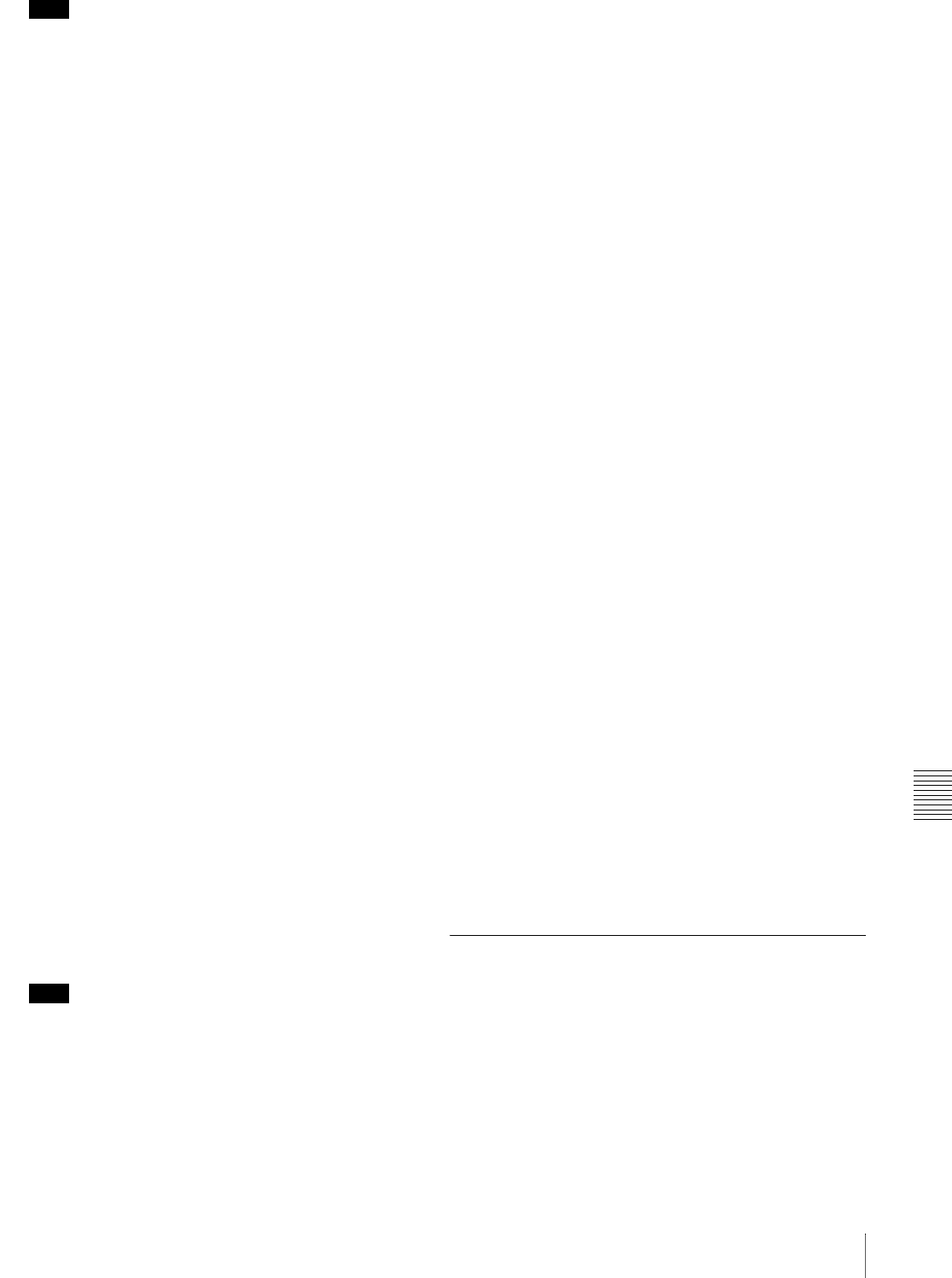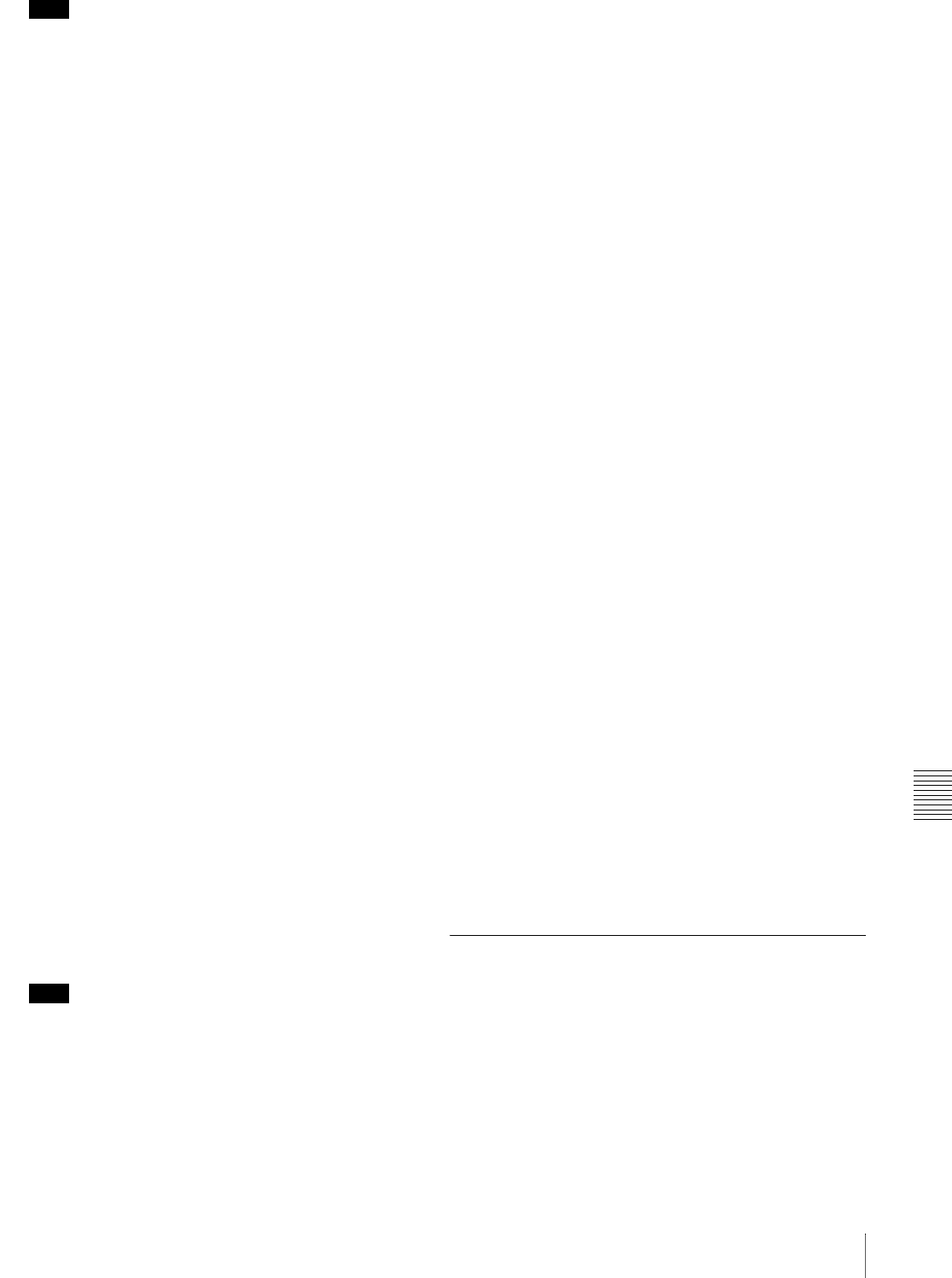
Chapter 9 System Settings
175Other Settings
Note
When using the BZS-8050, select flip-flop mode (set
Bus Toggle to On).
Flip-flop mode and bus fixed mode
The following describes the difference between flip-flop
mode and bus fixed mode, taking an M/E bank as an
example; the functionality is the same, however, on the
PGM/PST bank.
Normally, when a background transition is carried out on
the M/E bank, the signals selected on the A and B rows of
cross-point buttons are interchanged at the end of the
transition. That is to say, except during a transition, the
background output is always from the background A bus.
This is called “flip-flop mode.”
The alternative is known as “bus fixed mode,” in which
there is no bus interchange. In this mode, when the fader
lever is at the top of its travel the output from the A bus is
always 100%, and when the fader lever is at the bottom of
its travel the output from the B bus is 100%.
Setting a Preset Color Mix
In a normal preset color mix, in the first transition, a single
color matte is gradually mixed into the current image, and
in the second transition the new image is gradually mixed
into the color matte. In the preset color mix settings, if you
select “one-stroke mode,” these two operations are
combined into a single transition operation.
With the “one-time mode” enabled, when a preset color
mix is completed, the transition type always returns to the
immediately previous setting. To set a preset color mix,
use the following procedure.
1
Carry out steps 1 and 2 in the previous item, “Setting
the Bus Toggle On or Off.”
2
Press [Stroke Mode].
A popup window appears.
3
Select whether to carry out a transition in one stroke or
two strokes.
2 Stroke: Carry out a preset color mix with two
transition operations.
1 Stroke: Carry out a preset color mix with a single
transition operation.
Note
When the bus toggle mode is off (bus fixed mode), a
preset color mix is always in “one-stroke mode.”
4
If each time a transition ends the transition type is to
return to the previous setting, press [One Time],
turning it to Enable.
Enable: Each time a transition ends, the transition
type returns to the immediately previous setting.
(When a transition ends, the [PST COLOR MIX]
button goes off.)
Disable: Even when a transition ends, the preset color
mix remains selected. (The [PST COLOR MIX]
button remains lit when the transition ends.)
Enabling or Disabling the Fade-to-Black
Function
You can set this so that no fade-to-black occurs, even when
you press the [FTB] button in the downstream key/fade to
black control block.
1
Carry out step 1 of the procedure for “Setting the Bus
Toggle On or Off” (see page 174).
2
Press [FTB] to toggle between Enable and Disable.
Enable: When the [FTB] button is pressed, a fade-to-
black is carried out.
Disable: Even when the [FTB] button is pressed, no
fade-to-black is carried out.
Settings Relating to Fader Lever
Operations
To select the way in which the fader lever position and the
transition progress are related, use the following
procedure.
1
Carry out step 1 of the procedure for “Setting the Bus
Toggle On or Off” (see page 174).
2
Press [Fader Curve].
A popup window appears.
3
Select the fader lever operation mode.
Normal: The transition progress is linear, according to
the fader lever position.
Advanced Tally Mode: When the fader lever is
moved from the end of its travel, the tally is output
slightly before the transition starts.
Macro Execution Mode Settings
(Macro Menu)
Use the Macro menu to select the macro execution mode.
For more information about macros, see “Macros” (page
127).
1
From the top menu, select Setup/Diag >Operation
>Macro.