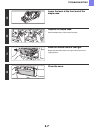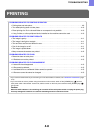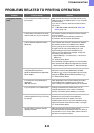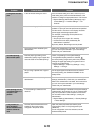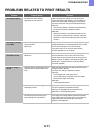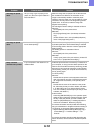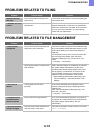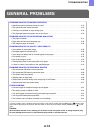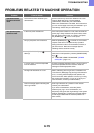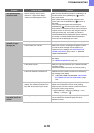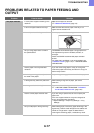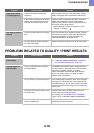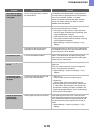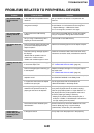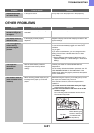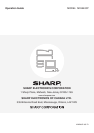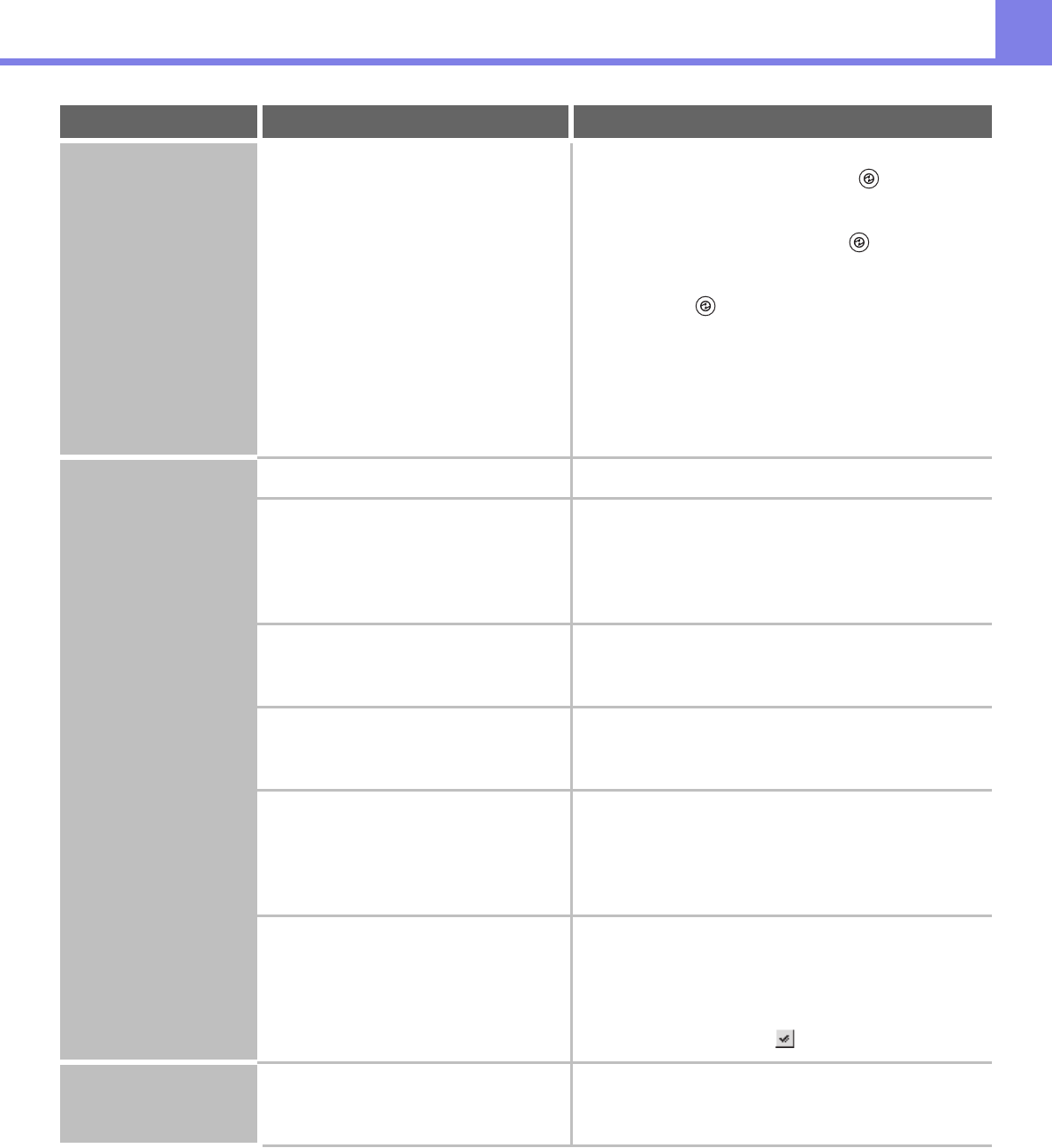
4-16
TROUBLESHOOTING
The operation panel
cannot be used.
Does the message "Call for service.
Code:xx-xx*." appear in the display?
*Letters and numbers appear in xx-xx.
Make sure that the DATA indicator is not blinking or lit
and then switch off the [POWER] key ( ) and the
main power switch.
Wait at least 10 seconds and then switch the main
power switch and the [POWER] key ( ) back on in
that order.
If the message still appears after switching the
[POWER] key ( ) and main power switch off and on
several times, it is likely that a failure has occurred that
requires service. In this event, stop using the machine,
unplug the power plug, and contact your dealer or
nearest SHARP Service Department. (When contacting
your dealer or nearest SHARP Service Department,
inform them of the displayed error code.)
Printing is not
possible or stops
during a job.
Is a tray out of paper?
Add paper as instructed by the message in the display.
Is the machine out of toner? When toner runs low, a message will appear to inform
you that the toner cartridge must be replaced. To
replace the toner cartridge, see "REPLACING THE
TONER CARTRIDGE" (page 1-49) in "1. BEFORE
USING THE MACHINE".
Has a paper misfeed occurred? Remove the misfeed as instructed by the message in
the display.
☞ REMOVING MISFEEDS (page 4-2)
Is the output tray full? When the output tray becomes full, a detector activates
and stops printing.
Remove the output from the tray and resume printing.
Is the toner collection container full? Replace the toner collection container as instructed by
the message in the display.
☞ 1. BEFORE USING THE MACHINE "REPLACING
THE TONER COLLECTION CONTAINER" (page
1-52)
In the Paper Tray Settings of the system
settings, are restrictions placed on the
trays that can be used in print mode?
Check the Paper Tray Settings and see if checkmarks
appear in the checkboxes of print mode (Feeding
Approved Job). Functions without a checkmark cannot
be used for printing using that tray.
➞ System Settings > "Paper Tray Settings" > "Tray
Settings" > "Change" >
The displayed bypass
tray paper size is not
correct.
Is the bypass tray extension pulled out? When loading paper in the bypass tray, be sure to pull
out the extension to enable the paper size to be
detected correctly.
Problem Point to check Solution