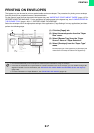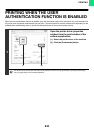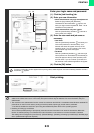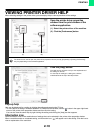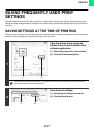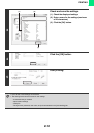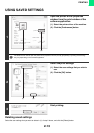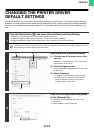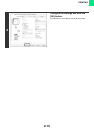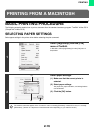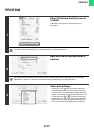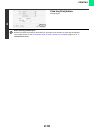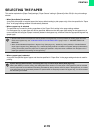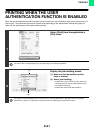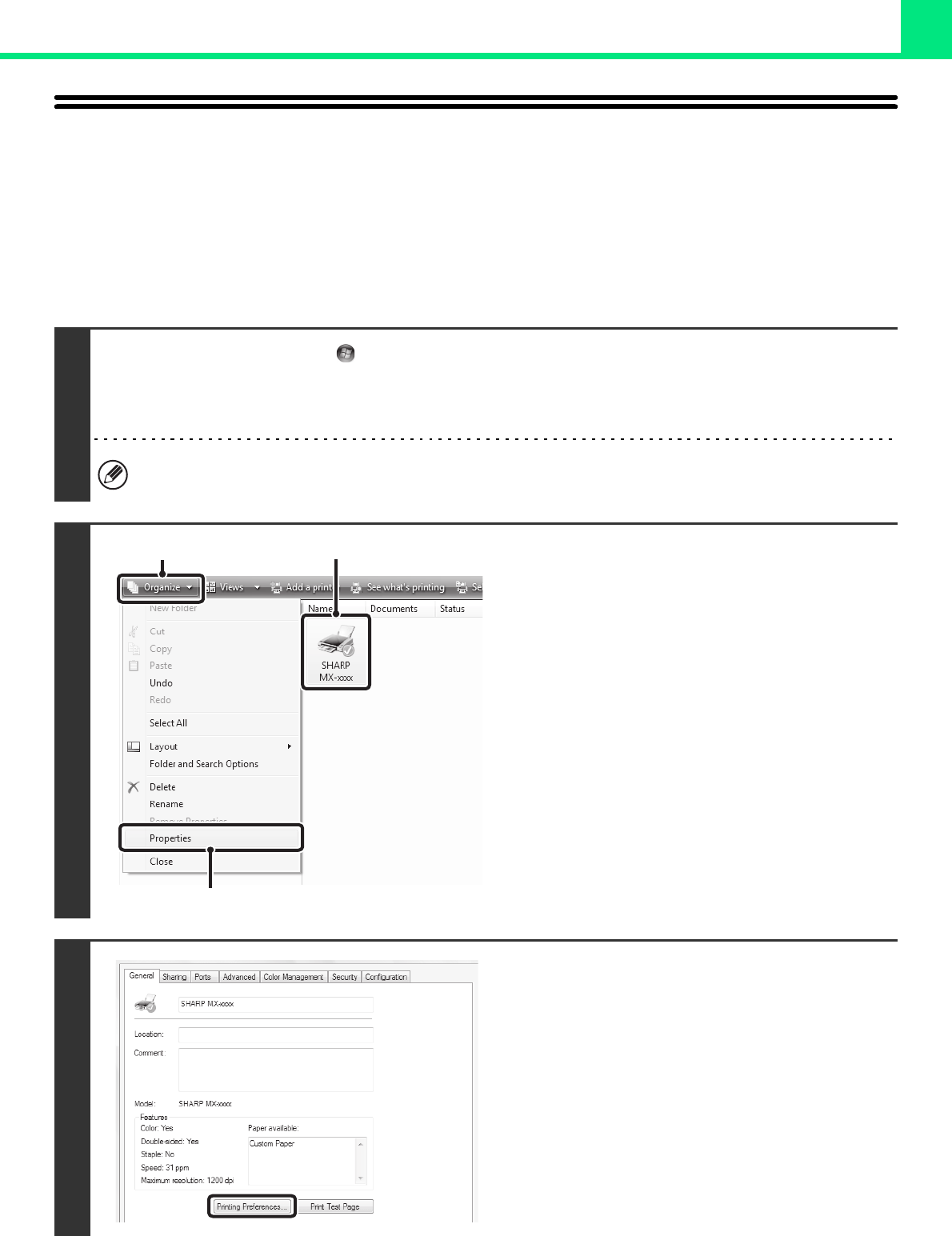
2-14
PRINTING
CHANGING THE PRINTER DRIVER
DEFAULT SETTINGS
The default settings of the printer driver can be changed using the procedure below. The settings selected using this
procedure are saved and become the default settings when printing from a software application. (Settings selected in
the printer driver properties window when printing from an application remain in effect only while the application is in
use.)
1
Click the [Start] button ( ) and select [Control Panel] and then [Printer].
• In Windows 7, click the [start] button and then click [Devices and Printers].
• In Windows XP/Server 2003, click the [start] button and then click [Printers and Faxes].
• In Windows 98/Me/NT 4.0/2000, click the [Start] button, point to [Settings], and then select [Printers].
In Windows XP, if [Printers and Faxes] does not appear in the [start] menu, select [Control Panel], select [Printers and
Other Hardware], and then select [Printers and Faxes].
2
Open the printer properties window.
(1) Click the icon of the printer driver of the
machine.
In Windows 7, right-click the icon of the printer driver
of the machine. Go to step (3).
(2) Click the [Organize] menu.
In Windows 98/Me/NT 4.0/2000/XP/Server 2003, click
the [File] menu.
(3) Select [Properties].
• In Windows 7, click the [Printer properties] menu.
• In Windows NT 4.0, select [Document Defaults]
from the [File] menu to open the printer driver
properties window. Go to step 4.
3
Click the [Printing Preferences] button
on the [General] tab.
• In Windows 7, click the [Preferences] button on the
[General] tab.
• In Windows 98/Me, click the [Setup] tab.
(1)
(3)
(2)