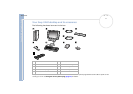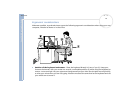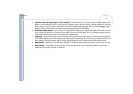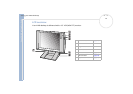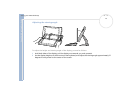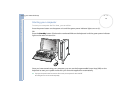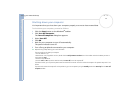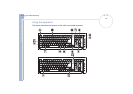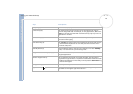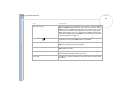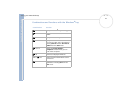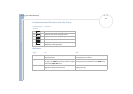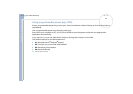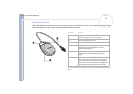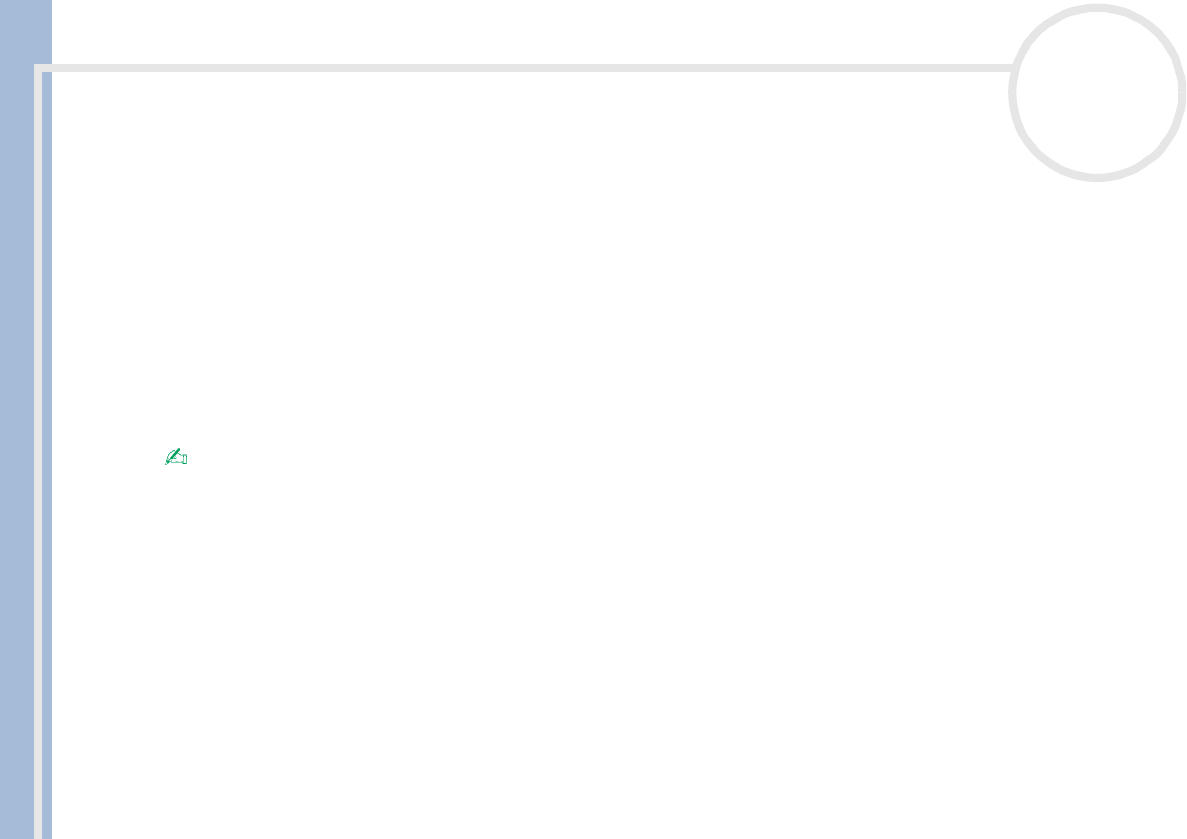
Sony VAIO Desktop User Guide
Using your VAIO desktop
17
nN
Shutting down your computer
It is important that you shut down your computer properly so as not to lose unsaved data.
To shut down your computer, proceed as follows:
1 Click the Start button on the Windows
®
taskbar.
2 Click Turn Off Computer.
The Turn off computer dialog box appears.
3 Select Turn Off.
4 Click OK.
5 Wait for your computer to turn off automatically.
The power indicator turns off.
6 Turn off any peripherals connected to your computer.
Respond to any prompts warning you to save documents.
If you are unable to shut down your computer:
- Close all software in use.
- Remove the PC Card, if applicable. To do so, double-click the Safely Remove Hardware icon in the taskbar. Select the hardware you want to
unplug and click Stop.
- Disconnect any USB devices.
- Press the <Alt>+<F4> keys at the same time and select Turn Off to turn the computer off.
If this does not work, you can press the power button for more than four seconds. This will shut down the computer. This operation may result in loss
of data.
If you want to shut down the computer for a short period only, you can save power by using the Standby mode. Select Stand By from the Turn off
computer window.