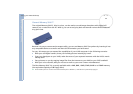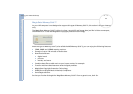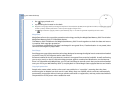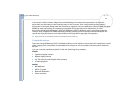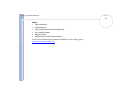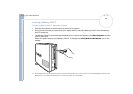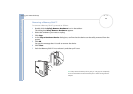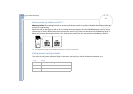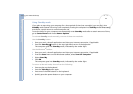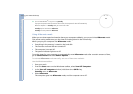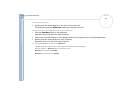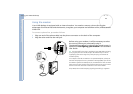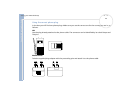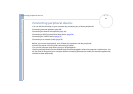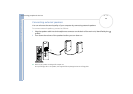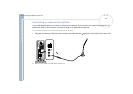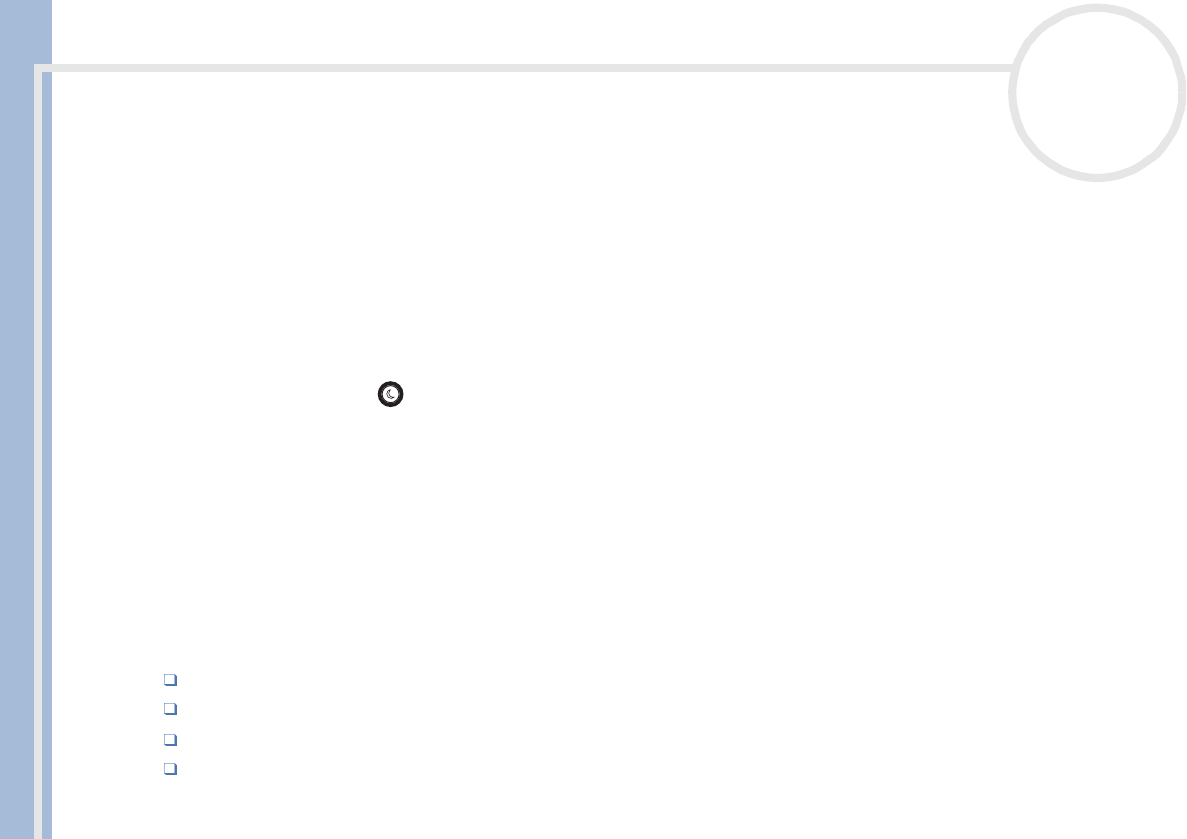
Sony VAIO Desktop User Guide
Using your VAIO desktop
42
nN
Using Standby mode
If you plan to stop using your computer for a short period of time (not overnight), you can put it into
Standby mode instead of turning it off completely. Putting the computer into Standby mode saves energy
and allows a quick return to normal computer use.
To set the timer for your computer to automatically enter Standby mode after a certain amount of time,
go to Control Panel and choose Power Options.
To activate Standby mode manually, use one of these two methods:
Use the Standby button:
1 Save your work, close all applications and close your Internet connection, if applicable.
2 Press the Standby button in the top right-hand corner of the keyboard.
The computer goes into Standby mode, indicated by the umber light.
Use the Windows
®
taskbar:
1 Save your work, close all applications and close your Internet connection, if applicable.
2 From the Start menu on the Windows
®
taskbar, select Turn Off Computer.
3 Select Stand By.
4 Click OK.
The computer goes into Standby mode, indicated by the umber light.
To return to Normal mode, choose from the following:
Press any key on the keyboard.
Press the Standby button again.
Press one of the PPK buttons on the keyboard.
Quickly press the power button on your computer.