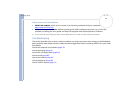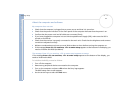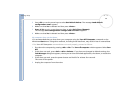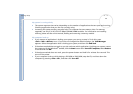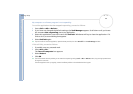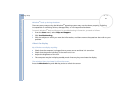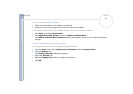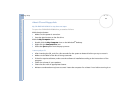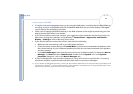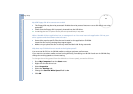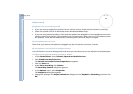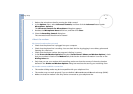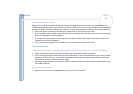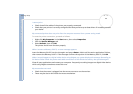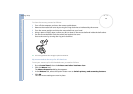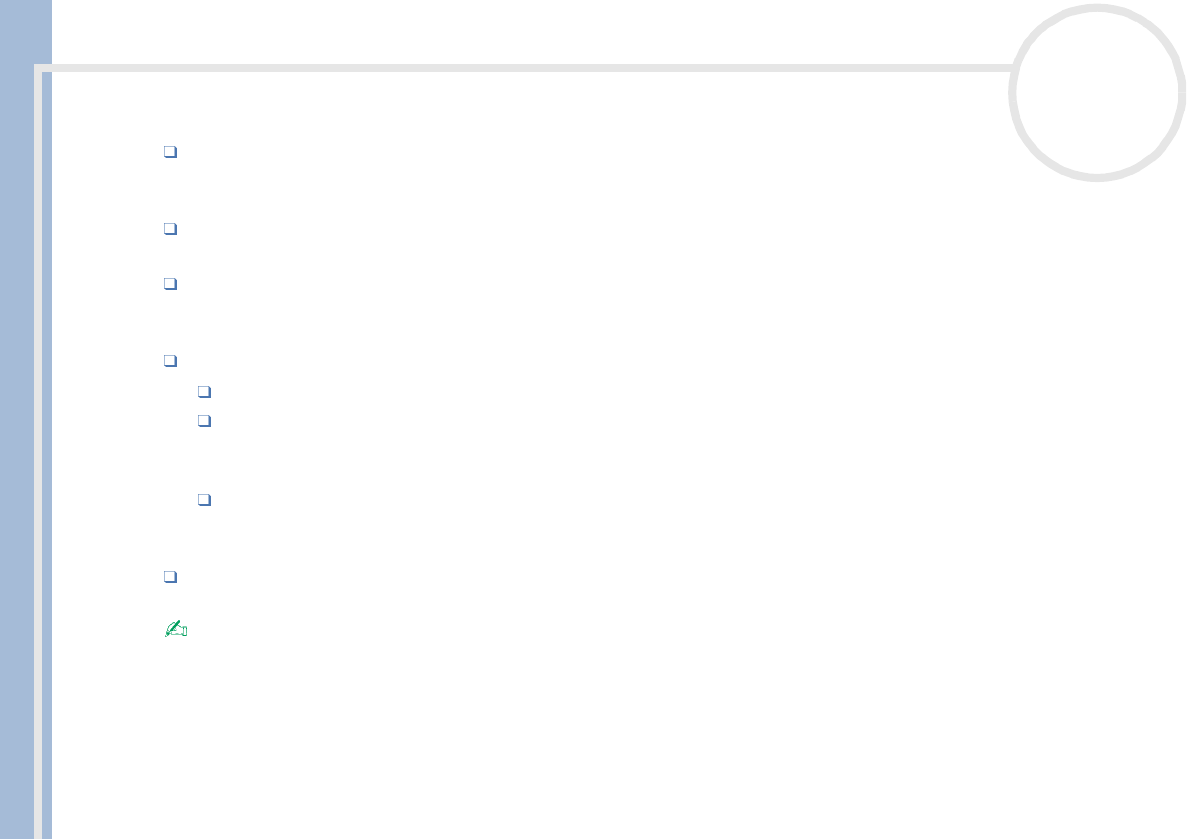
Sony VAIO Desktop User Guide
Getting help
64
nN
I cannot play a DVD-ROM
If a region code warning appears when you are using the DVD player, it could be that the DVD-ROM you
are trying to play is incompatible with the CD-RW/DVD-ROM drive on your VAIO desktop. The region
code is listed on the packaging of the disc.
Check your PG settings (Parental Guidance) in the DVD software as this might be preventing you from
playing certain DVDs when it is activated.
If you hear sound but cannot see a picture, your computer's video resolution may be set too high. For
best results, change the resolution in the Windows
®
Control Panel – Appearance and Themes –
Display – Settings to 1024 x 768 using 32-bit colour.
If you see the video but cannot hear sound, check all of the following:
Make sure the mute setting is off in your DVD player software.
Check the master volume setting in the Audio Mixer. If you have connected external speakers, check
the volume settings for your computer speakers and check the connections between your speakers
and the computer.
In the Device Manager, check that the correct drivers are installed properly. To display the Device
Manager, click Start and then Control Panel. Double-click the System icon. In the System
Properties dialog box, click on the Device Manager tab.
A dirty or damaged disc may cause the computer to 'hang' while it tries to read the disc. If necessary,
reboot the computer, remove the disc and then check that it is not dirty or damaged.
On your computer, the default DVD region code is 2, which is the region code for European DVDs. Do not change this setting using the Region Code
Change function in Windows
®
, or any other software application. System malfunctions originating from the user changing the DVD region code are
beyond the scope of your warranty and will result in service charges for repair.