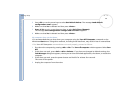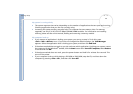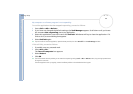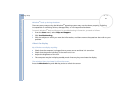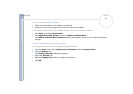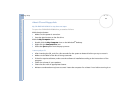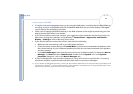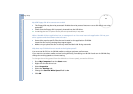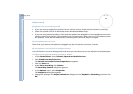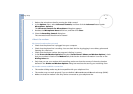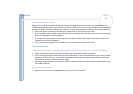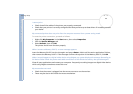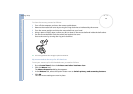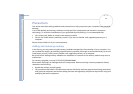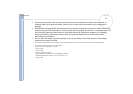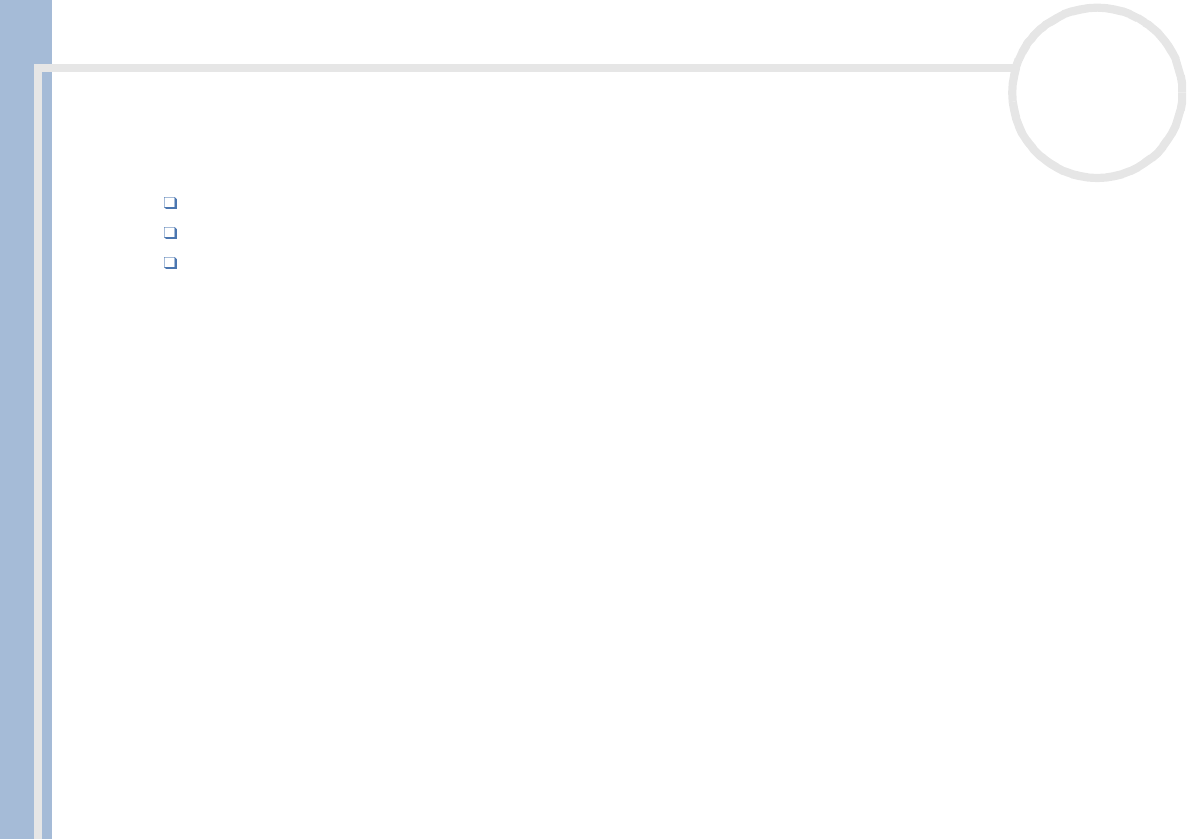
Sony VAIO Desktop User Guide
Getting help
66
nN
About sound
My speakers are not producing sound
If you are using an application that has its own volume control, check that the volume is turned up.
Check the volume controls in Windows
®
and in Windows
®
Media Player.
If you are using external speakers, check that the speakers are plugged into the headphones connector
and the volume is turned up. If the speakers have a mute button, make sure it is off. If batteries power
the speakers, check that the batteries are inserted properly and that they are charged.
My microphone does not work
Check that your external microphone is plugged into the microphone connector correctly.
My microphone is too sensitive to background noise
If you find there is too much background noise when you record sound, you can adjust the microphone gain.
To adjust the microphone settings, proceed as follows:
1 In the Control Panel, choose Sounds, Speech and Audio Devices.
2 Click Sounds and Audio Devices.
The Sounds and Audio Devices Properties box appears.
3 Click the Voice tab.
4 Under Voice recording, click Volume.
The Recording Control dialog box appears.
5 In the Options menu, select Properties.
The Properties dialog box appears.
6 Change the setting in the Adjust volume for dialog box from Playback to Recording, and then click
OK.