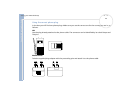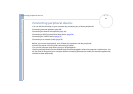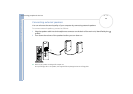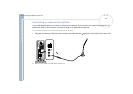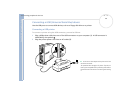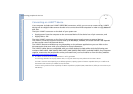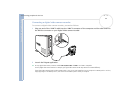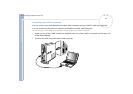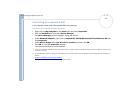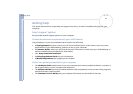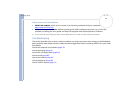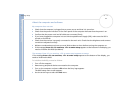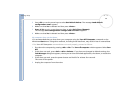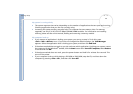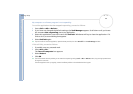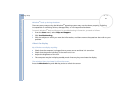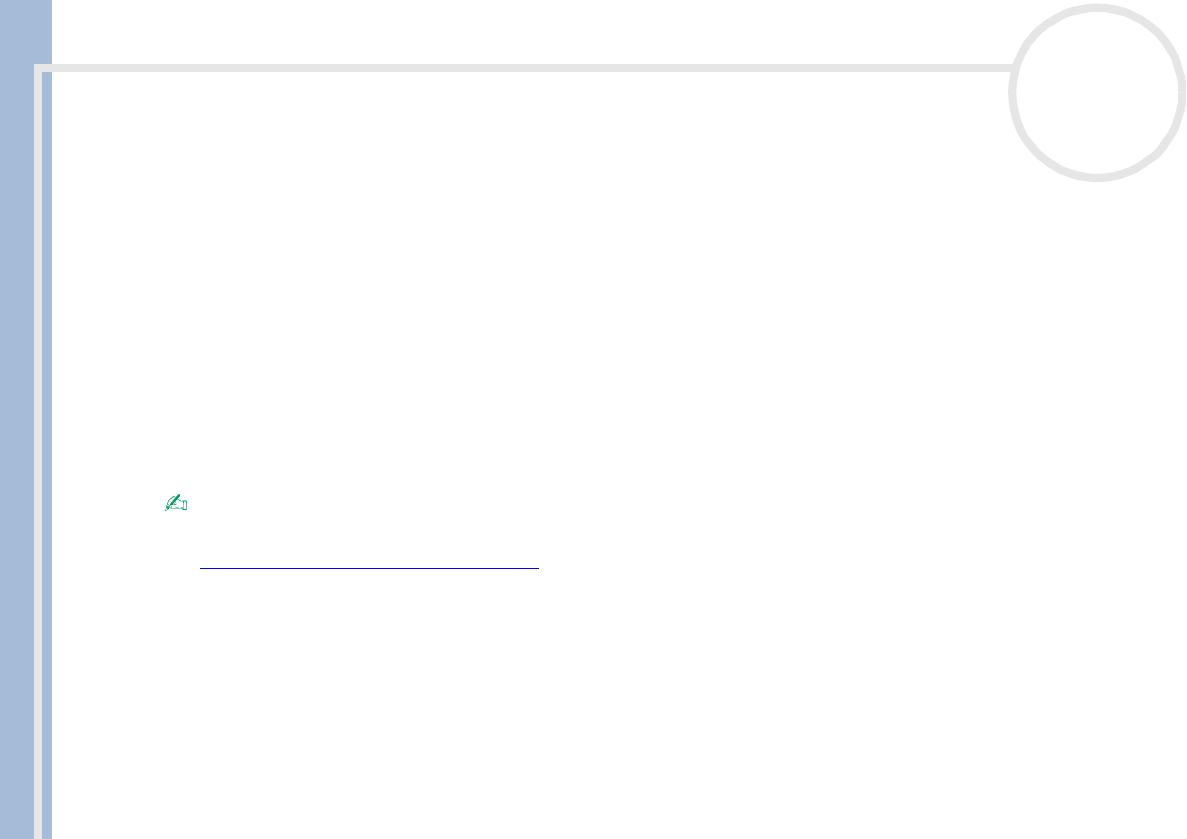
Sony VAIO Desktop User Guide
Connecting peripheral devices
54
nN
Connecting to a network (LAN)
Your computer comes with a preinstalled Ethernet interface.
To connect to a network, proceed as follows:
1 Right-click on My Computer in the Start menu and select Properties.
2 Click the Hardware tab and select Device Manager.
The Device Manager window appears, listing the devices.
3 Under Network Adapters, right-click on RealTek RTL 8139/810X Family PCI Fast Ethernet NIL and
click Properties.
4 Under Device Usage, select Use this device (enable) and then click OK.
5 Click OK to close the Properties window.
The Ethernet connection is now enabled.
!
Connect only 10BASE-T/100BASE-TX cables to the Ethernet port. Using other cables or a telephone cable may cause a malfunction, excessive heat
or even fire in the port.
For more information about connecting your VAIO desktop to the network, please consult the Hardware troubleshooting section of the VAIO-Link
website:
How to troubleshoot network problems.
For help on connecting to a network, see your network administrator.