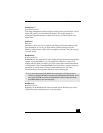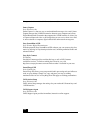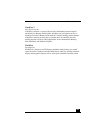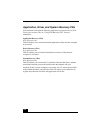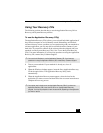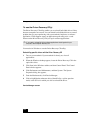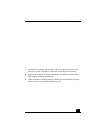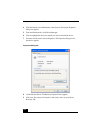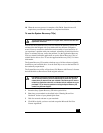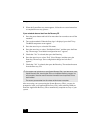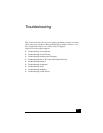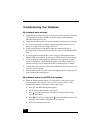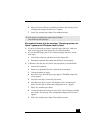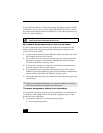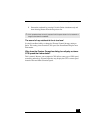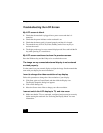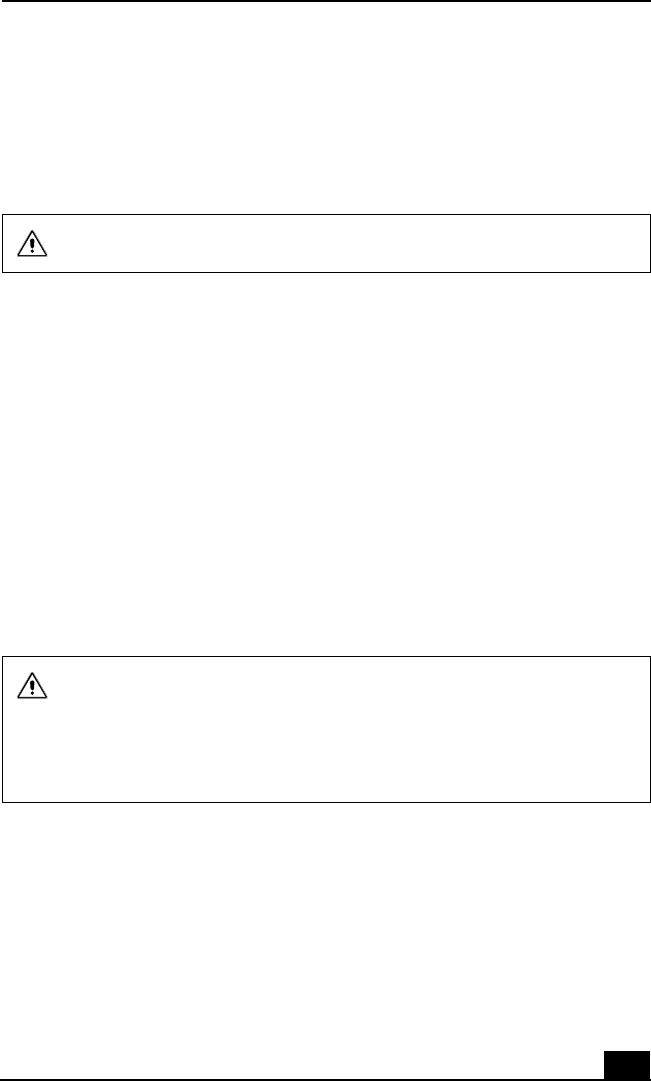
Using Your Recovery CDs
115
10 When the recovery process is complete, click Finish. Some drivers will
require that you restart the computer to complete installation.
To use the System Recovery CD(s)
You can use the System Recovery CD(s) to reinstall the operating system and
software titles that shipped with your notebook if they become corrupted or
erased. You may not need to reinstall the entire contents of your hard drive. If
you experience a problem with your notebook, reinstalling an individual device
driver or software title may correct the problem. Use the Application Recovery
CD(s) to reinstall individual applications or use the Driver Recovery CD(s) to
reinstall device drivers. See “To use the Application Recovery CD(s)” for more
information.
The System Recovery CD contains a backup copy of all the software originally
installed on your hard disk drive. It can be used only to recover the hard disk of
the notebook you purchased.
The System Recovery utility will perform a Full Restore with Format. It formats
the hard disk drive, then restores all the original software.
1 Insert the Sony System Recovery CD in the optical drive.
2 Shut down your notebook as described in the “Shutting Down Your
Notebook” section of your printed Quick Start.
3 Wait four seconds and turn on your notebook.
4 Click OK to signify you have read and accept the Microsoft End-User
License Agreement.
This CD restores your notebook to its original state, therefore user data and
applications will be lost.
Full Restore with Format removes all the information on the hard disk drive.
You will lose any software you have installed and any other files you have
created since you started to use your notebook. This means you will have to
reinstall any applications that were not included with the notebook when you
purchased it. If you have any questions on using the System Recovery CD,
contact Sony Customer Support.