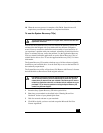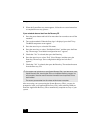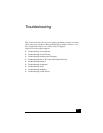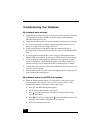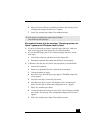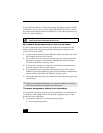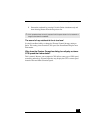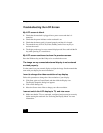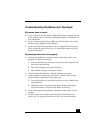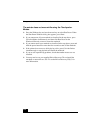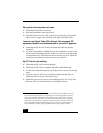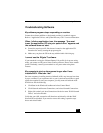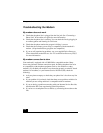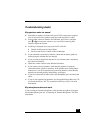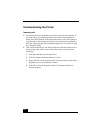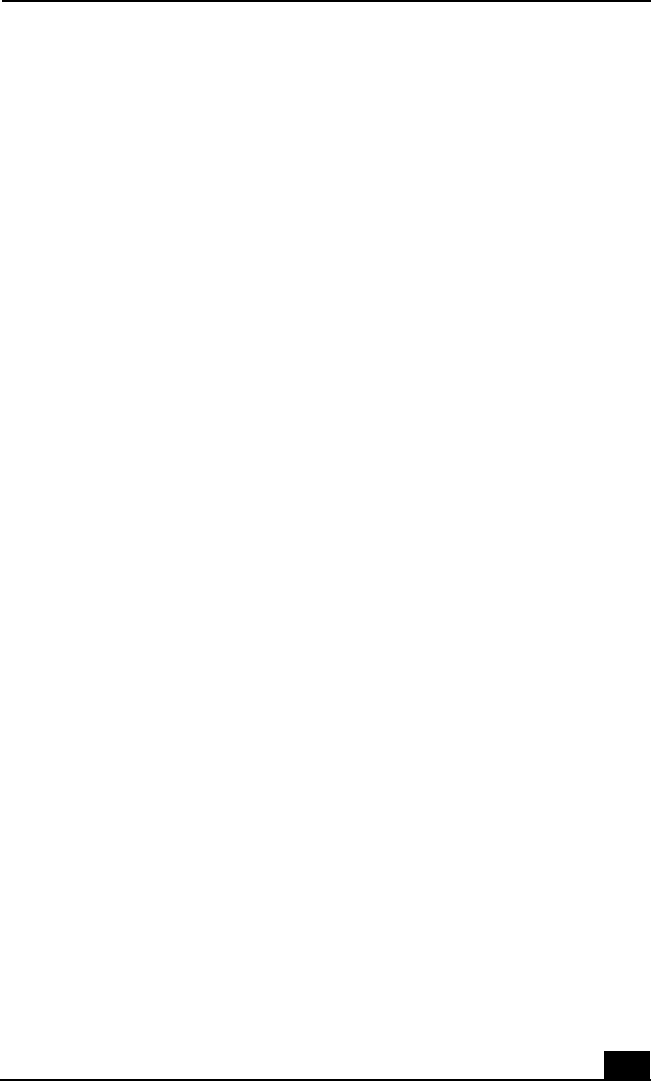
Troubleshooting the Mouse and Touchpad
123
Troubleshooting the Mouse and Touchpad
My mouse does not work.
❑ If you are using an external mouse, check that the mouse is plugged into the
mouse connector. See “Connecting a PS/2 External Mouse or Keyboard” for
more information.
❑ If you are using an optional Sony USB mouse PCGA-UMS1 series, check
that the mouse is plugged into the USB port.
❑ If you are still experiencing problems, use your supplied Driver Recovery
CD to reinstall the mouse drivers. See “To use the Driver Recovery CD(s)”
for more information.
My touchpad does not work properly.
❑ You may have disabled the touchpad without connecting a mouse to the
notebook. To enable the touchpad:
1 Press the Windows key and use the arrow keys to select Programs, and
then Sony Notebook Setup.
2 Select the Touchpad tab using the arrow keys.
3 Select Enable Touchpad, and then press Enter.
❑ You must restart the notebook to make the touchpad work again.
❑ If your touchpad is interpreting a single tap as a double-click, you must
adjust the button assignments. Follow these steps:
1 Press the Windows key and use the arrow keys to select Control Panel,
and then Mouse.
2 Change the button assignments in the Mouse Properties dialog box.
(One of the buttons is assigned to the double-click action.)
❑ If you are still experiencing problems, check that another mouse was not
installed.
❑ You may need to use your Driver Recovery CD to reinstall the mouse
drivers. See “To use the Driver Recovery CD(s)” for more information.