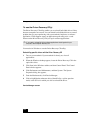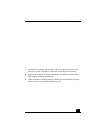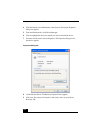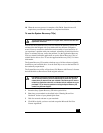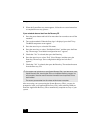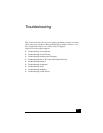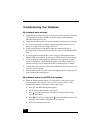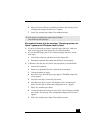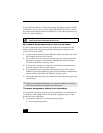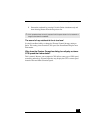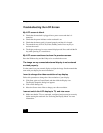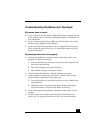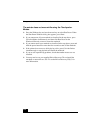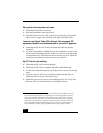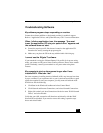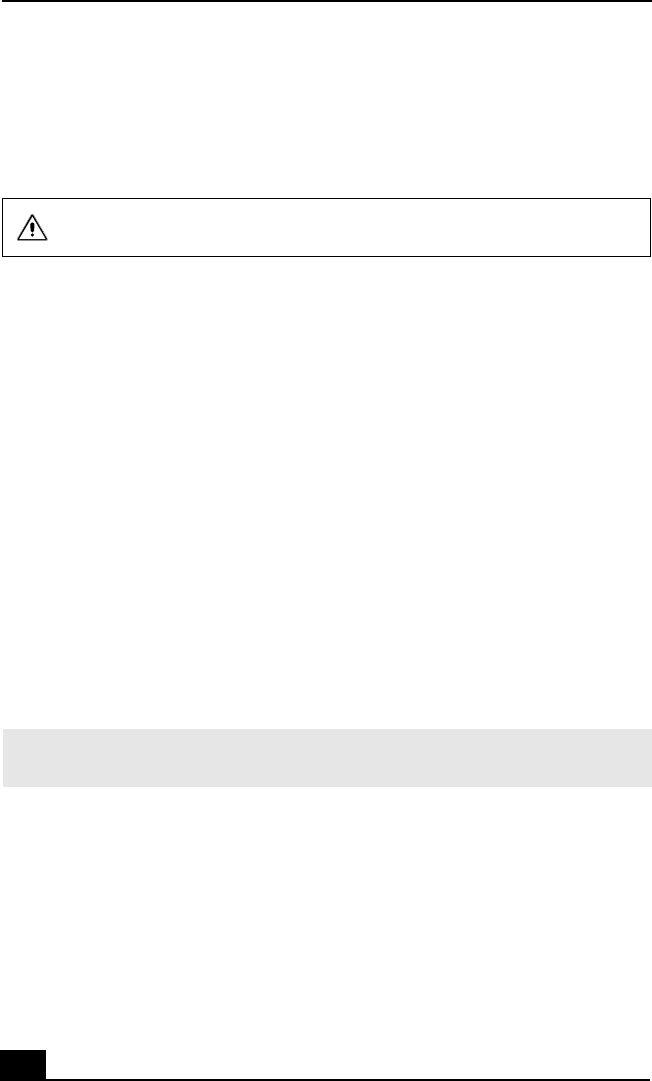
Change text in this variable definition to document title.
120
If your notebook continues to display the message “Operating system not found,”
and Windows does not start, use your supplied System Recovery CD to restore
the software titles shipped with your notebook. See “To use the System Recovery
CD(s)” for more information.
My notebook stops responding or does not shut down.
It is best to shut down your notebook using the Shut Down command on the
Windows Start menu. Using other methods, including those listed here, may
result in loss of unsaved data.
❑ Try restarting the notebook. On the Windows taskbar, click Start, select Turn
Off Computer, and then click Turn Off.
❑ If you cannot restart as described in the preceding step, you can restart the
notebook by pressing Ctrl+Alt+Delete simultaneously and then clicking
Turn Off on the Windows Security screen.
❑ If the previous step does not work, press and hold the power button for at
least four seconds. This turns off the power.
❑ If your notebook stops responding while playing a CD or DVD, stop the
CD/DVD, restart the notebook by pressing Ctrl+Alt+Delete simultaneously,
and then clicking Turn Off on the Windows Security screen.
❑ Unplug the notebook from the AC adapter and remove the battery pack from
your notebook.
The power management setting is not responding.
Your notebook’s operating system may become unstable if it is interrupted or if
you attempt to make changes before the notebook completely enters a lower
power state, such as Hibernate.
❑ To restore the notebook to its normal operating stability:
1 Close all open applications.
The System Recovery CD restores your notebook to its original state,
therefore user data and applications will be lost.
✍ Pressing Ctrl+Alt+Delete simultaneously or turning off the notebook with the power
switch may result in data loss in files that are currently open.