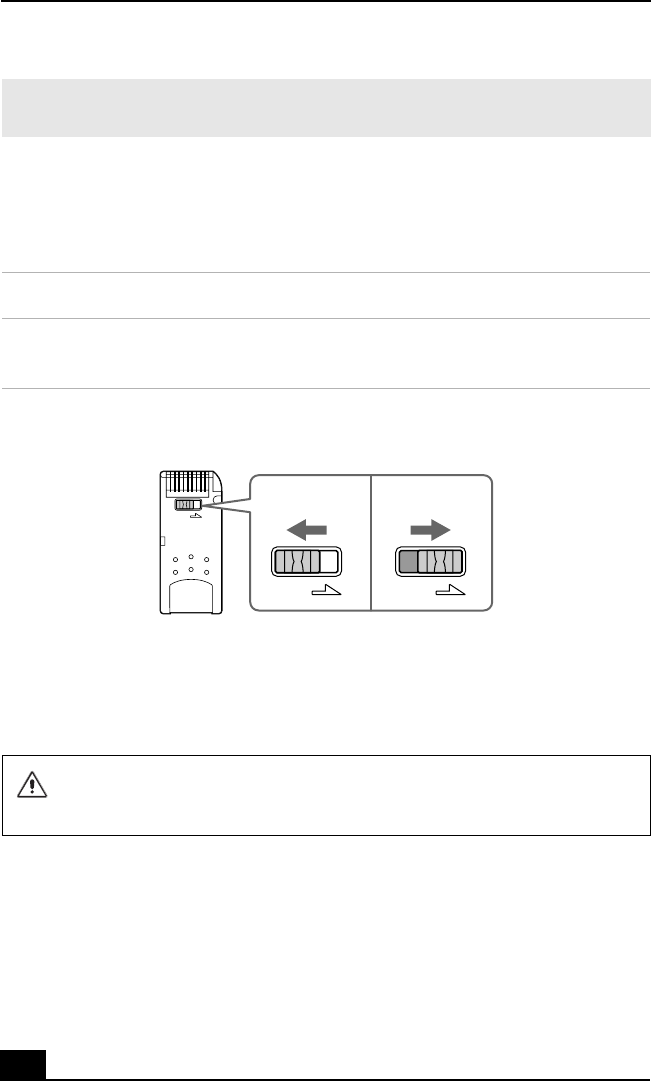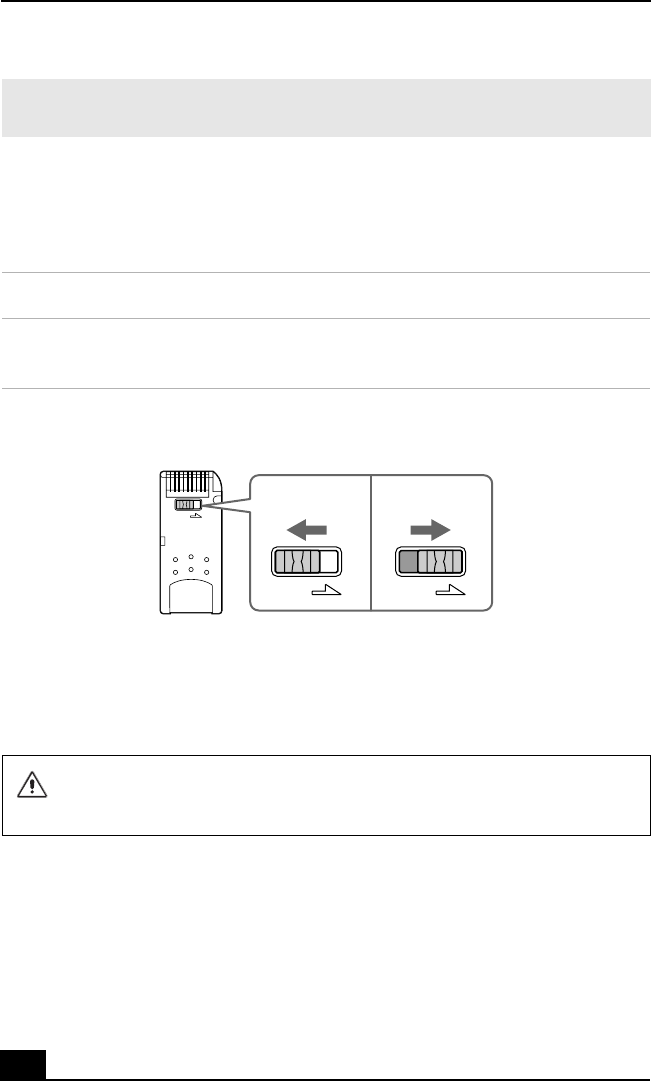
Change text in this variable definition to document title.
34
Write-protecting Memory Stick media
Memory Stick media is designed with a write-protect tab t o protect valuable d ata
from accidental erasure or overwriting. Move the tab to the right or left to set or
release write-protection.
Formatting Memory Stick media
Memory Stick media is formatted for immediate use when you purchase it. If you
need to reformat Memory Stick media, follow the procedures below.
1 Insert the Memory Stick media into the notebook. See “To insert Memory
Stick media” for more information.
2 Click Start in the Windows taskbar, and click My Computer.
✍ Be careful when removing the Memory Stick media, as it may eject completely from
the slot.
Write-protect off D ata can be saved on the Memory Stick media.
Write-protect on Data can be read from but not saved on the Memory Stick
media.
Using the Write-protect Tab
Reformatting erases all current data that is stored on Memory Stick media.
Before you reformat, confirm that the media does not contain files you want
to keep.
(Back of Memory Stick Media)
Write-protect
Write-protect
off
on