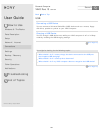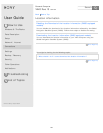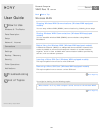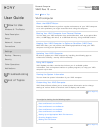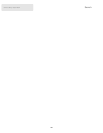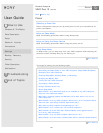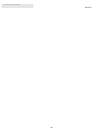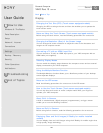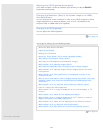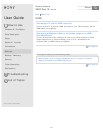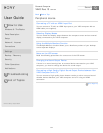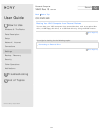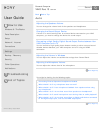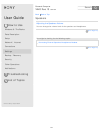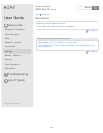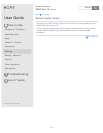Adjusting the LCD Brightness Automatically
Your VAIO computer measures ambient light intensity to adjust the LCD
brightness automatically.
Changing the Resolution (Size) of the Screen Image on an HDMI-
Connected Device
You can change the screen resolution or size of your VAIO computer’s screen
image displayed on an external display, such as a TV, connected to the
computer with an HDMI cable (not supplied).
Changing the LCD Brightness
You can adjust the LCD brightness.
Go to Page Top
You might be looking for the following topics:
About the Start Screen and Menu
Opening the Desktop
Raising the LCD Screen
About the Touch Screen (Touch screen equipped models)
Why doesn’t the computer screen rotate?
Why does the LCD brightness automatically change?
What should I do if captured images flicker?
Why does the viewfinder show no images or poor-quality images?
What should I do if captured images contain dropped frames and audio
interruptions?
What should I do if color gradients are not displayed correctly on my
computer screen?
Why do sound interruptions and/or dropped frames occur when I play high-
definition videos, such as those recorded with the AVCHD digital video
camcorder?
What should I do if my computer screen flickers or fades to white?
How do I change the LCD brightness?
What should I do if no image is displayed on my external display or TV
screen?
What should I do if videos are not displayed smoothly?
What should I do if no image is displayed on my TV screen or external
display connected to the HDMI output port?
What should I do if videos are not displayed on the computer screen?
What should I do if my computer screen goes blank?
What should I do if some items do not fit on the computer screen?
Go to Page Top
© 2013 Sony Corporation
110
Search