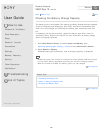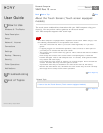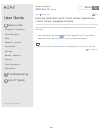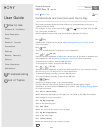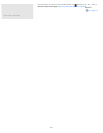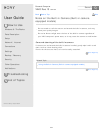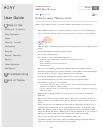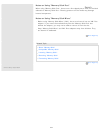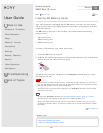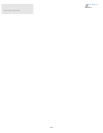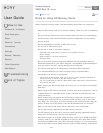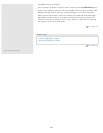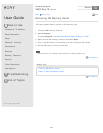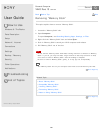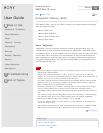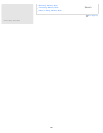User Guide
How to Use
Windows 8: The Basics
Parts Description
Setup
Network / Internet
Connections
Settings
Backup / Recovery
Security
Other Operations
Notifications
Troubleshooting
List of Topics
Print
Personal Computer
VAIO Duo 13 SVD1321
Inserting SD Memory Cards
Your VAIO computer is equipped with an SD memory card slot. You can use this
slot to transfer data among digital cameras, camcorders, music players, and other
audio/video devices.
The SD memory card slot on the computer can accommodate the following
memory cards:
SD memory card
SDHC memory card
SDXC memory card
To insert an SD memory card, follow these steps.
1. Locate the SD memory card slot.
2. Hold the SD memory card with the arrow pointing toward the slot, and carefully
slide it into the slot until it clicks into place.
The SD memory card icon will appear in the Computer window after you insert
the card into the slot.
Note
Be careful not to insert an SD memory card in the wrong orientation. If you force it
into the slot upside down, the slot may be damaged. Refer to the manual that came
with the SD memory card for more information.
The SD memory card icon will not appear in the Computer window until you insert
the card into the slot.
Hint
To open the Computer window, see Searching/Starting Apps, Settings, or Files.
The SD slot on your computer also works as a "Memory Stick" slot.
When you insert the SD memory card into the slot for the first time, you may be
prompted to install a driver. If prompted, follow the on-screen instructions to install
the driver.
Go to Page Top
Related Topic
Removing SD Memory Cards
Notes on Using SD Memory Cards
Back
Back to Top
375
Search