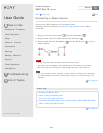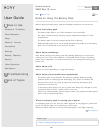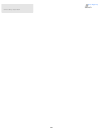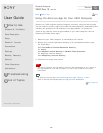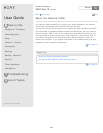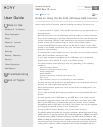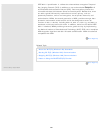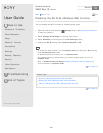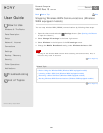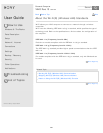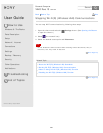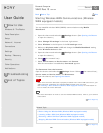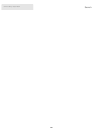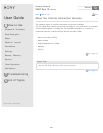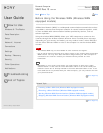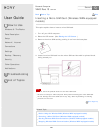User Guide
How to Use
Windows 8: The Basics
Parts Description
Setup
Network / Internet
Connections
Settings
Backup / Recovery
Security
Other Operations
Notifications
Troubleshooting
List of Topics
Print
Personal Computer
VAIO Duo 13 SVD1321
Stopping Wireless WAN Communications (Wireless
WAN equipped models)
You can stop wireless WAN (WWAN) communications by following these steps.
1. Open the charms and select the
Settings charm. (See Opening the Charms
to open the charms.)
2. Select Change PC settings in the lower right corner.
3. Select Wireless in the left pane of the PC settings screen.
4. Change the Mobile Broadband setting under Wireless devices to Off.
Note
Turning off the wireless WAN function while accessing remote documents, files, or
resources may result in data loss.
Go to Page Top
Related Topic
Before Using the Wireless WAN (Wireless WAN equipped models)
Inserting a Micro SIM Card (Wireless WAN equipped models)
Removing a Micro SIM Card (Wireless WAN equipped models)
Starting Wireless WAN Communications (Wireless WAN equipped models)
Go to Page Top
Back Back to Top
© 2013 Sony Corporation
262
Search