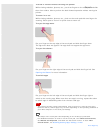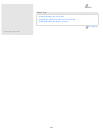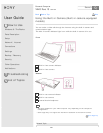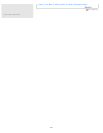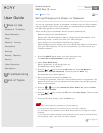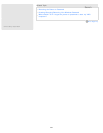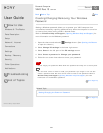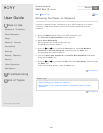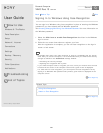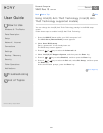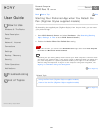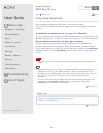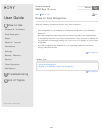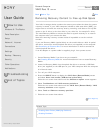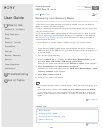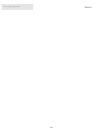User Guide
How to Use
Windows 8: The Basics
Parts Description
Setup
Network / Internet
Connections
Settings
Backup / Recovery
Security
Other Operations
Notifications
Troubleshooting
List of Topics
Print
Personal Computer
VAIO Duo 13 SVD1321
Signing In to Windows Using Face Recognition
You can sign in to Windows using face recognition in place of entering the Windows
password if you have already set the Windows password.
See Creating/Changing/Removing Your Windows Password for more information on
the Windows password.
1. Select the Click here to enable Face Recognition check box in the Windows
sign-in screen.
2. Follow the on-screen instructions to register your face.
After the registration is complete, you can use face recognition on the sign-in
screen or lock screen.
Hint
If multiple users share your VAIO computer or there is a possibility that any person
other than you uses the computer, it is recommended that you enhance the security
strength as follows in the FastAccess settings window:
Enhancing the security strength
Rejecting the recognition with a photo
If your VAIO computer fails to recognize your face, move your head so that the face
is located in the center of the computer screen and a green frame is displayed.
If it takes time for face recognition, you can improve the face recognition rate by
signing in to Windows with password entry while a green frame is displayed on the
computer screen.
Go to Page Top
Related Topic
Using Face Recognition
Notes on Face Recognition
Go to Page Top
Back Back to Top
© 2013 Sony Corporation
336
Search