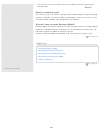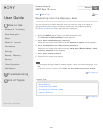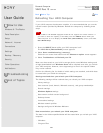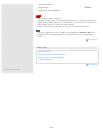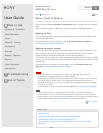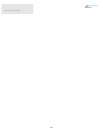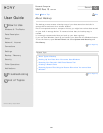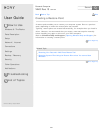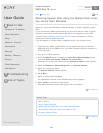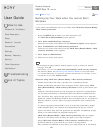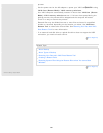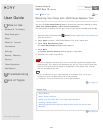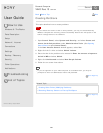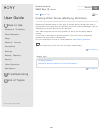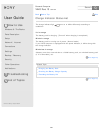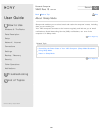User Guide
How to Use
Windows 8: The Basics
Parts Description
Setup
Network / Internet
Connections
Settings
Backup / Recovery
Security
Other Operations
Notifications
Troubleshooting
List of Topics
Print
Personal Computer
VAIO Duo 13 SVD1321
Restoring System Files Using the Restore Point when
You cannot Start Windows
When you cannot start Windows, follow these steps to restore computer system
files.
If you use Recovery Media (optical discs) on the model without a built-in optical
disc drive, connect an external optical disc drive (not supplied) to your VAIO
computer. See Connecting an External Drive for more information on how to
connect the external optical disc drive.
If an AC adapter or a power cable is supplied, plug it into a power source.
1. Insert Recovery Media (optical discs) into the optical disc drive or connect a
USB flash drive to the USB port on your VAIO computer while the computer is
in Normal mode.
2. Turn off your VAIO computer.
3. Press the ASSIST button to display the VAIO Care (Rescue Mode) screen
and select Start from media (USB device/optical disc).
Follow the on-screen instructions until the Choose an option screen appears.
4. Select Troubleshoot, Advanced options, and System Restore.
5. Select your operating system.
The System Restore window appears.
6. Select Next.
7. Select a restore point and Next.
The confirmation window of the selected restore point appears.
8. Select Finish to confirm the restore point.
Your VAIO computer restarts after system files are restored.
Go to Page Top
Related Topic
About Backup
About Types of Backup
Backing Up Your Data when You cannot Start Windows
Restoring Your Data with VAIO Data Restore Tool
Creating a Restore Point
Go to Page Top
Back Back to Top
© 2013 Sony Corporation
358
Search