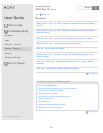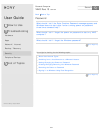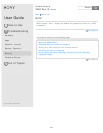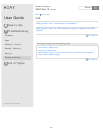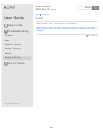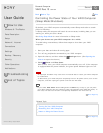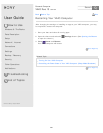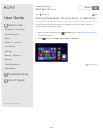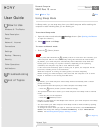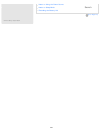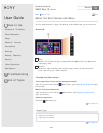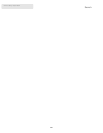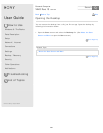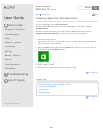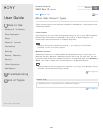User Guide
How to Use
Windows 8: The Basics
Parts Description
Setup
Network / Internet
Connections
Settings
Backup / Recovery
Security
Other Operations
Notifications
Troubleshooting
List of Topics
Print
Personal Computer
VAIO Duo 13 SVD1321
Using Sleep Mode
In Sleep mode, you can step away from your VAIO computer while retaining the
computer’s state including data you are working on.
To activate Sleep mode
1. Open the charms and select the
Settings charm. (See Opening the Charms
to open the charms.)
2. Select
Power and Sleep.
To return to Normal mode
1. Press the
(Power) button.
Note
If you press and hold down the (Power) button for more than four seconds, your
VAIO computer will turn off automatically. Doing this will erase all unsaved data.
By default, your VAIO computer automatically enters Hibernate mode when the
battery pack is running out of power. However, depending on the operating
conditions, the computer may fail to enter Hibernate mode.
If this occurs and the battery pack is running out of power, the computer will be
turned off, resulting in loss of unsaved data.
While the computer is running on battery power, save data frequently.
Before moving your VAIO computer, make sure that the computer is off to avoid
impact or vibration to the running hard disk drive.
Hint
By default, your VAIO computer enters Sleep mode automatically after a certain
period of inactivity.
The operations below also place your VAIO computer into Sleep mode.
Press the
(Power) button (with the default setting).
The operations below also restore your VAIO computer from Sleep mode to Normal
mode.
Press any key on the keyboard.
Press the
(Windows) button.
Plugging or unplugging the AC adapter also restores your VAIO computer from Sleep
mode to Normal mode.
You can restore your VAIO computer from Sleep mode to Normal mode by opening
or raising the LCD screen.
To change the action when you open or raise the LCD screen, start VAIO Control
Center and change the settings in Power and Battery. To start VAIO Control
Center, see Searching/Starting Apps, Settings, or Files.
Go to Page Top
Related Topic
Back
Back to Top
222
Search