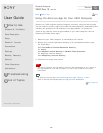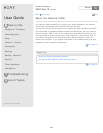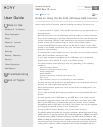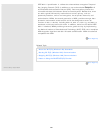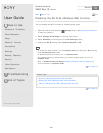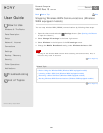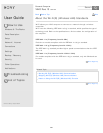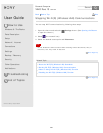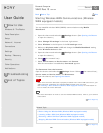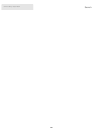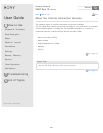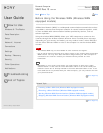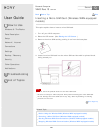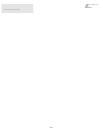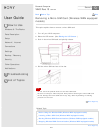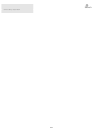User Guide
How to Use
Windows 8: The Basics
Parts Description
Setup
Network / Internet
Connections
Settings
Backup / Recovery
Security
Other Operations
Notifications
Troubleshooting
List of Topics
Print
Personal Computer
VAIO Duo 13 SVD1321
Starting Wireless WAN Communications (Wireless
WAN equipped models)
You can establish wireless WAN (WWAN) communications using Mobile
Broadband.
1. Open the charms and select the
Settings charm. (See Opening the Charms
to open the charms.)
2. Select Change PC settings in the lower right corner.
3. Select Wireless in the left pane of the PC settings screen.
4. Make sure Airplane mode is Off and change the Mobile Broadband setting
under Wireless devices to On.
5. Open the charms and select the
Settings charm. (See Opening the Charms
to open the charms.)
6. Select
(the network icon).
7. Select Carrier name or Service name and Connect.
After the connection is established, Connected appears.
To disconnect from the Internet
Open the charms and select the
Settings charm. Select (the network icon),
Carrier name or Service name, and Disconnect.
To open the charms, see Opening the Charms.
Note
Make sure the micro SIM card is properly inserted in the micro SIM card slot on your
VAIO computer. Otherwise, the wireless WAN function may not work.
See Inserting a Micro SIM Card (Wireless WAN equipped models) for information on
how to insert the micro SIM card.
Hint
For more information on how to use the wireless WAN function, refer to your carrier's
instructions.
Go to Page Top
Related Topic
Before Using the Wireless WAN (Wireless WAN equipped models)
Inserting a Micro SIM Card (Wireless WAN equipped models)
Removing a Micro SIM Card (Wireless WAN equipped models)
Stopping Wireless WAN Communications (Wireless WAN equipped models)
Go to Page Top
Back Back to Top
265
Search