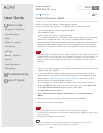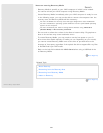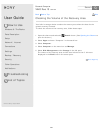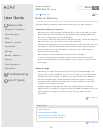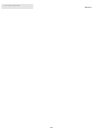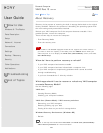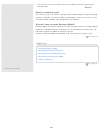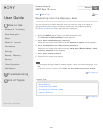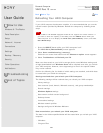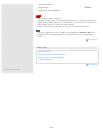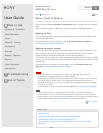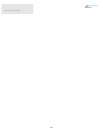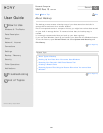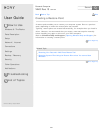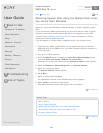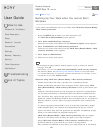User Guide
How to Use
Windows 8: The Basics
Parts Description
Setup
Network / Internet
Connections
Settings
Backup / Recovery
Security
Other Operations
Notifications
Troubleshooting
List of Topics
Print
Personal Computer
VAIO Duo 13 SVD1321
Refreshing Your VAIO Computer
If your VAIO computer has become unstable, it is recommended that you use the
refresh function provided by Windows. Refresh the computer by following these
steps.
Note
The 64 GB or 128 GB SSD equipped models do not support the refresh function. If
you want to check the capacity of the SSD, press the ASSIST button while your
VAIO computer is off to display the VAIO Care (Rescue Mode) screen, and select
Start BIOS setup.
1. Press the ASSIST button while your VAIO computer is off.
The VAIO Care (Rescue Mode) screen appears.
2. Select Start troubleshooting (recovery).
Follow the on-screen instructions until the Choose an option screen appears.
3. Select Troubleshoot and Refresh your PC.
Most user data saved on your built-in storage device, some Windows settings and
all apps downloaded from Windows Store will be retained even after you refresh
your VAIO computer. However, some app settings or files in the specific folders
may not be retained.
Confirm the following list for details of which settings are retained, and which data
is erased after you refresh the computer.
Settings retained after you refresh your VAIO computer
The following settings will be retained after you refresh your VAIO computer.
Library settings
User accounts (local, domain, Microsoft account), and group memberships
Domain settings
Windows Update settings
Start screen and lock screen background
Desktop themes
International settings
Wireless network profiles
Settings configured in Windows Welcome
Data erased after you refresh your VAIO computer
The data in the folders specified below will be erased after you refresh your VAIO
computer.
\Windows
\Program Files
Back
Back to Top
352
Search