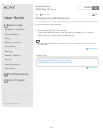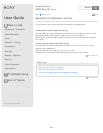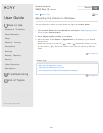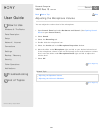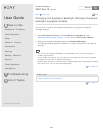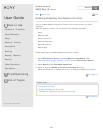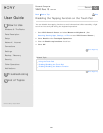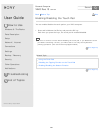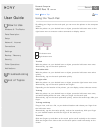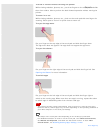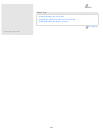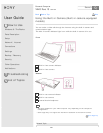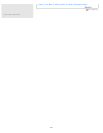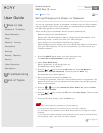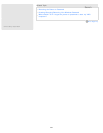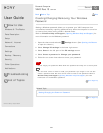User Guide
How to Use
Windows 8: The Basics
Parts Description
Setup
Network / Internet
Connections
Settings
Backup / Recovery
Security
Other Operations
Notifications
Troubleshooting
List of Topics
Print
Personal Computer
VAIO Duo 13 SVD1321
Using the Touch Pad
By sliding your finger on the touch pad, you can move the pointer on the computer
screen.
With the pointer on your desired item or object, press the left button zone or the
right button zone to execute various commands or display menus.
To click
With the pointer on your desired item or object, press the left button zone once.
Alternatively, tap on the touch pad once.
To double-click
With the pointer on your desired item or object, press the left button zone twice
quickly.
Alternatively, tap on the touch pad twice quickly.
To right-click
With the pointer on your desired item or object, press the right button zone once.
Alternatively, tap on the touch pad with two fingers.
Depending on the location of the pointer, you can display various shortcut menus.
To drag
With the pointer on your desired item or object, press the left button zone once,
and while holding down the zone, slide your finger on the touch pad.
Alternatively, tap on the touch pad twice quickly, and on the second tap, slide your
finger.
To drag and drop
Drag an icon, such as a file, to your desired location and release your finger from
the left button zone.
Alternatively, tap the icon twice quickly, and on the second tap, slide your finger
to your desired location and lift the finger off the touch pad.
To scroll
Slide two fingers up and down on the touch pad to scroll vertically on the screen.
Slide two fingers from side to side on the touch pad to scroll horizontally on the
screen.
Back
Back to Top
Left button zone
1
Right button zone
2
327
Search