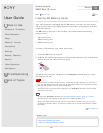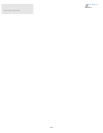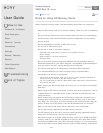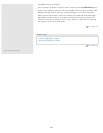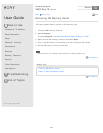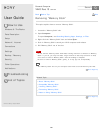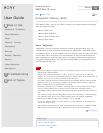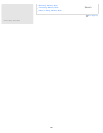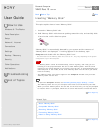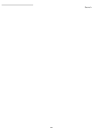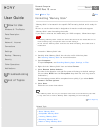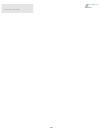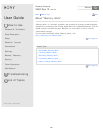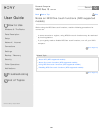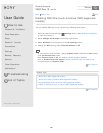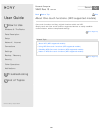User Guide
How to Use
Windows 8: The Basics
Parts Description
Setup
Network / Internet
Connections
Settings
Backup / Recovery
Security
Other Operations
Notifications
Troubleshooting
List of Topics
Print
Personal Computer
VAIO Duo 13 SVD1321
Inserting "Memory Stick"
This topic explains how to insert "Memory Stick".
1. Locate the "Memory Stick" slot.
2. Hold "Memory Stick" with the arrow pointing toward the slot, and carefully slide
it into the slot until it clicks into place.
"Memory Stick" is automatically detected by your system and the contents of
"Memory Stick" are displayed*. If nothing appears on the desktop, open
Computer and double-click the "Memory Stick" icon*.
*
The drive letter for the "Memory Stick" slot, such as "E:", may vary depending on the system
configuration of your VAIO computer.
Note
If "Memory Stick" cannot be inserted easily, remove it gently, and verify you are
inserting it in the proper direction. Be sure to hold "Memory Stick" with the arrow
pointing in the correct direction as you insert it into the slot. To avoid damaging your
VAIO computer or the media, do not force "Memory Stick" into the slot if you cannot
insert it smoothly.
The "Memory Stick" icon will not appear in the Computer window until you insert
"Memory Stick" into the slot.
Hint
To open the Computer window, see Searching/Starting Apps, Settings, or Files.
The "Memory Stick" slot on your computer also works as an SD memory card slot.
When you insert "Memory Stick" into the slot for the first time, you may be prompted
to install a driver. If prompted, follow the on-screen instructions to install the driver.
Go to Page Top
Related Topic
About "Memory Stick"
Compatible "Memory Stick"
Removing "Memory Stick"
Formatting "Memory Stick"
Notes on Using "Memory Stick"
Go to Page Top
Back Back to Top
© 2013 Sony Corporation
383
Search