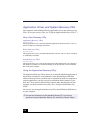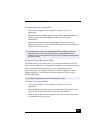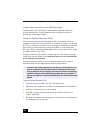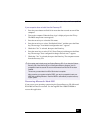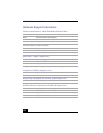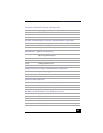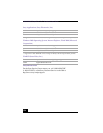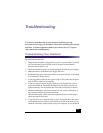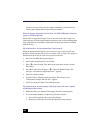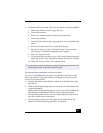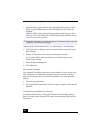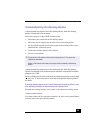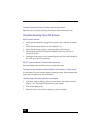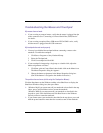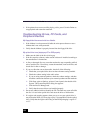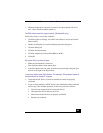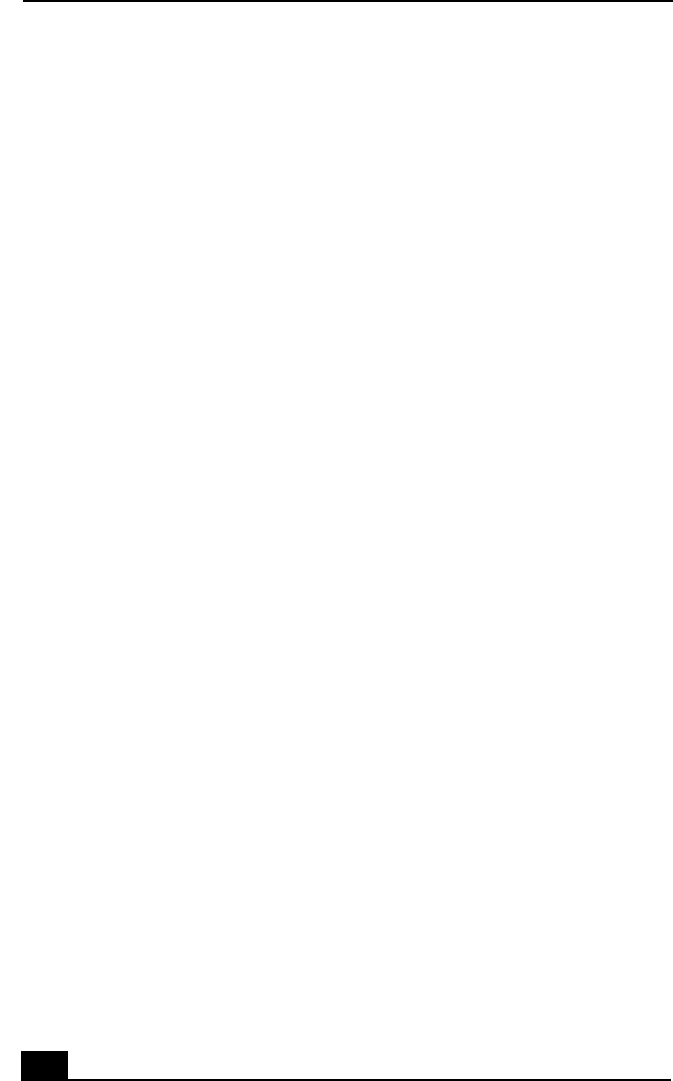
VAIO® R505 SuperSlim Pro™ Notebook User Guide
126
still does not start, remove the AC adapter and battery pack and wait one
minute, then reattach them and press the power button.
When starting my notebook for the first time, the VAIO InitManager dialog box
appears. (Windows Me only)
Select “OK” to begin initial setup. If you do not execute the initial setup, you
cannot use part of VAIO original hardware functions such as Power Management
tool, scroll function of touchpad, and keyboard shortcut key function combined
with the Fn key.
My notebook starts, but my system doesn’t start properly.
When the internal backup battery is low on power, your system may not start
properly, and the message “Press <F1> to resume, <F2> to setup” may appear at
the bottom of the screen. In such a case, proceed as follows:
1
Press F2. The BIOS Setup menu appears.
2
Set the date (month/day/year). Press Enter.
3
Press to select System Time, then set the time (hour: minute: second).
Press Enter.
4
Press
to select Exit, then press to select Get Default Values. The
message “Load default configuration now?” appears.
5
Select Yes and press Enter.
6
Select Exit (Save Changes), then press Enter. The message “Save
Configuration changes and exit now?” appears.
7
Select Yes, then press Enter. The notebook restarts.
My notebook starts, but the message “Operating system not found” appears
and Windows does not start.
❑
Make sure there is no diskette in the floppy disk drive (non-bootable).
❑
If a non-bootable diskette is in the drive, proceed as follows:
1 Turn off the notebook, then remove the diskette.
2 Restart the notebook and confirm that Windows starts properly.
!
"
!