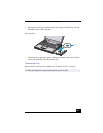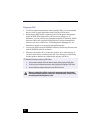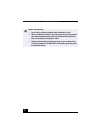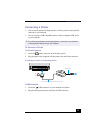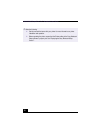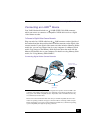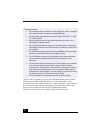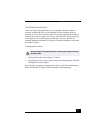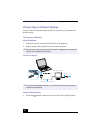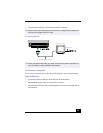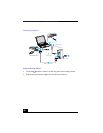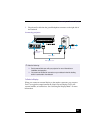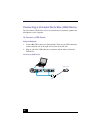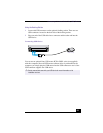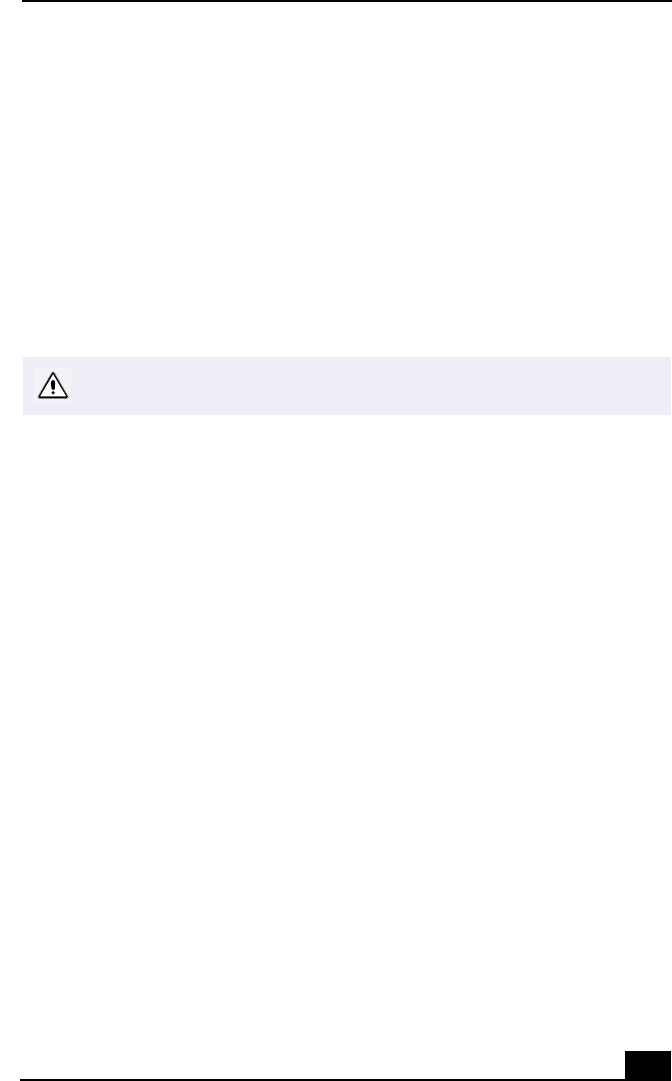
Connecting an i.LINK® Device
77
Hard Disk Drive Partition
In order to improve the performance of your computer’s DVgate™ Motion
software, the hard disk drive on your notebook has been formatted with two
partitions, C and D. The C partition holds 40% and the D partition holds 60% of
the entire drive capacity. DVgate saves files to the D partition. This prevents large
video captures from consuming the available space on your C partition. To
maintain optimum performance of DVgate, you should defragment or format the
D partition regularly.
To defragment a partition
1
Click the Start button in the Windows
®
taskbar.
2
Click Programs>Accessories> System Tools> Disk Defragmenter. The Disk
Defragmenter window appears.
Select the drive you want to defragment from the list, and click the Defragment
button. See Windows
®
Help for more information on defragmenting.
Before you begin to defragment a partition, make sure you backup all files that
you want to save.