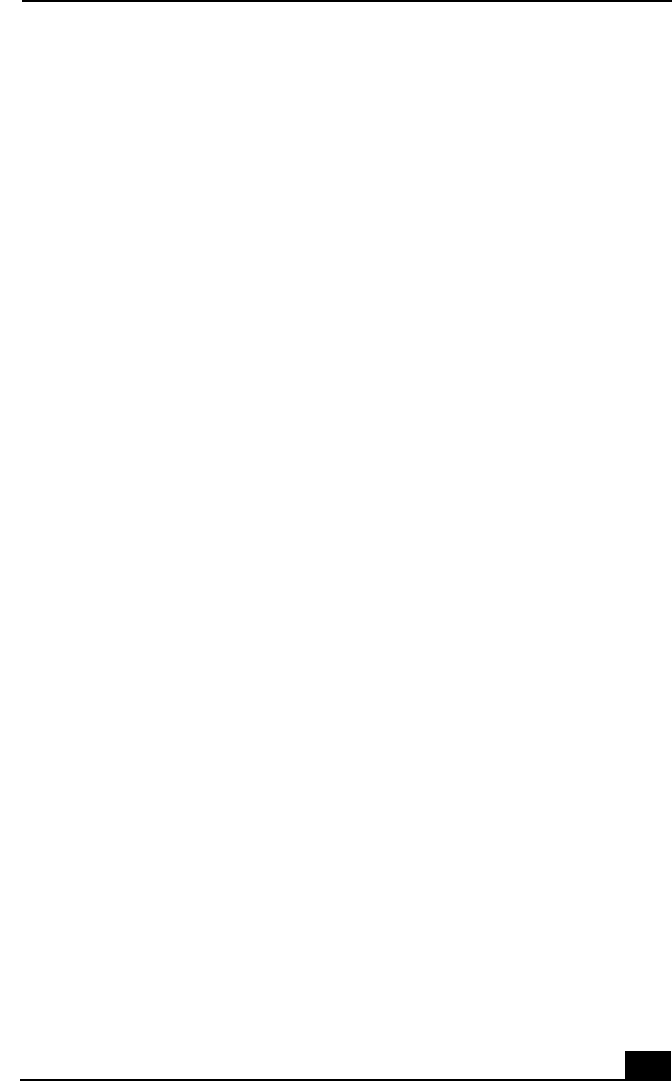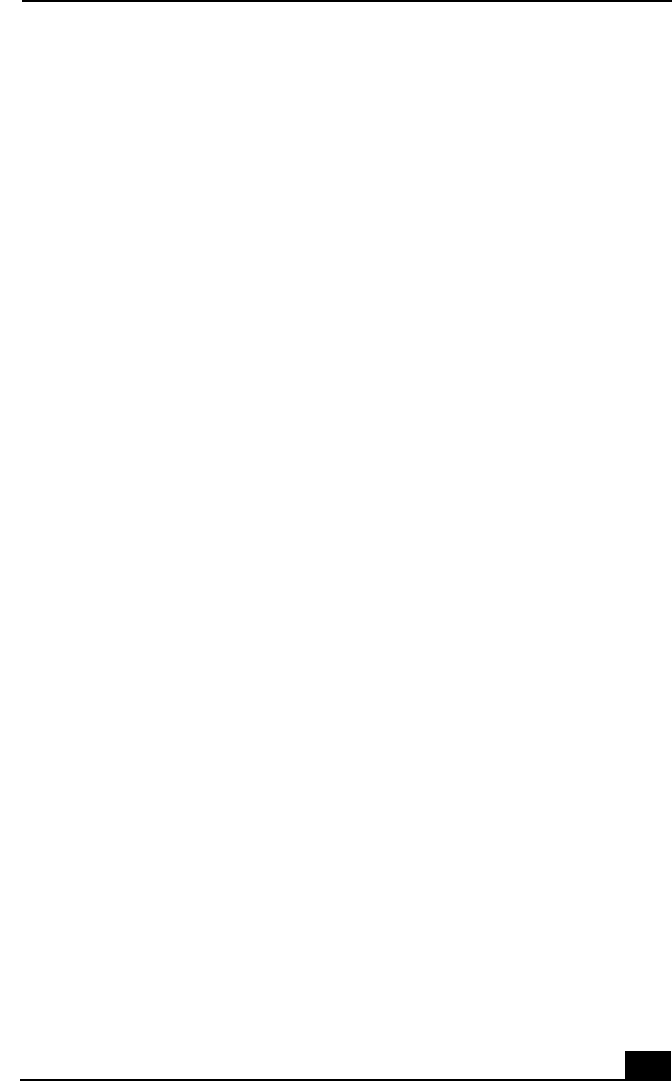
Troubleshooting Drives, PC Cards, and Peripheral Devices
133
❑
Moisture condensation may have occurred. Leave the notebook idle for at
least 1 hour with the notebook turned on.
The DVD videos cannot be played properly. (Windows Me only)
Follow these steps, to correct this condition.
1
Click Start, point to Settings, and click Control Panel to access the Control
Panel window.
2
Double-click Display to access the Display Properties dialog box.
3
Click the Setting tab.
4
Click the Advanced button.
5
Click the Adapter tab, and set RefreshRate to 60 Hz.
6
Click OK.
My optical drive tray does not open.
❑
Make sure the notebook is turned on.
❑
Press the Eject button on the optical drive.
❑
If the Eject button does not work, open the tray by inserting a thin pen tip in
the hole to the right of the Eject button.
I cannot use digital video (DV) devices. The message “DV equipment seems to
be disconnected or turned off” appears.
❑
Verify that the DV device is turned on and that the cables are properly
connected.
❑
If you are using multiple i.LINK
*
devices, the combination of the connected
devices may cause unstable operation. In this case, proceed as follows:
1 Turn off your notebook and all connected devices.
2 Disconnect the devices that are not in use.
3 Ensure that all other devises are properly connected.
4 Restart your notebook.