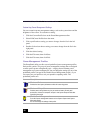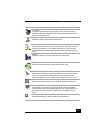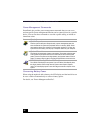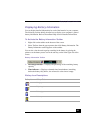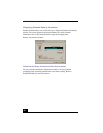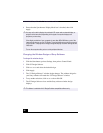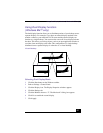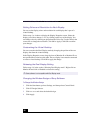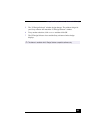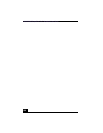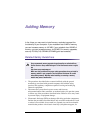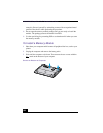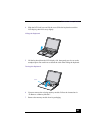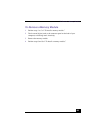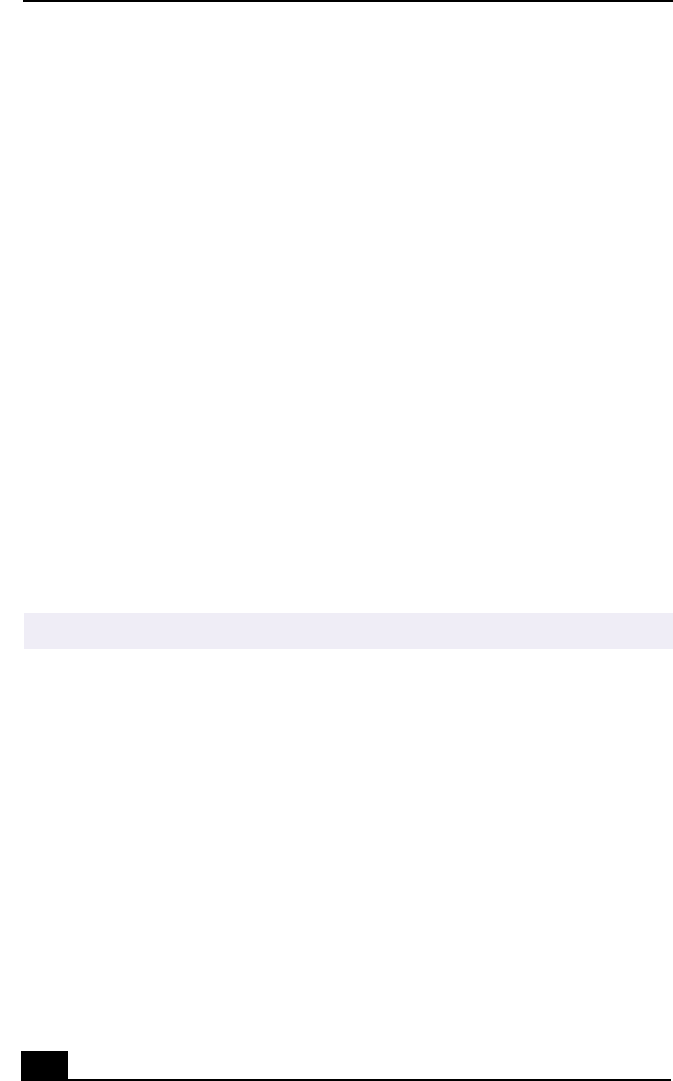
VAIO® R505 SuperSlim Pro™ Notebook User Guide
98
Setting Colors and Resolution for Each Display
You can set the display colors and resolution for each display that is part of a
virtual desktop.
Follow steps 1 to 4 above to display the Display Properties screen. Select the
display you wish to change (1 or 2) by clicking on the icon of the display. You
can change colors by selecting an option from the Colors list. Use the slider in the
screen area to change the resolution. Click OK or Apply. Click OK to confirm
your changes.
Customizing the Virtual Desktop
You can customize the Dual Display mode by changing the position of the two
displays that form the virtual desktop.
In the Display Properties screen, drag the icons of Monitor #1 or Monitor #2 to a
new position that is relative to the other. The two display icons must be connected
to create a virtual desktop. Click OK to apply the change.
Releasing the Dual Display Setting
Follow steps 1-4 in the section “Selecting Dual Display mode”. Right-click on
Monitor #2 and click on Enabled to release the setting.
Changing the Window Design of Sony Software
To Change the Window Design
1
Click the Start button, point to Settings, and then point to Control Panel.
2
Click UI Design Selector.
3
Click << or >> and select the desired design.
4
Click Apply.
✍
Some software is not compatible with Dual Display mode.