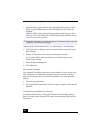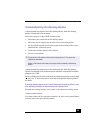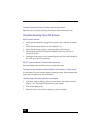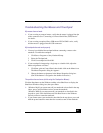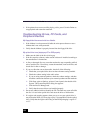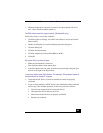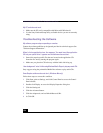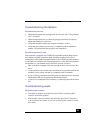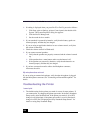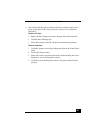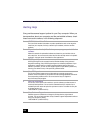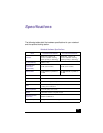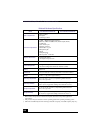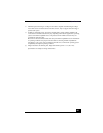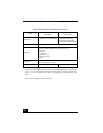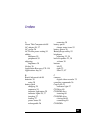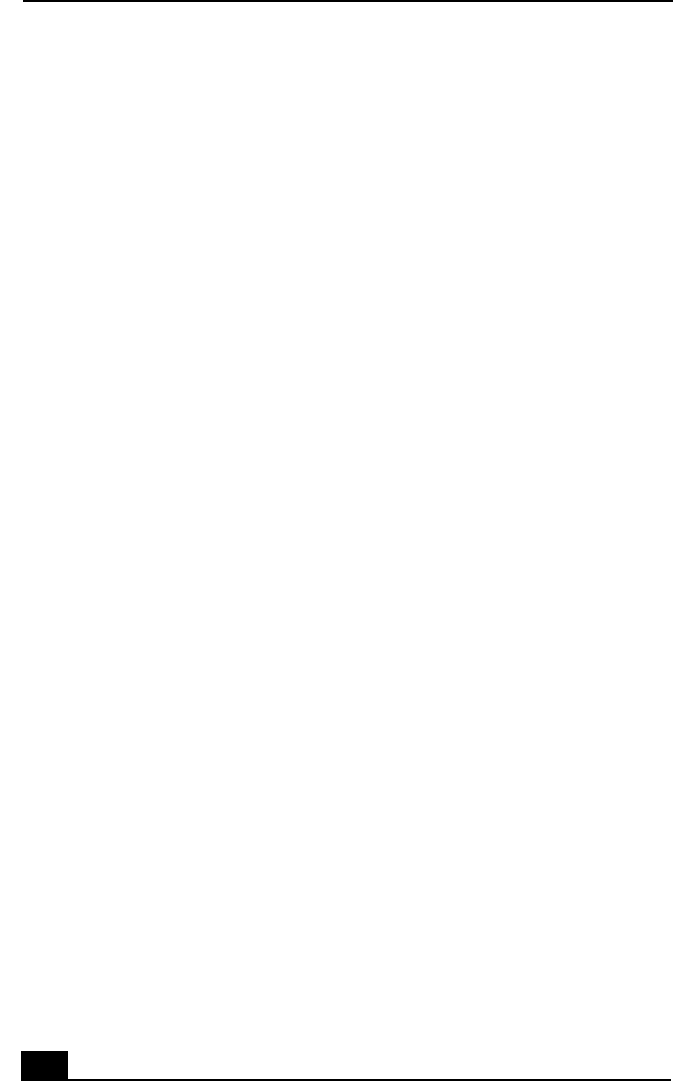
VAIO® R505 SuperSlim Pro™ Notebook User Guide
136
❑
If nothing is displayed when you press Fn+F3 or Fn+F4, proceed as follows:
1 Click Start, point to Settings, point to Control panel, then double-click
System. The System Properties dialog box appears.
2 Click the Device Manager tab.
3 Set the sound device to enable.
❑
If your notebook is powered by batteries, verify that the battery packs are
inserted properly and that they are charged.
❑
If you are using an application that has its own volume control, verify that
the volume is turned up.
❑
Check the volume controls in Windows®.
❑
If you connect external speakers:
❑
Verify that the speakers are properly connected and the volume is turned
up.
❑
If the speakers have a mute button, make sure the button is off.
❑
If the speakers are powered by batteries, verify that the batteries are
inserted properly and that they are charged.
❑
If you have connected an audio cable to the Headphone connector,
disconnect the cable.
My microphone does not work.
If you are using an external microphone, verify that the microphone is plugged
into the Microphone connector. See ”Connecting an External Microphone” for
details.
Troubleshooting the Printer
I cannot print.
❑
The default setting for the printer port mode is correct for most printers. If
you cannot print, try changing the printer port mode. In the Sony Notebook
Setup screen, select the Printer tab. If the printer port mode is set to ECP,
change it to bi-directional; if the printer port mode is set to bi-directional,
change it to ECP. See ”Displaying the Sony Notebook Setup Screen” for
details on using Sony Notebook Setup.