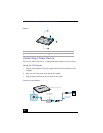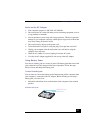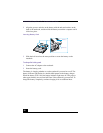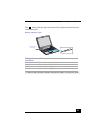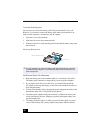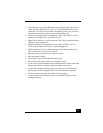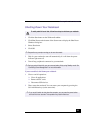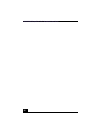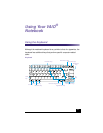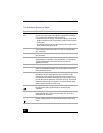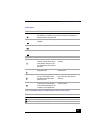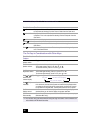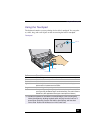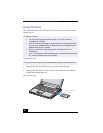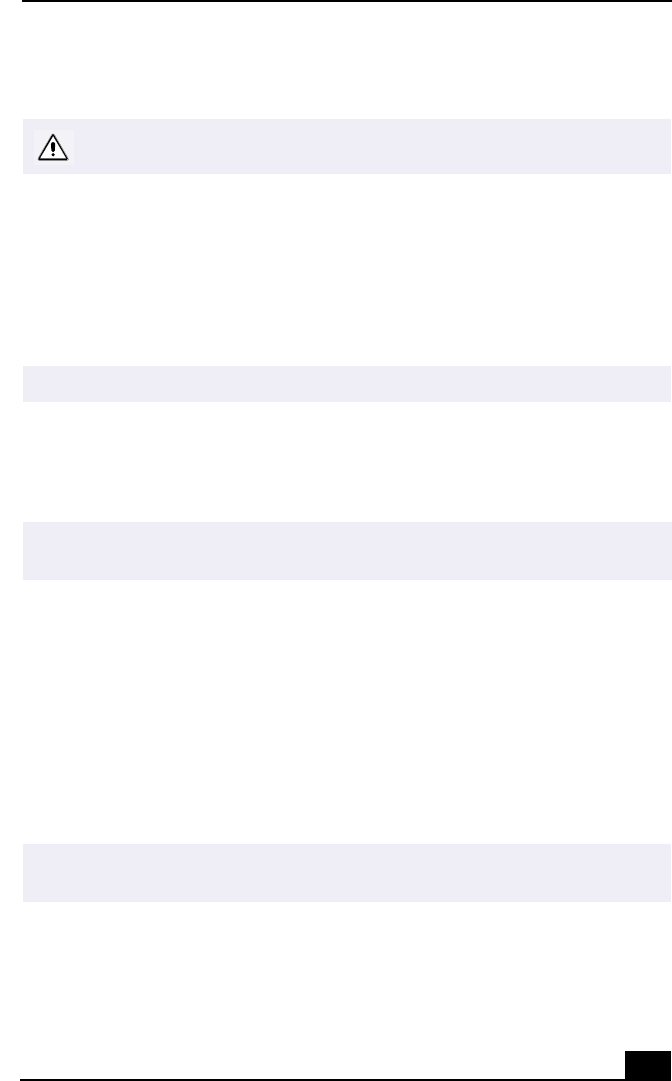
Shutting Down Your Notebook
33
Shutting Down Your Notebook
1
Click the Start button on the Windows® taskbar.
2
Click Shut Down at the bottom of the Start menu to display the Shut Down
Windows dialog box.
3
Select Shut down.
4
Click OK.
5
Wait for your notebook to turn off automatically. It is off when the power
indicator light turns off.
6
Turn off any peripherals connected to your notebook.
If you are unable to shut down your notebook:
1
Close or end all operations.
❑
Close all applications.
❑
Remove the PC cards.
❑
Disconnect USB devices.
2
Then, restart the notebook. You can restart your computer by pressing the
Ctrl+Alt+Delete keys (at the same time).
To avoid potential loss of data, follow these steps to shut down your notebook.
✍
Respond to any prompts warning you to save documents.
✍
During a period of inactivity, you can conserve battery life by using Standby mode. See
“Controlling Power Management” for more information.
✍
If you are still unable to shut down the computer, you can press the power button
and hold it for four seconds. This operation may result in data loss.