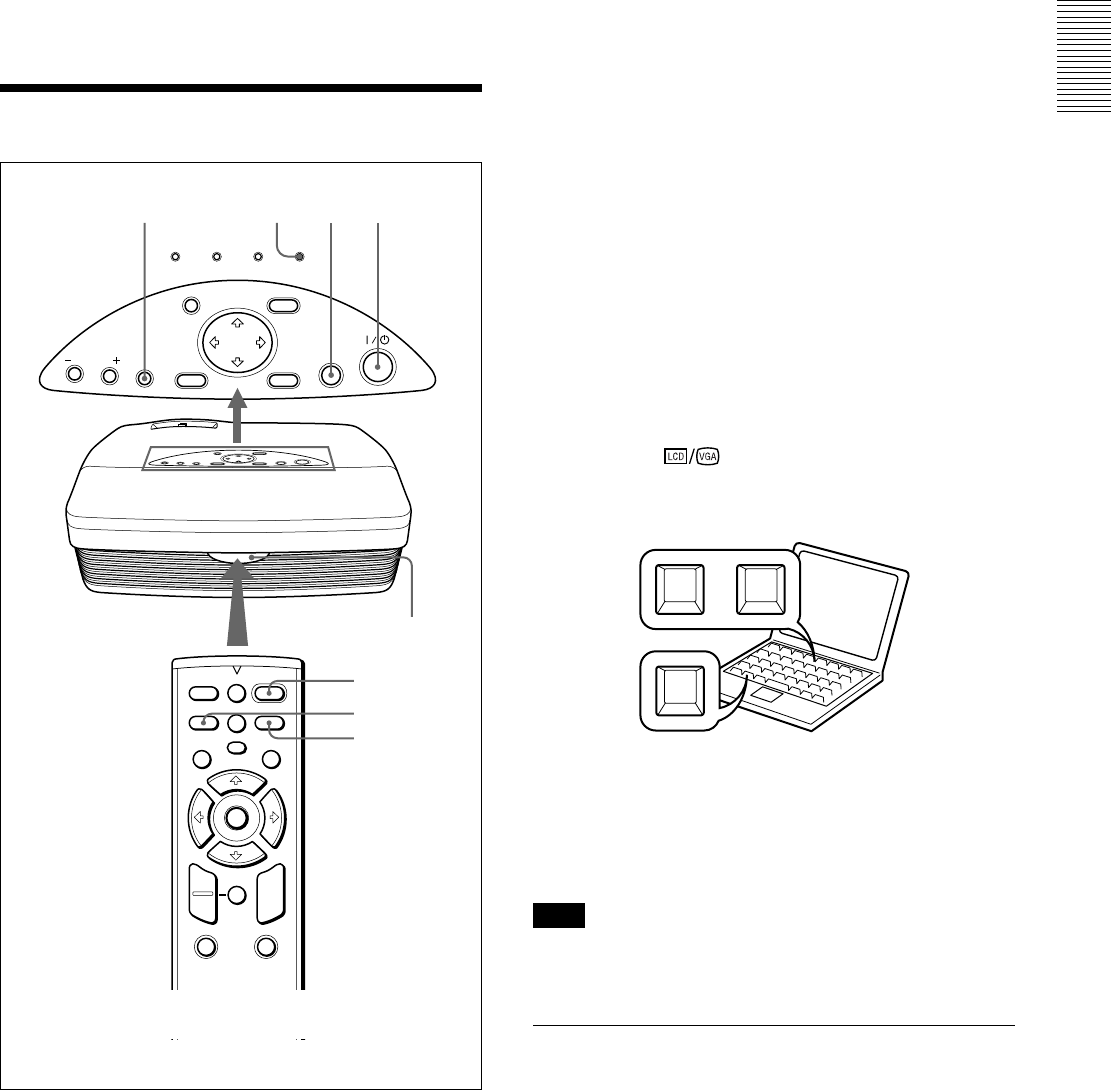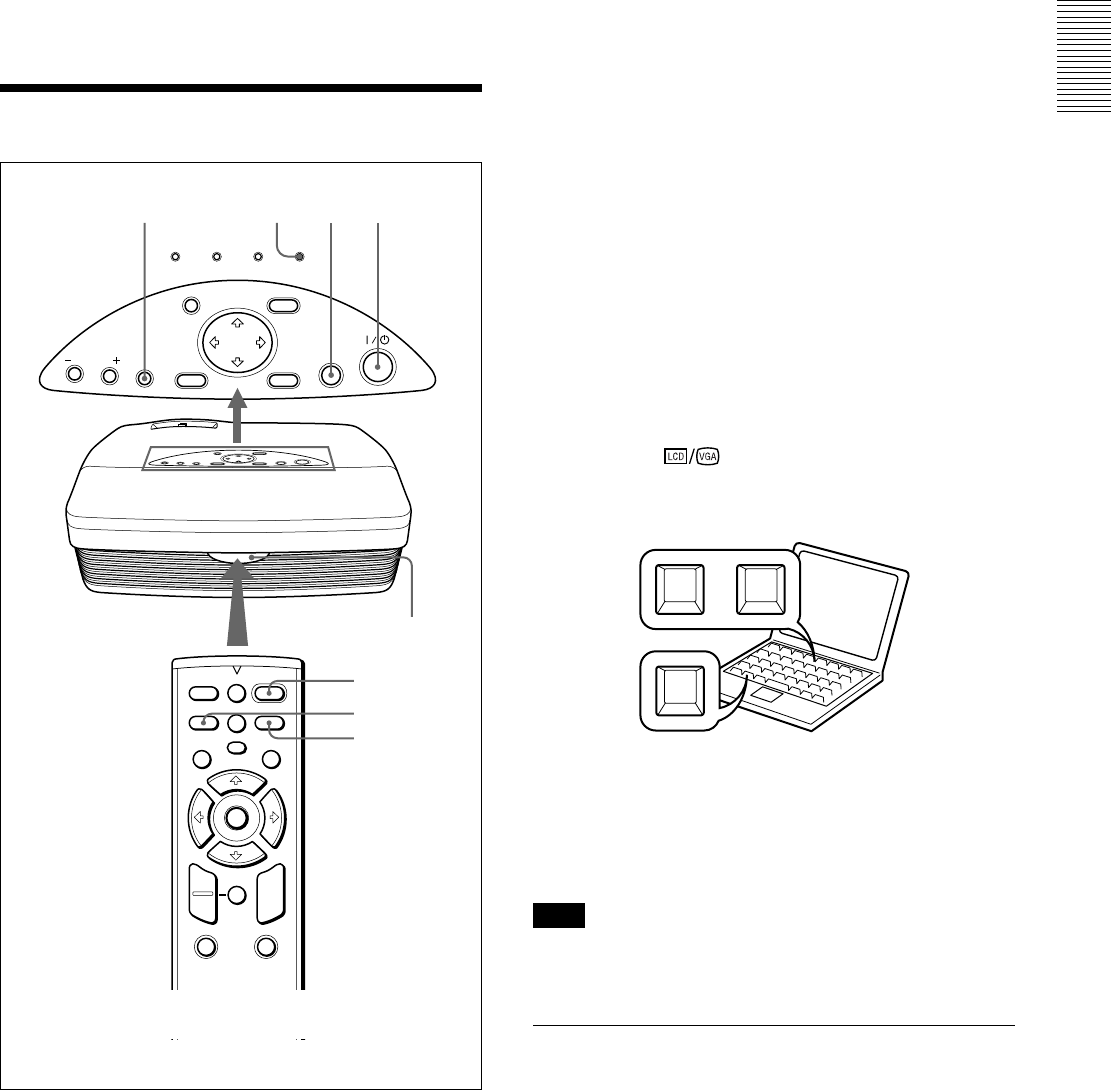
19 (GB)
I / 1
INPUT
FREEZE
MENU ENTER
D KEYSTONE
MUTING
MS SLIDE
RESET
FUNCTION
RM-PJM12
PROJECTOR
D ZOOM
12
APA
+
–
R
CLICK
PIC
HELP
LAMP/
COVER
TEMP/
FAN
POWER
SAVING
ON/
STANDBY
RESET
APA
VOLUME
ENTER
INPUT
MENU
2
3
32
Selecting the Menu Language / Projecting
5 Press the M or m key to select LANGUAGE, then
press the , or ENTER key.
6 Press the M or m key to select a language, then
press the < or ENTER key.
The menu changes to the selected language.
To clear the menu display
Press the MENU key.
The menu display disappears automatically if no key
is pressed for one minute.
Projecting
Rear remote
control detector
ON/STANDBY
indicator
APA key
APA key
1 After all equipment is connected completely, plug
the AC power cord into the wall outlet.
The ON/STANDBY indicator lights in red and the
projector goes into the standby mode.
2 Press the I /
1
key to turn on the projector.
The ON/STANDBY indicator lights in green.
3 Turn on all equipment connected to the projector.
Press the INPUT key to select the input source.
INPUT-A: Selects the video signal input from the
INPUT A connector.
INPUT-B: Selects the video signal input from a
computer connected to the INPUT B
connector.
VIDEO: Selects the video signal input from a
VCR connected to the VIDEO jack on the
VIDEO IN connectors.
S-VIDEO: Selects the video signal input from a
VCR connected to the S VIDEO connector on
the VIDEO IN connectors.
Depending on the type of computer you have, for
example a notebook, or an all-in-one LCD type,
you may have to switch the computer to output to
the projector by pressing a certain combination of
keys (e.g.,
, etc.), or by changing your
computer’s settings.
Fn
Fx
or
F7
4 Turn the zoom ring to adjust the size of the
picture.
5 Turn the focus ring to adjust the focus.
Note
Looking into the lens when the projector is projecting
an image may cause injury to your eyes.
To cut off the picture
Press the PIC MUTING key on the Remote
Commander. To restore the picture, press the PIC
MUTING key again.