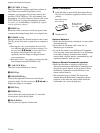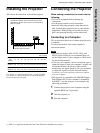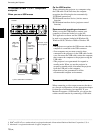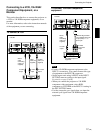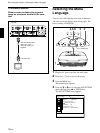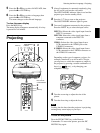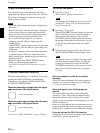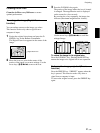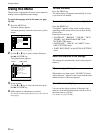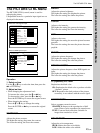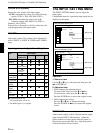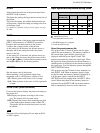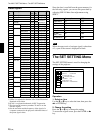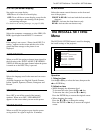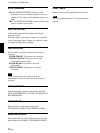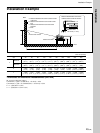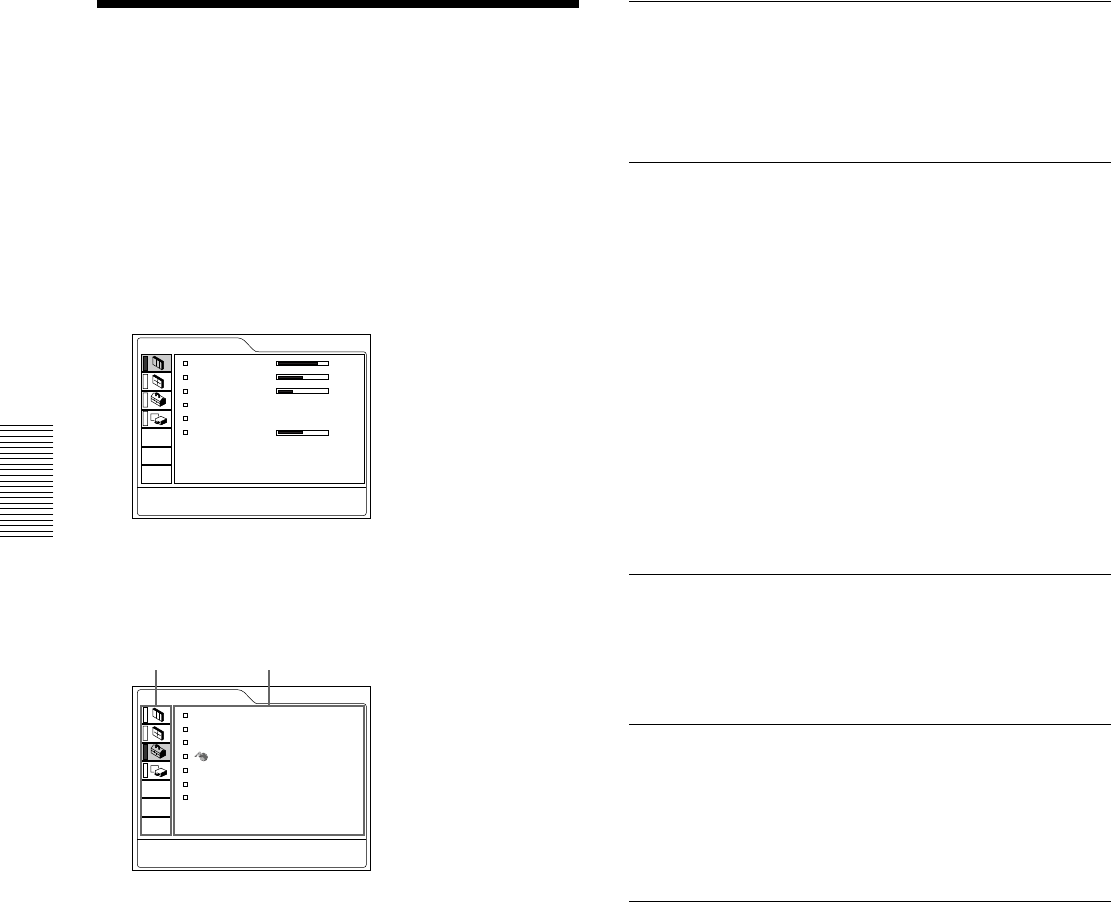
22 (GB)
Using the Menu
Using the Menu
The projector is equipped with an on-screen menu for
making various adjustments and settings.
To select the language used in the menu, see page
18 (GB).
1 Press the MENU key.
The menu display appears.
The menu presently selected is shown as a yellow
button.
PICTURE CTRL
CONTRAST: 80
BRIGHT: 50
RGB ENHANCER:
30
GAMMA MODE:
GRAPHICS
COLOR TEMP: LOW
VOLUME: 50
INPUT-A
2 Use the M or m key to select a menu, then press
the , or ENTER key.
The selected menu appears.
SET SETTING
STATUS: ON
INPUT-A: COMPUTER
AUTO INPUT SEL:
OFF
LANGUAGE
: ENGLISH
SPEAKER: ON
POWER SAVING:
OFF
IR RECEIVER:
FRONT&REAR
INPUT-A
3 Select an item.
Use the M or m key to select the item, then press
the , or ENTER key.
4 Make settings or adjustments on an item.
For details on setting individual items, see the relevant
menu pages.
To clear the menu
Press the MENU key.
The menu display disappears automatically if no key
is pressed for one minute.
To reset items that have been adjusted
Press the RESET key.
“Complete!” appears on the screen and the settings
appearing on the screen will be reset to their factory
preset values.
Items that can be reset are:
• “CONTRAST, ” “BRIGHT, ” “COLOR, ” “HUE,”
“SHARP,” and “RGB ENHANCER” in the
PICTURE CTRL menu.
•“DOT PHASE, ” “SIZE H,” and “SHIFT” in the
INPUT SETTING menu.
•“DIGIT KEYSTONE” in the INSTALL SETTING
menu.
About the retention of the settings
The settings are automatically stored in the projector
memory.
When no signal is input
When there is no input signal, “NO INPUT–Cannot
adjust this item.” appears on the screen, and the items
mentioned above cannot be adjusted.
About the menu display
You can set the display position of the menu, the
intensity of the background picture, and the color of
the menu items as you like.
For details, see page 28 (GB).
Menus Setting items