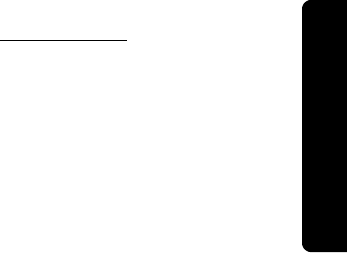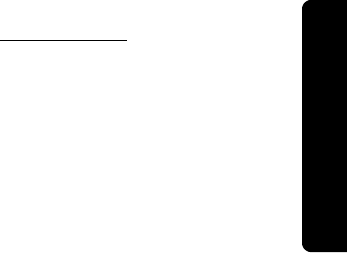
Troubleshooting 43
Troubleshooting
The lights on my XOHM Modem are on, but they are blinking. What do I do?
Blinking lights indicate that the modem is in a process. It may be powering up,
searching for a WiMAX connection, or connecting to an attached computer. For an
overview of the modem’s LEDs, see “Modem LED Display (front panel)” on page5.
If blinking persists and you are not able to connect with your XOHM Modem, call
XOHM Care at 877-333-XOHM (9646).
What do I do if my browser is not working properly?
The Web interface for the XOHM Modem (
http://192.168.100.1) should be accessible
to any computer connected to the modem. If you cannot display this page, you will
not be able to reach any network device or the internet.
Ⅲ First, check the LEDs on the modem and make sure the problem is not a basic or
wired problem. (See earlier FAQs.)
Ⅲ If you have other wired or wireless adapters (802.11a/b/g/n, Ethernet, cellular [3G
laptop adapters]) connected to other networks at the same time, your computer
may not be sending traffic to the XOHM Modem. If your computer has multiple
network adapters, try disabling or removing all except the XOHM Modem
connection.
Ⅲ Make sure that the computer is set to obtain an IP address automatically using
DHCP (Dynamic Host Control Protocol). These settings may vary by operating
system. By default, you should obtain an IP address from the XOHM Modem
starting at 192.168.100.33.
Ⅲ If your computer cannot obtain an IP address from the XOHM Modem, you may
try to set a static IP address on the computer to see if you can access the
modem. If the modem is using default LAN settings, the IP address on the client
computer will need to be 192.168.100.2–254, with a subnet mask of
255.255.255.0, and a gateway address of 192.168.100.1.
Ⅲ If all else fails, reset the modem to factory defaults by pressing and holding the
red
Reset Button on the back of the device for 10 seconds.