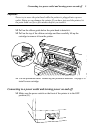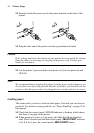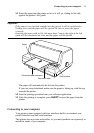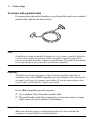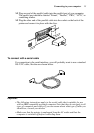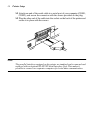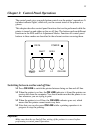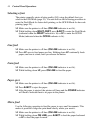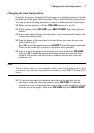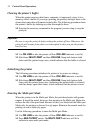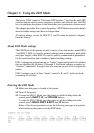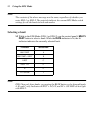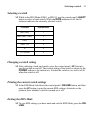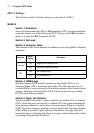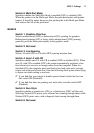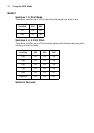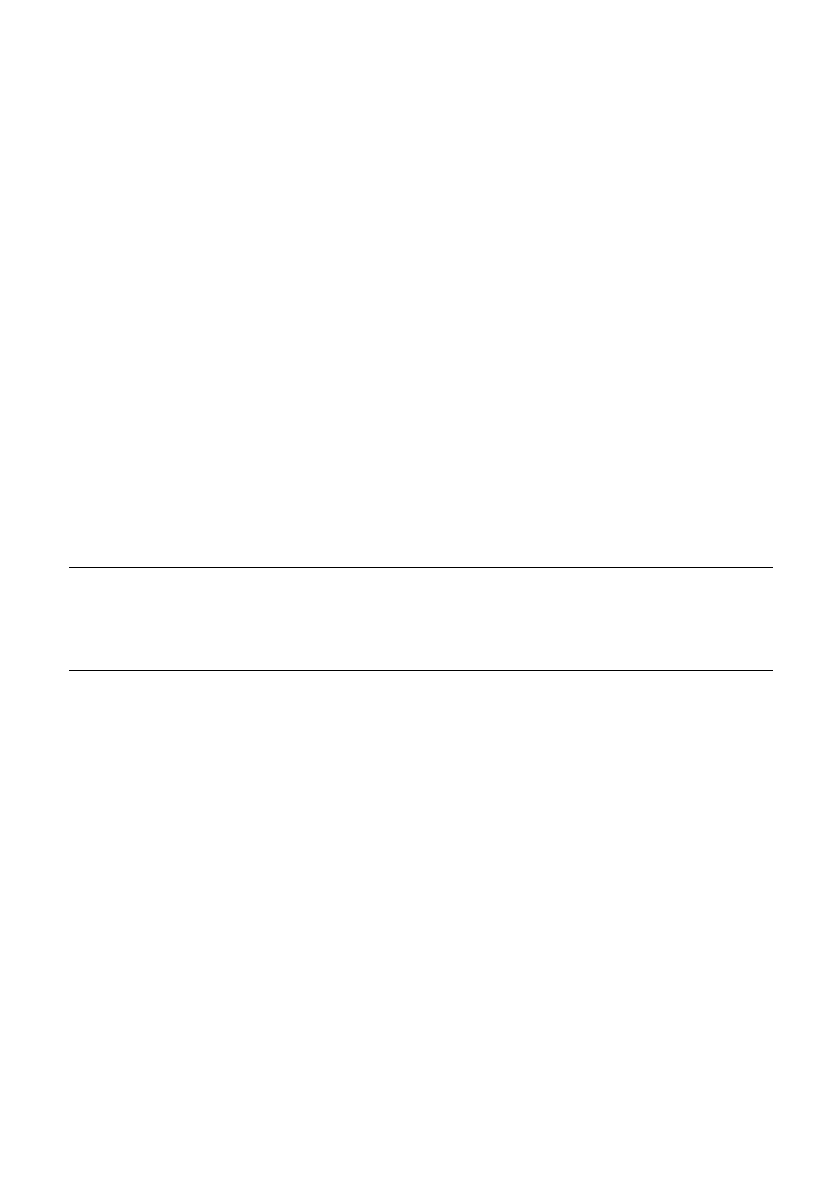
Changing the auto load position 17
Changing the auto load position
Normally the printer automatically feeds paper to a standard position (1/6-inch
from the top of the paper) before printing. This is called the auto load position.
You can use the following procedure to specify a different auto load position.
❏ Make sure the printer is off-line (ON LINE indicator is not lit).
❏ While holding down ON LINE, press MULTI-PART then release the two
buttons.
❏ Insert a new sheet of paper into the printer, and it automatically feeds to the
current auto load position.
❏ Feed the paper so the print head is located where you want the new auto
load position to be.
Press LF to feed the paper forward and EJECT to feed the paper backward.
These are the same keys you use for the micro feed operation.
❏ After you have the paper at the position you want, hold down ON LINE
and press LF to make the current print head position the new auto load
position. The printer will beep twice to indicate that the new auto load
position is set.
Note:
The auto load position you set remains in effect until you turn the printer off. If
you want to save the auto load position in memory, press EJECT instead of LF
above.
❏ To clear the new auto load position and return to the one that you set
previously (using the above procedure), press ON LINE. To clear the
currently set auto load position and return to the standard position (1/6-inch
from the top of the paper), hold down ON LINE and press MULTI-PART.