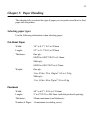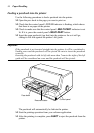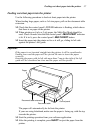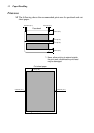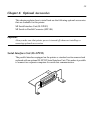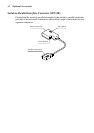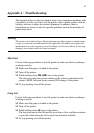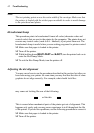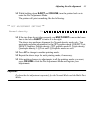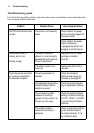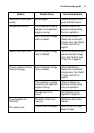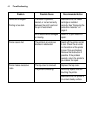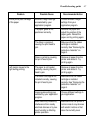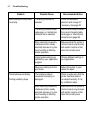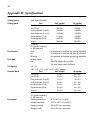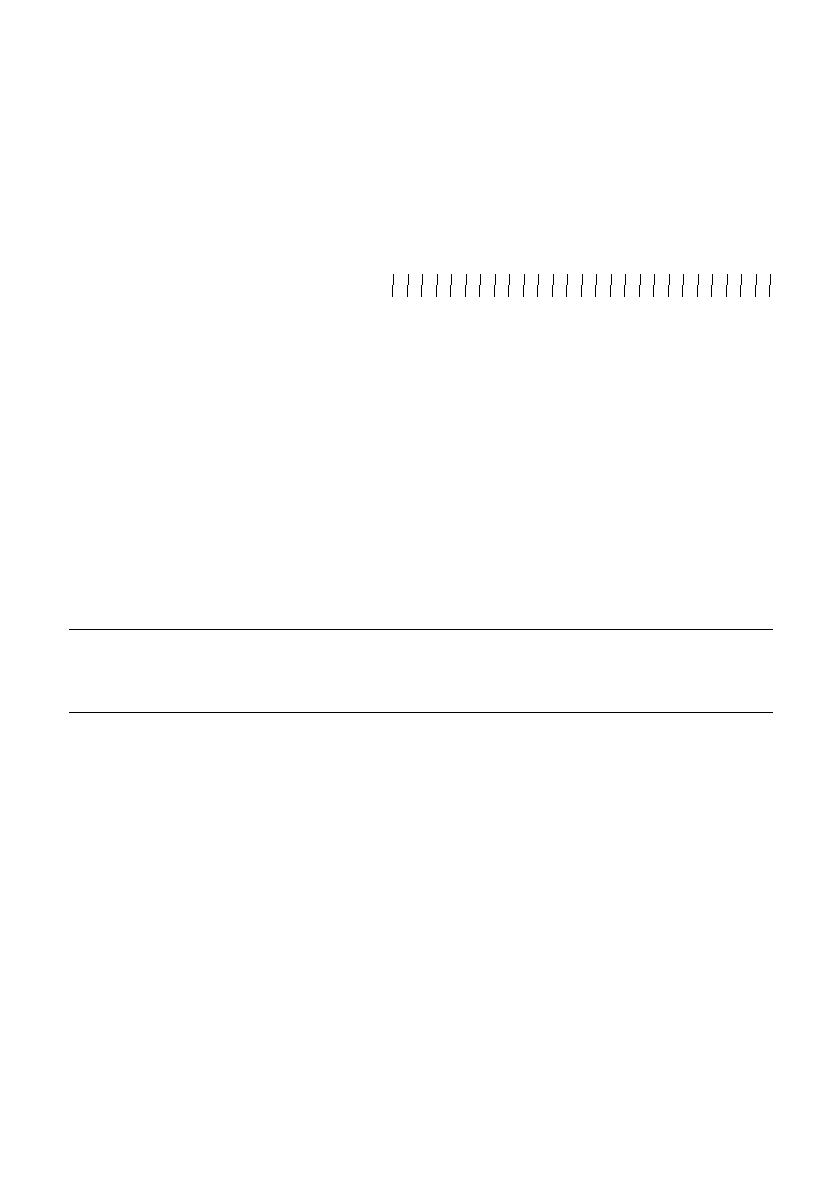
Adjusting the dot alignment
43
❏
While holding down
EJECT
and
ON LINE
, turn the printer back on to
enter the Dot Adjustment Mode.
The printer will print something like the following.
❏
If the two lines do not align properly, use
MULTI-PART
to move the lower
line to the left or
EJECT
to move it to the right.
The above step performs alignment for Normal-density mode only. You
must make separate adjustments for the CRT graphics mode I. DRAFT Text,
DRAFT Graphics, Double-density, CRT graphics mode II, Triple-density,
Quadruple-density, LQ Text and LQ Graphics modes as well.
❏
Press
LF
to change to another printing mode.
❏
Repeat the above steps for each printing mode, if necessary.
❏
After making changes to adjustments in all the printing modes you want,
press
ON LINE
to exit the Dot Adjustment Mode and register your
adjustments.
Important!
Perform the dot adjustment separately for the Normal Mode and the Multi-Part
Mode.
*** DOT ADJUSTMENT SETTING ***
Normal-density 0: