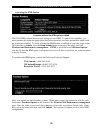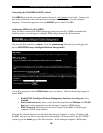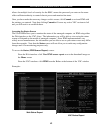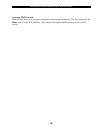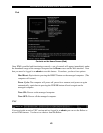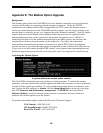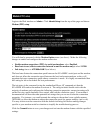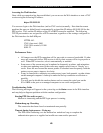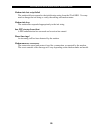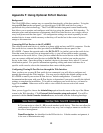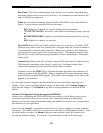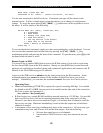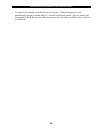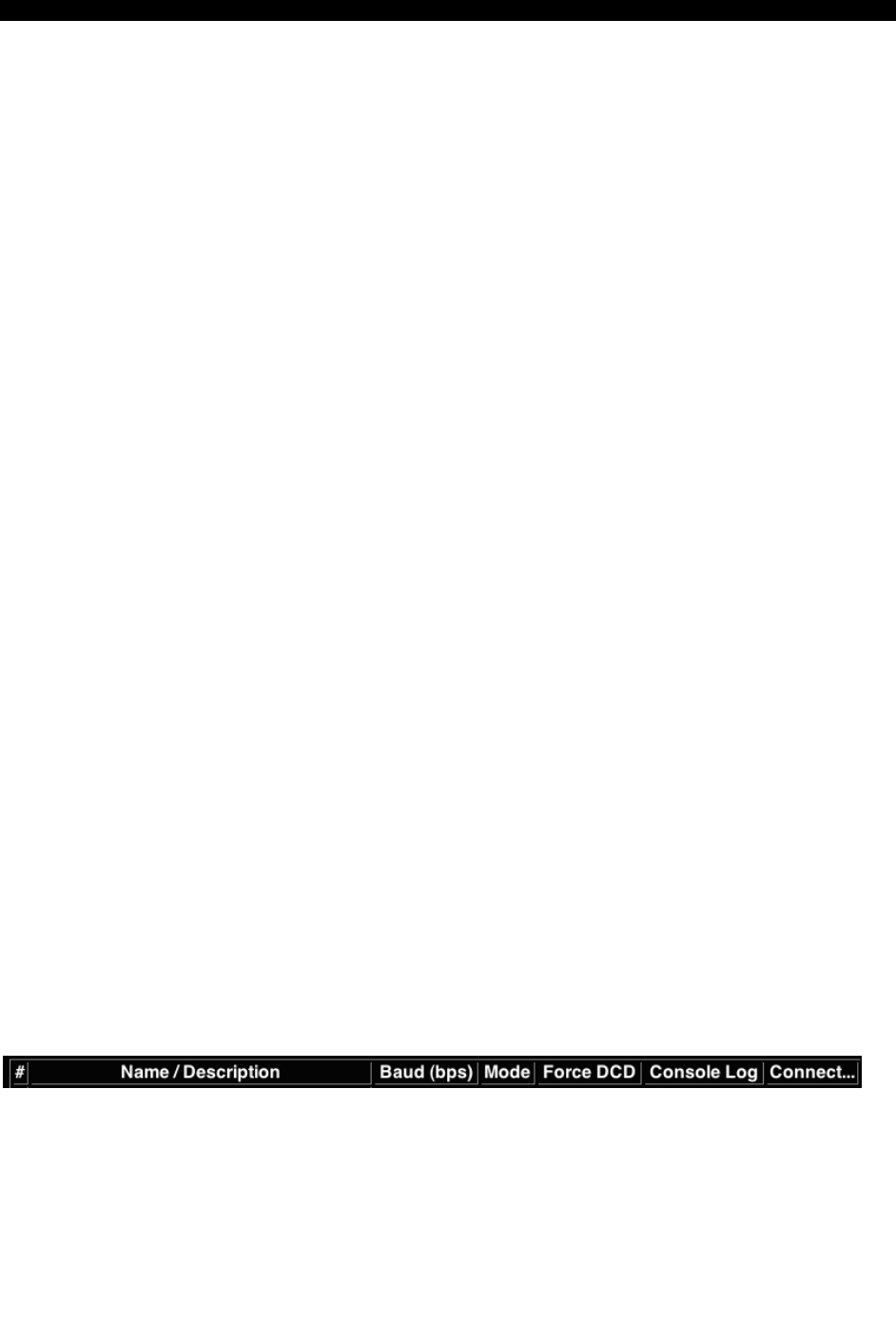
SVx41HDI Series Server Remote Control: Instruction Guide
51
Appendix F: Using Optional R-Port Devices
Background
The SVx41HDI offers a unique way to expand the functionality of the base product. Using the
integrated R-Port on the rear panel, you can add up to 16 RS-485 serial devices using a
specialized daisy-chain technology. The SVx41HDI includes integrated control functionality
that allows you to monitor and configure serial devices using the interactive Web interface. To
minimize space and infrastructure requirements, the R-Port serial devices use a single cable to
carry both power and the data signal. All configuration settings are stored separately in each
attached device in non-volatile memory so that they will not be lost in the event of a power
outage or disconnection.
Connecting R-Port Devices to the SVx41HDI
The cable for each serial device is similar to a phone cable and uses an RJ-14 connector. For the
first serial device, connect the cable (provided) to the R-Port on the rear panel of the
SVx41HDI. Connect the opposite end to the DATA OUT (or similar) port on the serial device.
Note that some devices may use an integrated cable, so you will not need to make a separate
connection on the serial device. Once you have added the first serial device to the SVx41HDI,
you can connect additional serial devices to the DATA IN (or similar) port on the previous
device in the chain. Once the cabling is attached, the device becomes active after a 15 second
initialization period. For specific information regarding cabling and status indicators for a
specific serial console, refer to the instructions that came with the product.
Configuring/Viewing R-Port Devices through the Web Interface
Once you have one or more R-Port serial devices connected, you will able to configure and
manage them through the Web interface. You may need to modify the default settings on the
SVx41HDI to match your various R-Port devices’ default configuration. Consult the
documentation that came with your R-Port device to determine if you need to modify the default
settings to complete the installation. To be able to configure your serial devices, you must be
logged in as admin. Other users will be able to view which devices are active but cannot
configure them.
Once you are logged in, choose the Admin/Setup option from the menu at the top of the Home
screen in the Web interface. Click External Serial consoles setup and control. You will be
presented with the Serial Consoles Attached menu, and a table with the following headings:
#: You can assign a value (1 ~ 99) to each attached serial device. This does not affect the
configuration or operation of the device in any way, but is simply a means to sort this list
for ease of management.
Name/Description: An identifier for the R-Port device. Like the number assignment, it
is for ease of administration only.