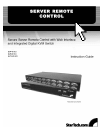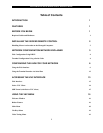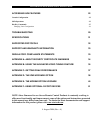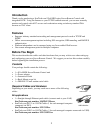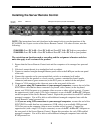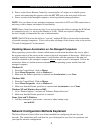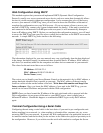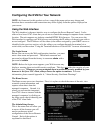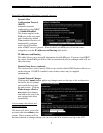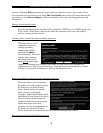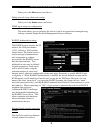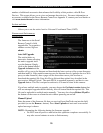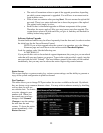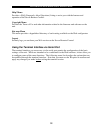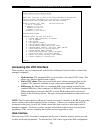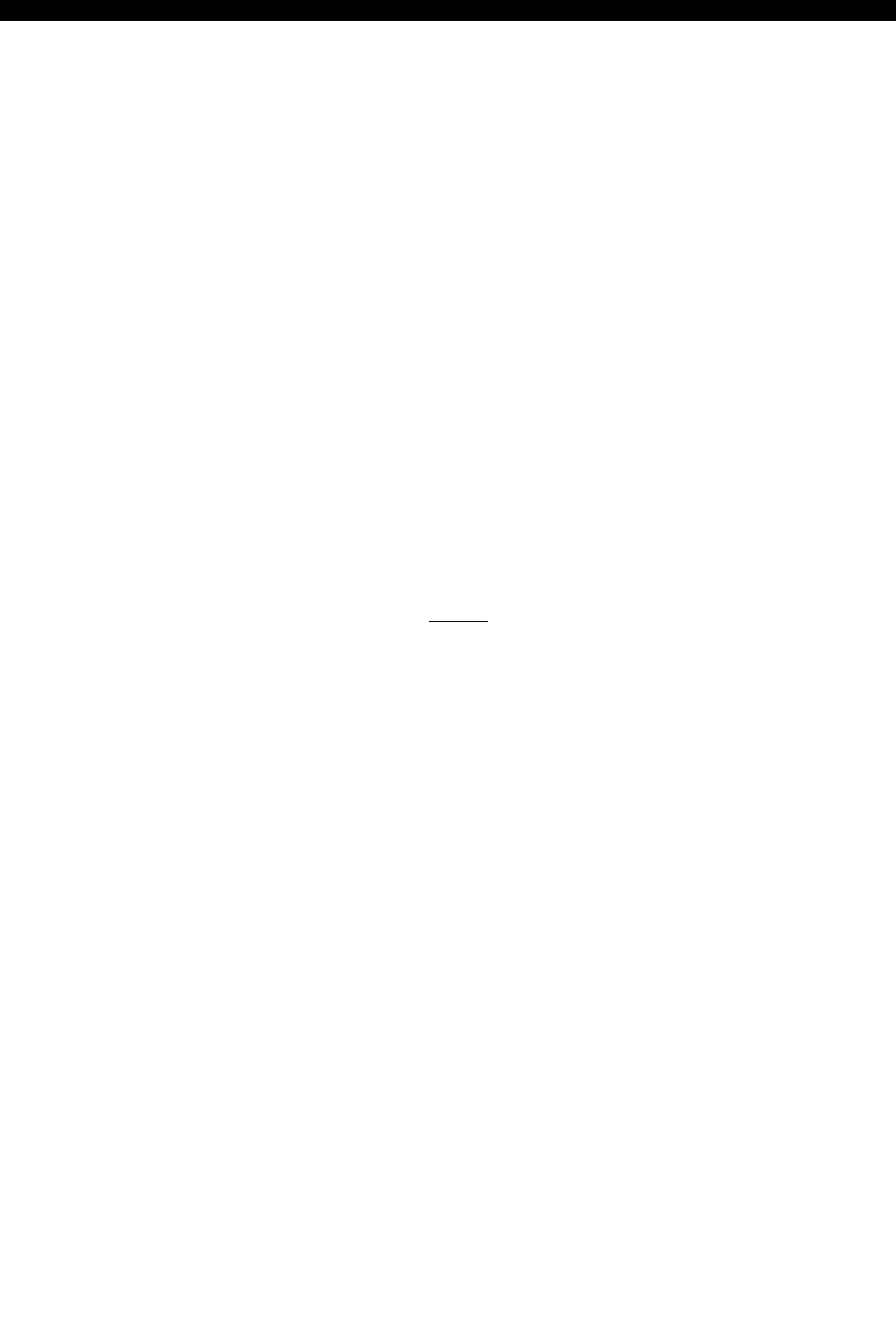
SVx41HDI Series Server Remote Control: Instruction Guide
3
8. Power on the Server Remote Control by connecting the AC adapter to a suitable power
source and connecting the opposite end to the DC 12V port on the rear panel of the unit.
9. Power on each of the managed computers, observing normal startup procedures.
NOTE: You can choose to mix managed computers connected via PS/2 and USB connections as
necessary with no impact on features or functionality.
NOTE: Steps 5 and 6 are necessary only if you wish to have the ability to manage the KVM and
its computers locally (i.e. not over the Internet or LAN). While not required, adding these
devices is highly recommended for ease of administration.
NOTE: The KVM also has the ability to “cascade” multiple KVMs to increase the total number
of possible managed computers. If you wish to take advantage of this feature, refer to the section
“Cascade Configuration” in this manual.
Disabling Mouse Acceleration on the Managed Computers
Many operating systems offer a feature called mouse acceleration that allows the user to adjust
the responsiveness of the cursor on the screen to physical movements of the mouse. While this is
usually a beneficial interface enhancement, it can interfere with the operation of the unit and
should be disabled on the managed computers before a remote session is attempted. Follow the
instructions below to disable mouse acceleration for the operating system installed on each
managed computer.
Windows 98
1. From the Control Panel, click on Mouse.
2. From Mouse Properties, click on Motion tab.
3. Make sure the Pointer speed bar is centered and Acceleration is set to None.
Windows 2000
1. From the Control Panel, Click on Mouse.
2. From Mouse Properties, click on Motion tab.
3. Make sure that the Pointer speed bar is centered and Acceleration is set to None.
Windows XP and Windows Server 2003
1. Go to “Pointer Options “ and turn off “Enhance Pointer Precision.”
2. Make sure that the Pointer speed bar is centered.
Linux, Unix and X-Windows
1. Add this command to your xinitrc, xsession or other startup script:
xset m 0/0 0
Network Configuration Methods Explained
The Server Remote Control offers two distinct methods for configuring the unit for your
network. The method that will work best for you will depend on your level of experience and
your specific network configuration.