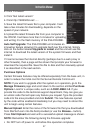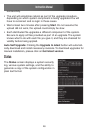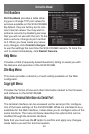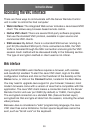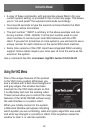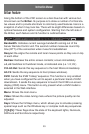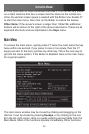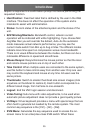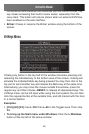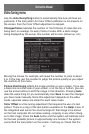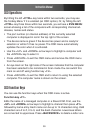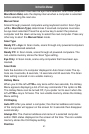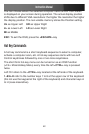Instruction Manual
35
require a response to a confirmation prompt first before performing the
requested function.
Identification:• Fixed text label that is defined by the user in the Web
interface. This does not affect the operation of the system and is
intended to assist with administration.
Status:• Current status of the attached system and the status of the
unit.
B/W Min/Avg/Max/Auto:• Bandwidth control, wherein current
operation will be indicated with white highlighting. If you choose Min/
Avg/Max then you will override the default, Auto. As the automatic
mode measures actual network performance, you may see the
current mode switch from Min up to Avg or Max. The different modes
indicate more time spent on compression versus more bandwidth.
There is no visual difference between the modes, but there can be a
noticeable difference in speed and smoothness.
Mouse Resync: • Resynchronizes the mouse pointer so that the local
and remote mouse pointers are on top of each other.
Take Control: • When multiple users are connected to the same system,
use this button to take control away from another user. Only one user
may control the keyboard and mouse at any time. All users see the
same picture.
Thumbnails:• Switch to smaller thumbnail size screen images (click
anywhere on thumbnail to restore it). Each button corresponds to a
different sized image, from half size to one-sixteenth.
Logout:• End the VNC login session and disconnect.
Video Tuning: • Sub-menu with video adjustments, to be used when
automatic picture adjustment does not provide a good quality picture.
VirtKeys:• Virtual keyboard provides a menu with special keys that are
often hard to generate but needed by the remote system. The most
common key sequence is the [Ctrl] – [Alt] – [Del].
KVM Menu: • Generates the key sequence used to access the on-
screen menu for an enterprise-class KVM switch. When these