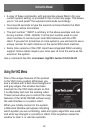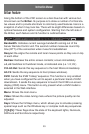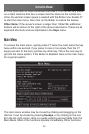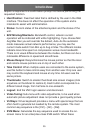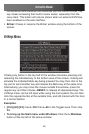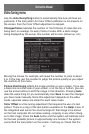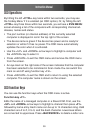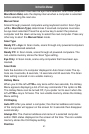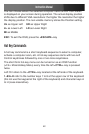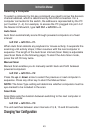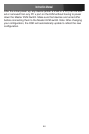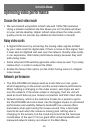Instruction Manual
39
OSD Operations
By hitting the left <CTRL> key twice within two seconds, you may see
the ‘Hotkey Menu’ if it is enabled (an OSD option). Or, by hitting the left
<CTRL> key three times within two seconds, you will see a KVM MENU
screen showing a list of the computers with corresponding channel ad-
dresses, names and status.
The port number (or channel address) of the currently selected •
computer is displayed in red in the top right of the screen.
The device name is green if the device has power and is ready for •
selection or white if it has no power. The OSD menu automatically
updates the color when it is activated.
Use the <UP> and <DOWN> arrow keys to highlight a computer and •
the <ENTER> key to select it.
Press <ESCAPE> to exit the OSD menu and remove the OSD menu •
from the screen.
An eye mark on the right side of the screen indicates that the computer •
has been selected to be monitored in Scan mode.You can switch this
mark on and off using function key <F2>.
Press <ESCAPE> to exit the OSD and to return to using the selected •
computer. The computer name is shown on the screen.
OSD Function Keys
You can use the function keys when the OSD menu is active.
Function key <F1>
Edits the name of a managed computer or a Slave KVM. First, use the
<UP> and <DOWN> arrow keys to highlight a channel then press <F1>
followed by name entry. Each name can be up to 14 characters long. Valid
characters are A to Z, 0 to 9, and the dash character. Lowercase letters
are converted to uppercase. Press <BACKSPACE> to delete a letter one