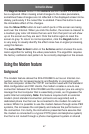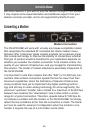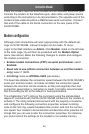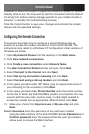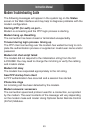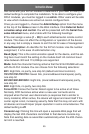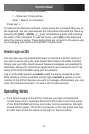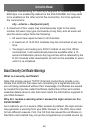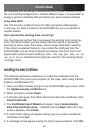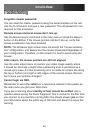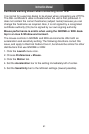Instruction Manual
54
Serial Remote Control operation
Background
The SV441DUSBI offers a unique way to expand the functionality of the
base product. Using the integrated R-Port on the rear panel, you can
manage up to 16 serial devices using a specialized daisy-chain technol-
ogy. The SV441DUSBI includes integrated control functionality that allows
you to monitor and configure serial devices using the interactive Web
interface. To minimize space and infrastructure requirements, the R-Port
modules use a single cable to carry both power and the data signal. All
configuration settings are stored separately in each attached device in
non-volatile memory so that they will not be lost in the event of a power
outage or disconnection.
Connecting Serial Remote Control Modules
The cable for each serial device is similar to a phone cable and uses an
RJ-14 connector. For the first module, connect the cable to the R-Port
on the rear panel of the SV441DUSBI. Connect the opposite end to the
DATA OUT (or similar) port on the Serial Remote Control unit. Note that
some devices may use an integrated cable, so you will not need to make
a separate connection on the serial device. Once you have added the first
serial device to the SV441DUSBI, you can connect additional modules to
the DATA IN (or similar) port on the previous module in the chain. Once
the cabling is attached, the module becomes active after a 15 second
initialization period. For specific information regarding cabling and status
indicators for a specific serial console, refer to the instructions that came
with the product.
Using the Web Interface
Once you have one or more R-Port serial devices connected, you will
able to configure and manage them through the Web interface. You may
need to modify the default settings on SV441DUSBI to match your vari-
ous R-Port modules’ default configuration. Consult the documentation