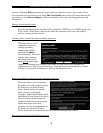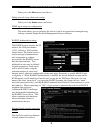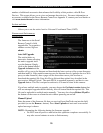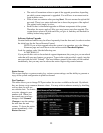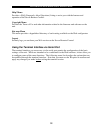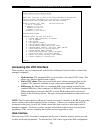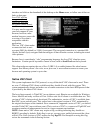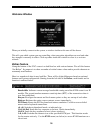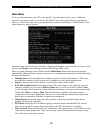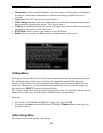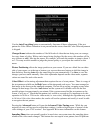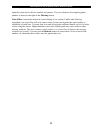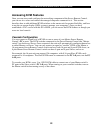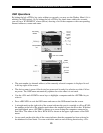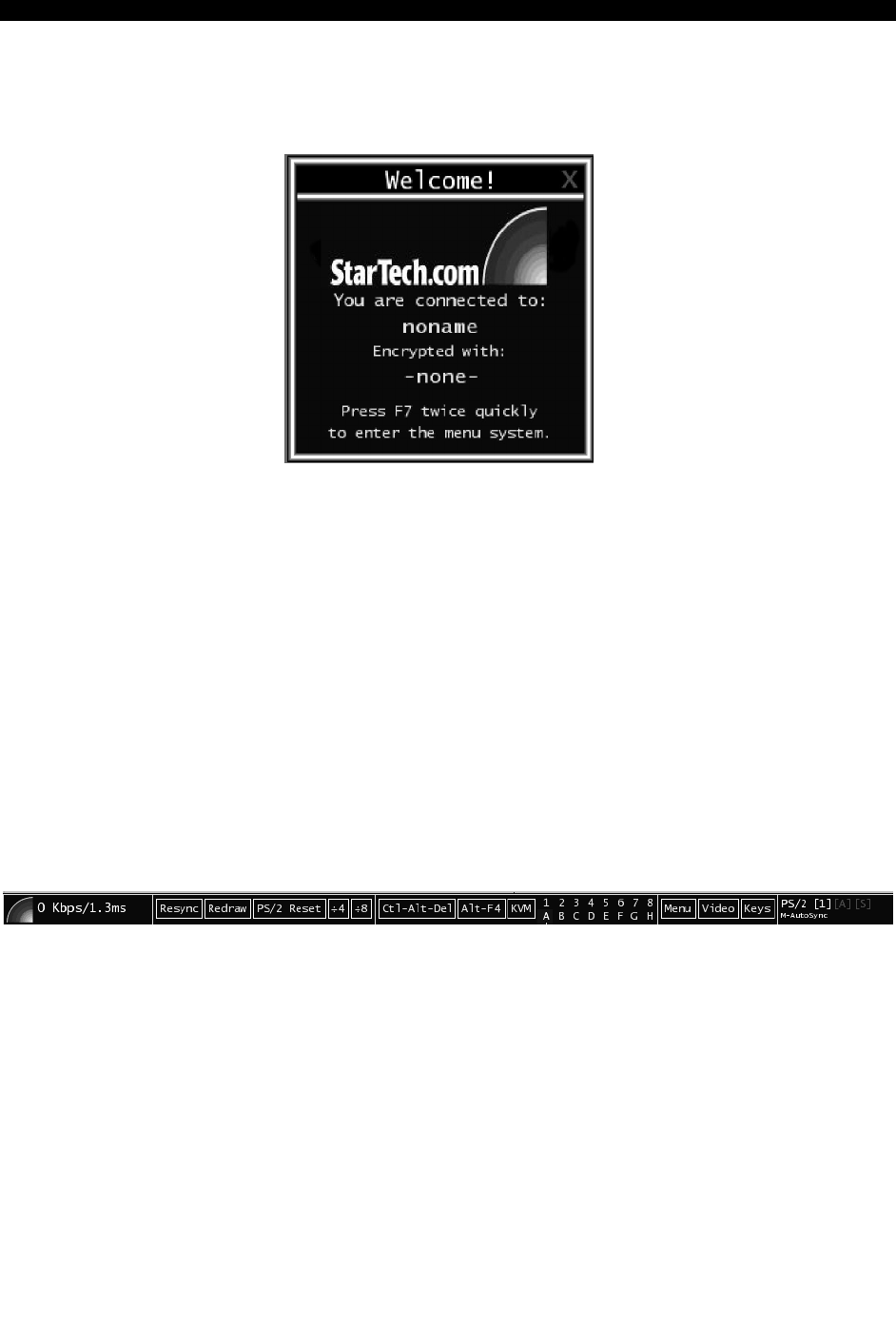
SVx41HDI Series Server Remote Control: Instruction Guide
16
Welcome Window
When you initially connect to the system, a window similar to this one will be shown.
This tells you which system you are controlling, what encryption algorithm was used and what
key strength is currently in effect. Click anywhere inside the window to clear it, or wait ten
seconds.
Bribar Feature
Along the bottom of the VNC screen is a dark blue bar with various buttons. We call this feature
“the Bribar”. Its purpose is to show a number of critical status values and to provide shortcuts to
commonly used features.
Here is a snapshot of what it may look like. There will be slight differences based on optional
features and system configuration. Starting from the left side of the Bribar, each feature and its
function is outlined below.
Bandwidth: Indicates current average bandwidth coming out of the KVM control over IP
module. The second number measures round trip time (RTT) of the connection when it
was first established.
Resync: Re-aligns the remote and local mouse points so they are on top of each other.
Redraw: Redraws the entire screen contents; occurs immediately.
PS/2 Reset: Resets the PS/2 keyboard and mouse emulation. Useful to recover failed
mouse and/or keyboard connections.
÷4, ÷8: Switches to thumbnail mode, at indicated size.
Ctrl-Alt-Del: Sends this key sequence to the host. Works immediately.
Alt-F4: Sends the key sequence to host (closes windows).
1~8, A~H: Switches the current view to the specified KVM port. This function works
for the master unit only. Use the KVM menu (see below) to access KVM functions on a
slaved unit.