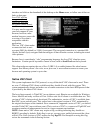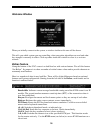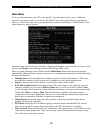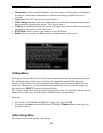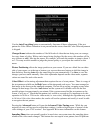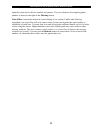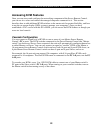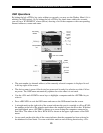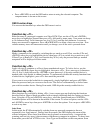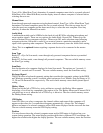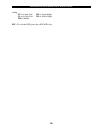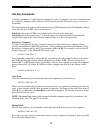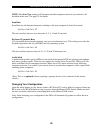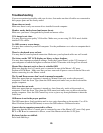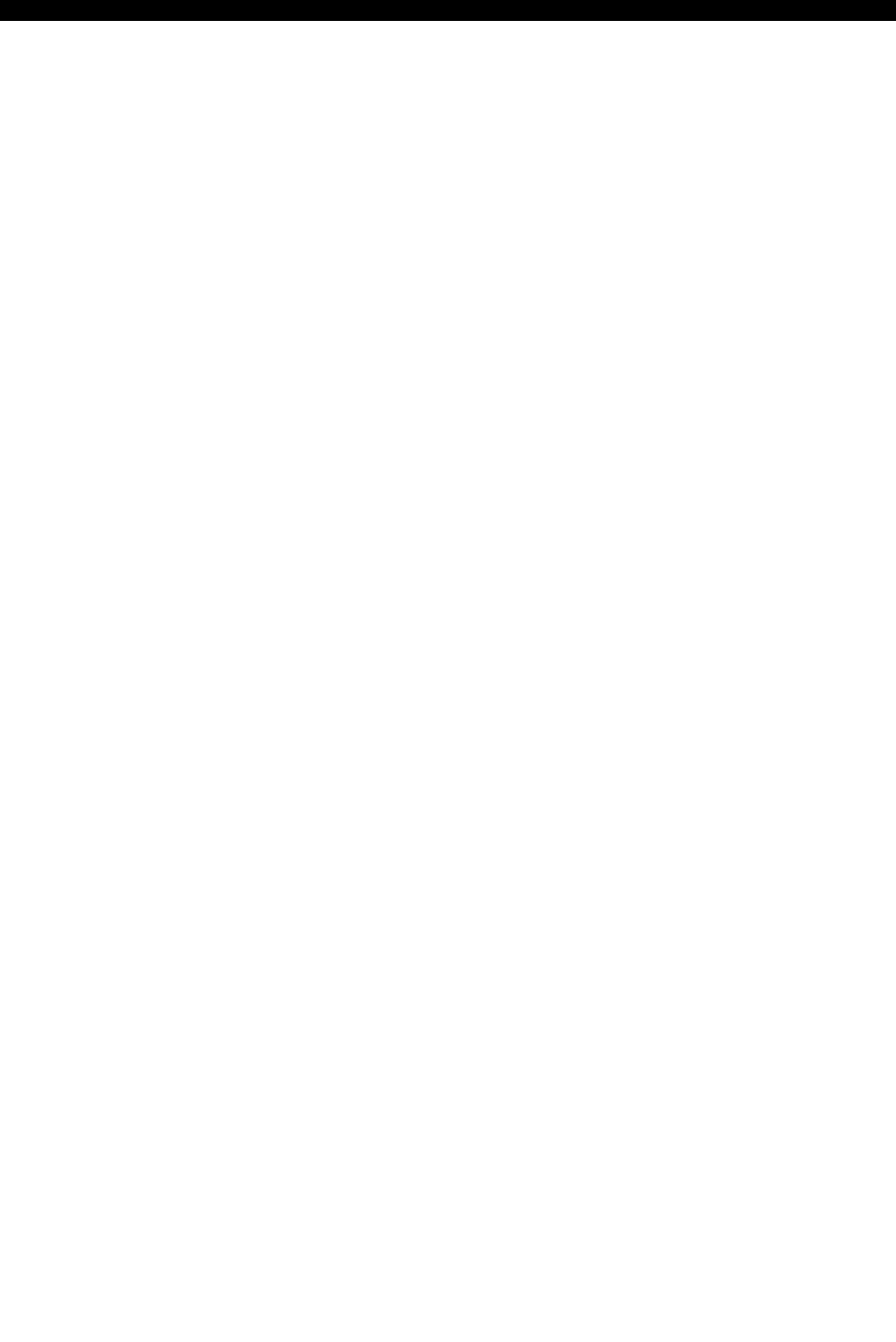
SVx41HDI Series Server Remote Control: Instruction Guide
22
Accessing KVM Features
Once you can access and configure the networking component of the Server Remote Control,
you can use it to select and control the managed computers connected to it. This section
describes how to add additional KVM switches to the master unit for greater flexibility, and how
to use the on-screen display (OSD) system to manage your computers. Once you have
established a VNC session with the SVx41HDI, you can access the KVM features as though you
were at a local console.
Cascade Configuration
You can connect a second level of KVMs to one or more of your Master Server Remote
Control’s PC x ports. The KVM switches connected to the Server Remote Control (the “Master
switch”) are known as Slaves. Once connected, the units will automatically configure themselves
as either Masters or Slaves. You can only connect an equal or “smaller” KVM to the Master: a
16-port master Server Remote Control switch can have both 16-port and 8-port KVM slaves, an
8 port Master Sever Remote Control switch can have 8-port and 4-port Slaves, and so on.
For example, the 16-port unit can support 136 computers, with 8 16-port Slave KVMs, each
connected to 16 computers. The Slave KVMs must be connected to the PC 1~8 ports, not the PC
A~H ports.
To cascade your KVMs, use a 3-in-1 PS/2 KVM cable to connect one of your Master switch’s
PC ports to the Slave switch’s PC 1~8 ports. When turning on your cascaded switches, turn on
the Master switch before turning on any of the others.