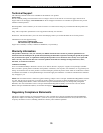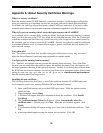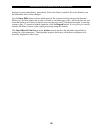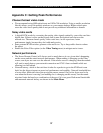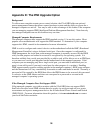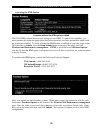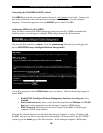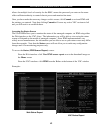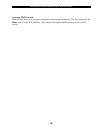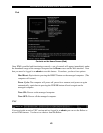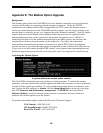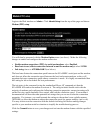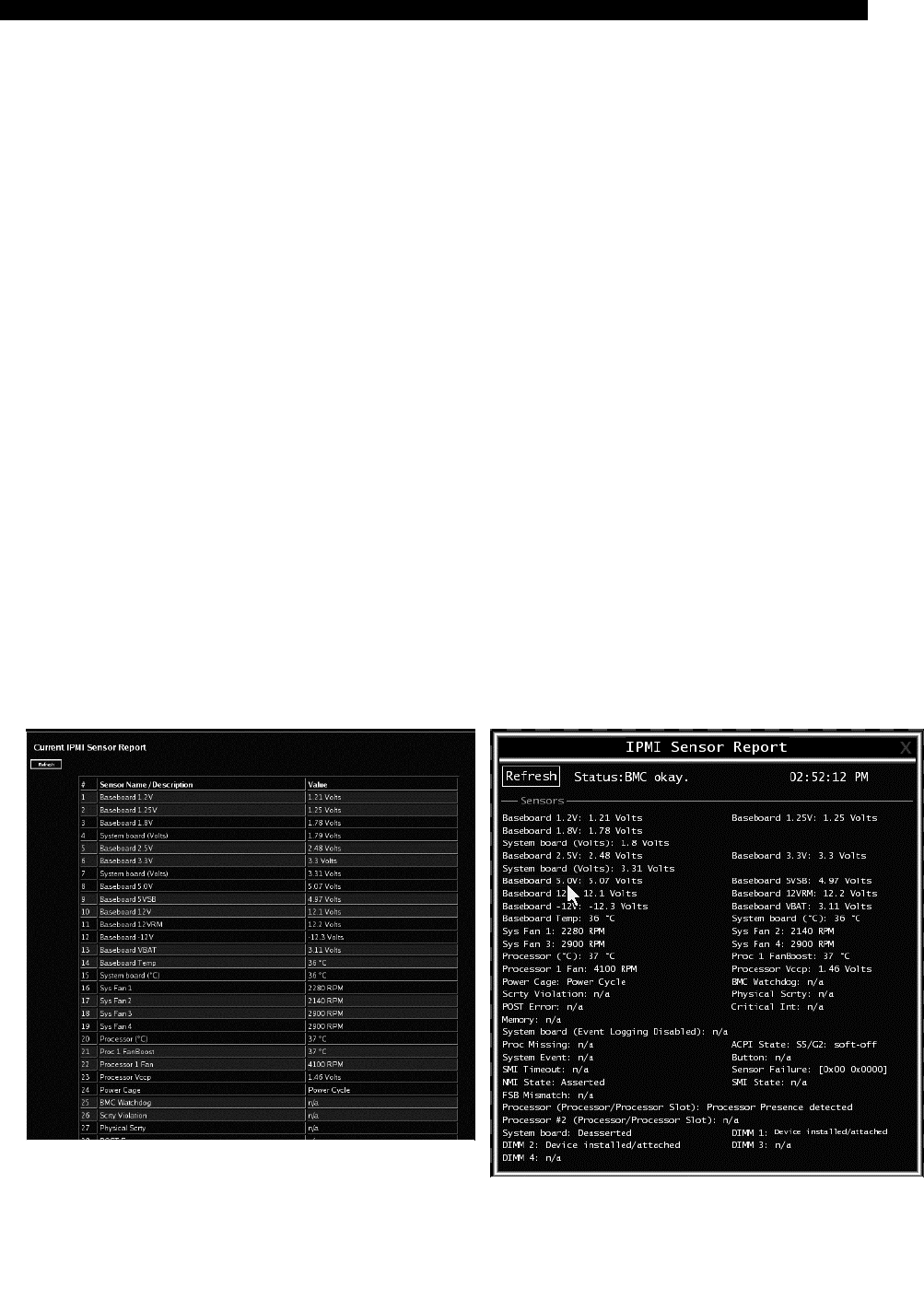
SVx41HDI Series Server Remote Control: Instruction Guide
41
allows for multiple levels of security for the BMC, ensure the password you enter on the menu
offers sufficient authority to control chassis power and monitor fan status.
Once you have made the necessary changes on this screen, click Commit to activate IPMI with
the settings you entered. Note that clicking Commit will cause any active VNC sessions to fail
and you will need to re-establish them.
Accessing the Status Screen
The SVx41HDI allows you to monitor the status of the managed computer via IPMI using either
the Web interface or the VNC client. The information you will be able to view using the status
screen will depend on the model of managed computer. Since IPMI implementations vary
widely across manufacturers, the information you are able to see on your status screen may differ
from the examples. Note that the Status screen will not allow you to make any configuration
changes and is for monitoring purposes only.
To access the Status (IPMI Sensor Report) screen:
From the Web interface: click View IPMI sensor report next to the thumbnail image on
the Home screen
From the VNC interface: click IPMI from the Bribar at the bottom of the VNC window
Examples:
Web Status Report
VNC Status Report