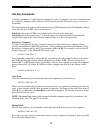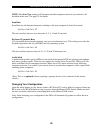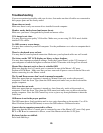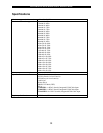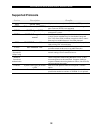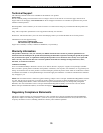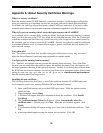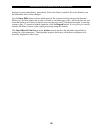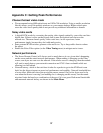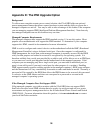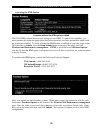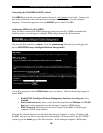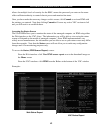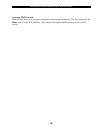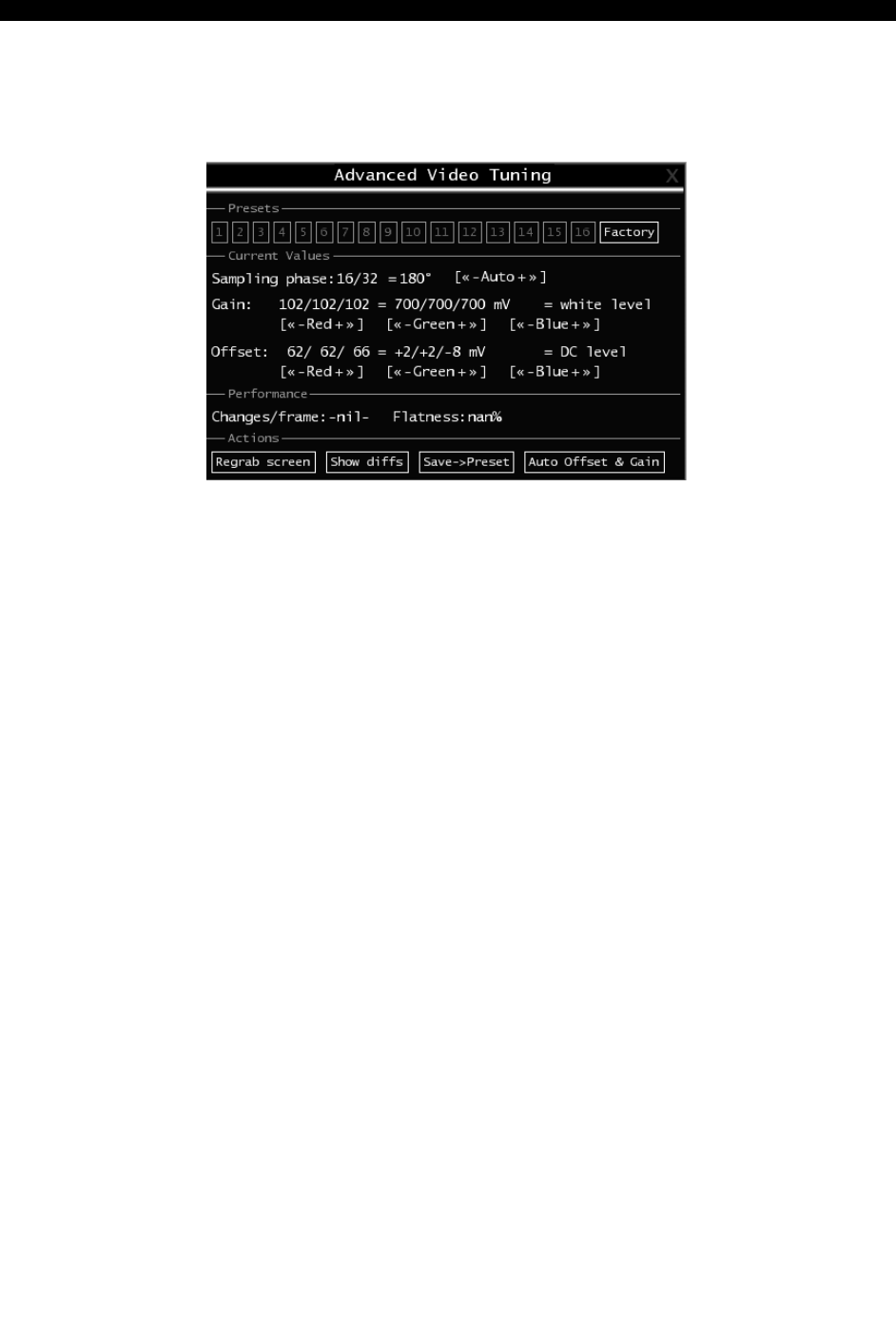
SVx41HDI Series Server Remote Control: Instruction Guide
35
Appendix B: Using the Advanced Video Tuning Feature
The Advanced Video Tuning menu allows you to adjust the qualities of the video in your VNC
sessions, and can be accessed by clicking the Advanced button on the Video Tuning VNC
menu. While many users will probably allow the SVx41HDI to automatically configure the
video properties, you can use this menu to exercise a great deal of control over the settings if you
wish.
The Presets section contains up to sixteen different settings plus the factory setting. If a number
is highlighted, as in the example shown, then that preset has been programmed with valid
settings and may be used. Note that the Factory preset is always available. Simply click on the
appropriate button and those settings will be restored.
To save settings to a preset, click on the Save->Preset button in the Actions pane. The preset
buttons will highlight. Click the desired preset button to save the values. Note that any previous
settings assigned to that button will be lost. If you do not wish to save the presets after clicking
the Save->Preset button, click the Save->Preset button a second time and the save function will
be canceled.
The section of the screen marked Current Values indicates the various video parameters that
can be adjusted. For each parameter, there are a series of buttons: [, <<, -, Auto, +, >, ]. The ’[’
and ’]’ buttons set the parameter to its smallest value or largest value, respectively. The ’<<’ and
’>>’ buttons decrement or increment the parameter by a large amount. In the case of phase, this
is 4 units. For all the others, this is 10 units. The ’-’ and ’+’ buttons decrease or increase the
parameter by one unit. The middle button sets the parameter to the middle value. The text of the
middle button also indicates which parameter is being controlled. Note that in the case of phase,
the middle button invokes the auto-phase algorithm.
The Performance section of the screen gives an indication of the quality of the video.
Changes/frame is the average number of tiles that change for each frame sampled by the
hardware. Flatness is an indication of what percentage of the screen contains tiles that are
comprised of only one color.
The Regrab Screen button in the Actions section causes the screen to be re-captured. When
making small changes to the video parameters, sometimes these changes are not reflected in the