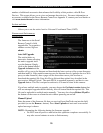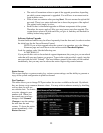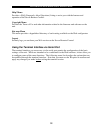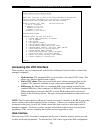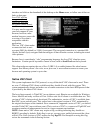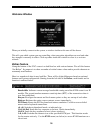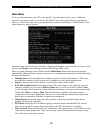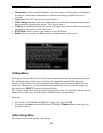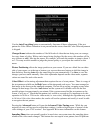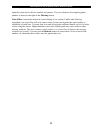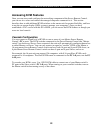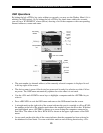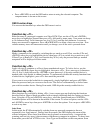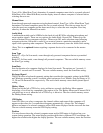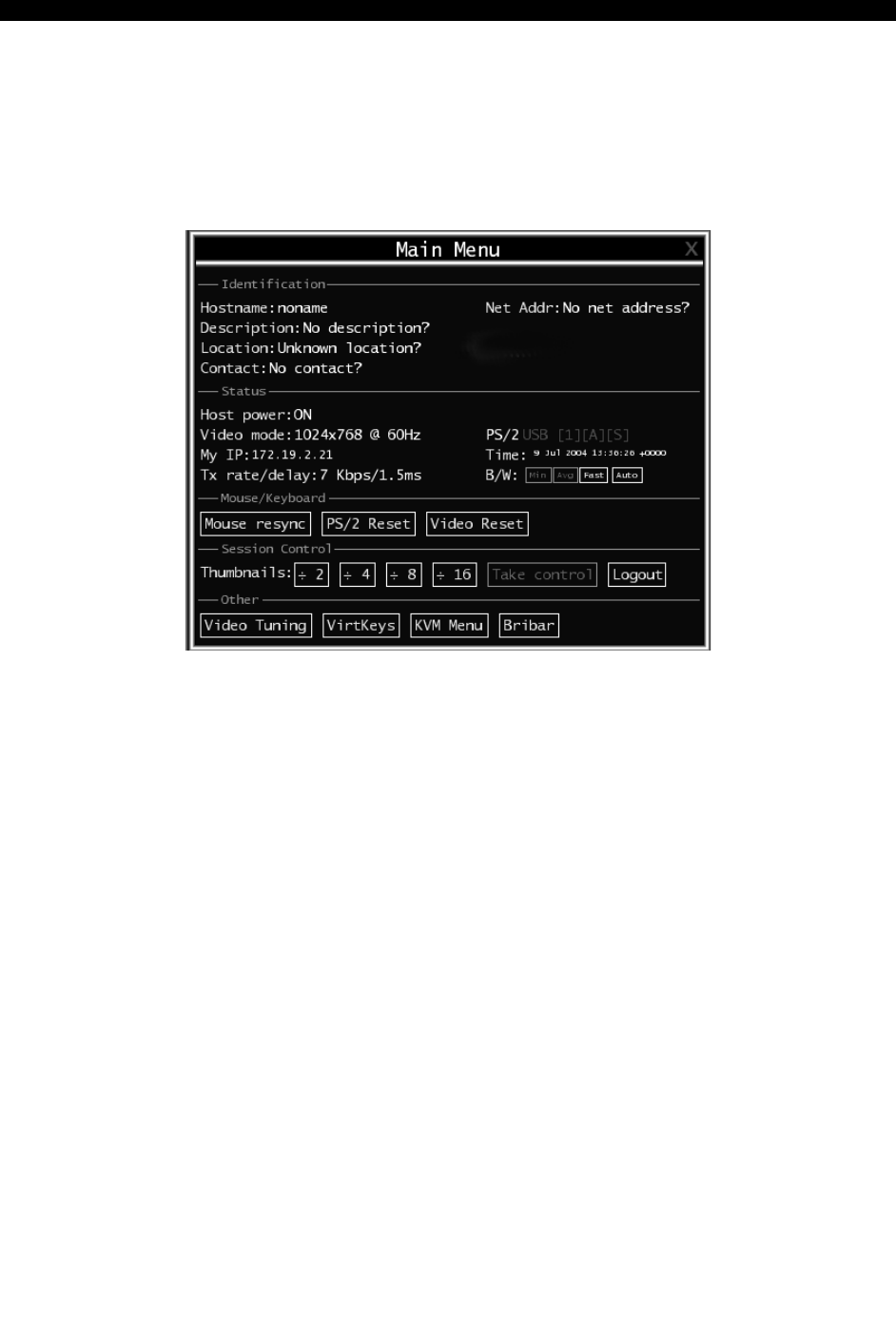
SVx41HDI Series Server Remote Control: Instruction Guide
18
Main Menu
To access the main menu, press F7 twice quickly. You must press the key twice within one
second. If you press it once or too slowly, then the F7 key(s) are sent to the host, just like any
other key. This is the only way to get into the menu system, if the Bribar is disabled. Here is the
main menu for a typical system:
The main menu window may be moved by clicking and dragging on the title bar. It can be closed
by pressing Escape, or by clicking on the red X in the top right corner.
Here is a guide outlining various fields from the Main Menu. Most of the functions operate
immediately. Other functions require a response to a confirmation prompt first before performing
the requested function.
• Identification: Fixed text label that is defined by the user in the Web interface. This does
not affect the operation of the system and is intended to assist with administration.
• Status: Current status of the attached system and the status of the module.
• B/W Min/Avg/Max/Auto: Bandwidth control. The white button is the mode the system is
currently operating. If you choose Min/Avg/Max then you will override the default, Auto.
As the automatic mode measures actual network performance, you may see the current mode
switch from Min up to Avg or Max. The different modes indicate more time spent on
compression versus more bandwidth. There is no visual difference between the modes, but
there can be a noticeable difference in speed and smoothness.
• Mouse Resync: Resynchronizes the mouse pointer so that the local and remote mouse
pointers are on top of each other.
• PS/2 Reset: Resets the PS/2 emulation going to the host and to the attached PS/2 devices.
This can be used if the mouse stops responding or the PS/2 keyboard isn't working.
• Take Control: When multiple users are connected to the same system, use this button to take
control away from another user. Only one user may control the keyboard and mouse at any
time. All users see the same picture.