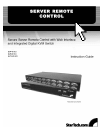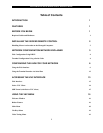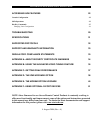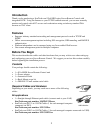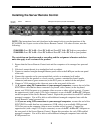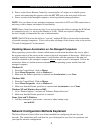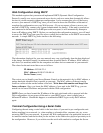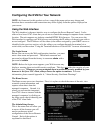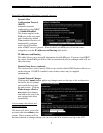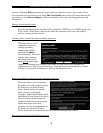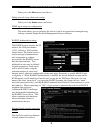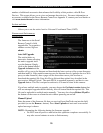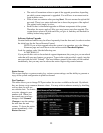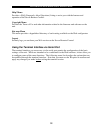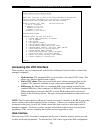SVx41HDI Series Server Remote Control: Instruction Guide
6
Configuring the KVM for Your Network
NOTE: As firmware for this product evolves, some of the menu options may change and
therefore these screenshots and instructions may differ slightly from the options displayed on
your screen.
Using the Web Interface
The Web interface is the most intuitive way to configure the Server Remote Control. It also
offers a Java-based VNC client that you can use to control the managed computers from a remote
location. The unit supports any industry-standard HTML Web browser. You can access the
Web interface by opening your Web browser and entering the IP address of the unit you wish to
access/configure. The IP address will be either a) the address assigned by your DHCP server as
identified in the previous section, or b) the address you configure through the terminal via a
serial cable (see the section “Using the Terminal Interface via Serial Port” for more information).
The Login Screen
Before you can access the Web configuration interface, you must
enter a user name and password. The default username and
password as shipped from the factory is username admin with a
password of admin.
NOTE: Before the login screen appears, your Web browser may
display a warning about an invalid security certificate. This does not affect the security of your
data in any way. Whenever you are prompted about a certificate security problem by your
browser or the Java VNC client, always choose the option to continue. For more
information, please consult Appendix A, “About Security Certificate Warnings”.
The Home Screen
The Home screen serves two functions. First, it is a place to check the status of the unit, view
essential system information, and
capture screen shots from the
managed computers. Second, it is
where you can start the integrated
Java VNC client to interact with the
managed computers by clicking on
the large screen shot or choosing one
of the VNC client links.
The Admin/Setup Screen
This is the menu that will allow you
to access all the features you will
need to perform an initial
configuration of the Server Remote
Control. Each of the options is
explained in detail here.